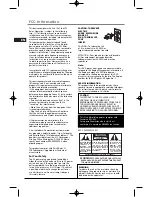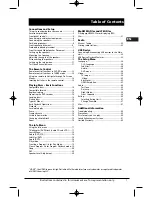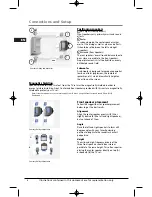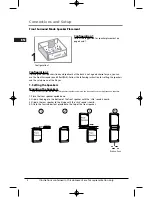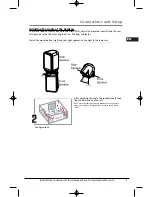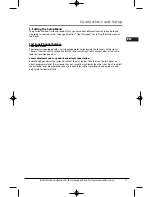Reviews:
No comments
Related manuals for RTD258

HW-MS6500
Brand: Samsung Pages: 77

JBL BAR 5.1 SURROUND
Brand: Harman Pages: 4

JBL BAR 1300
Brand: Harman Pages: 48

Infinity KAPPA 4100msb
Brand: Harman Pages: 8

JBL CINEMA SB190
Brand: Harman Pages: 19

LF919
Brand: Watts Pages: 12

FW 560C
Brand: Magnavox Pages: 78

nsx-aj54 u
Brand: Aiwa Pages: 30

FlexAmp500
Brand: Amphion Pages: 12

HomeTheater
Brand: Cambridge SoundWorks Pages: 11

AXW-117
Brand: Daewoo Pages: 35

KS3101A-2
Brand: Koss Pages: 39

JBL BAR 2.0 PLUS
Brand: Harman Pages: 15

Ecora 200dl
Brand: SAKUTUS Pages: 10

970114-0403 - X 530 5.1-CH PC Multimedia Home Theater Speaker Sys
Brand: Logitech Pages: 10

HOME ARENA MX 5.1
Brand: TerraTec Pages: 2

S4310
Brand: TCL Pages: 20

742-742P-V1
Brand: CARVIN Pages: 2