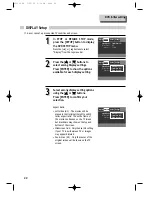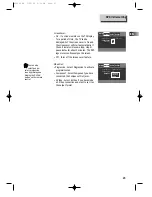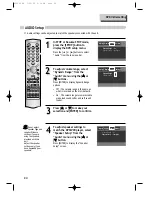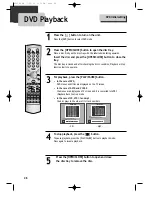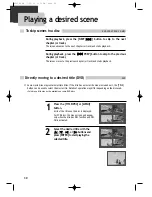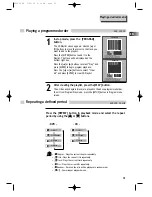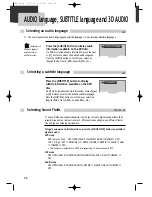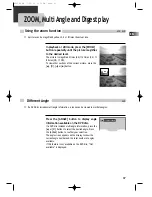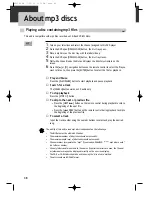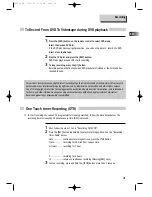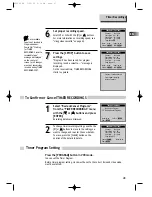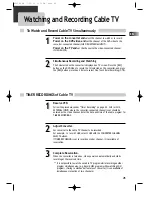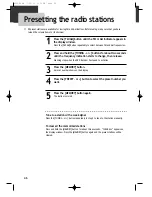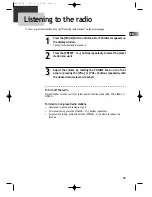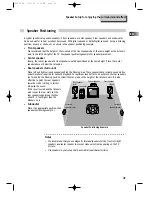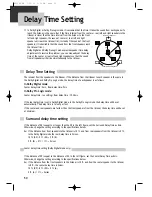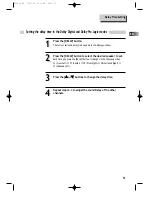36
Selecting an audio language
AUDIO language, SUBTITLE language and 3D AUDIO
■
The user may select an audio language and subtitle language if a disc includes Multiple languages.
1/4:Subtitles Off
1/4:AC-3, 5.1Ch.English
Selecting a subtitle language
DVD
DVD
Selecting Sound Fields
DVD, VCD, CD
Press the [AUDIO] button to display audio
information available on the DVD disc.
If a DVD disc includes audio information, press the [
5
]
or [
∞
] buttons to select the desired audio language.
Press the [AUDIO] button to confirm your selection.
(English (ENG), French (FRE), Spanish (SPA), etc.).
Press the [SUBTITLE] button to display
subtitle information available on the DVD
disc.
If a DVD disc includes subtitle information, press the [
5
]
or [
∞
] buttons to select the desired subtitle language.
Press the [SUBTITLE] button to confirm your selection.
(English (ENG), French (FRE), Spanish (SPA), etc.).
■
Sound Fields and Graphics Equalizer can be set to create digital sound effects that
resemble sounds in a real environment. Different modes will give you different feel of
size and type of listening environment.
To toggle among sound field selections, press the [SOUND FIELD] button repeatedly in
playback mode.
DVD mode
DVD (only for 2CH) : OFF
➝
PROLOGIC II
➝
MOVIE
➝
MUSIC
➝
MATRIX
➝
OFF...
VCD CD, mp3 : OFF
➝
PROLOGIC II
➝
MOVIE
➝
MUSIC
➝
MATRIX
➝
CLASSIC
➝
HALL
➝
THEATER
➝
OFF...
• That function is ineffective to a DVD disc supporting 5.1 Audio channel & DTS.
VCR mode
OFF
➝
PROLOGIC II
➝
MOVIE
➝
MUSIC
➝
MATRIX
➝
CLASSIC
➝
HALL
➝
THEATER
➝
OFF...
RADIO mode
OFF
➝
PROLOGIC II
➝
MOVIE
➝
MUSIC
➝
MATRIX
➝
CLASSIC
➝
HALL
➝
THEATER
➝
OFF...
Certain discs
may not support
audio select or
subtitle select.
RTD300 EN 7/25/03 2:36 PM Page 40