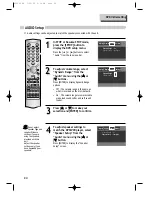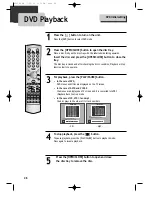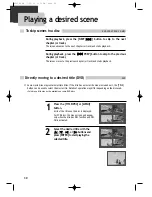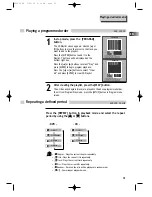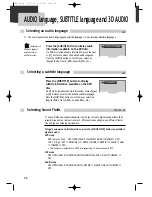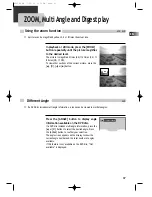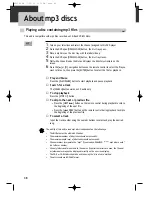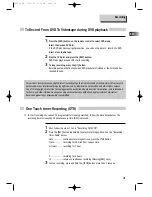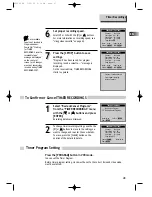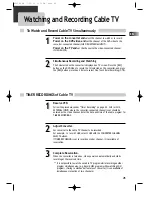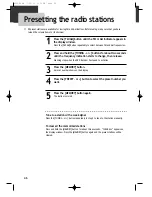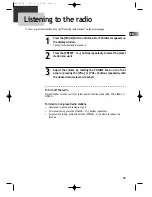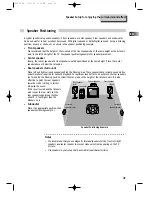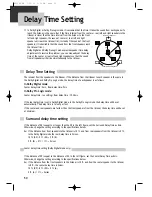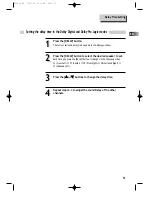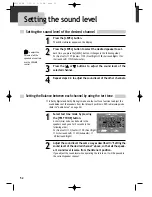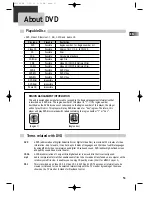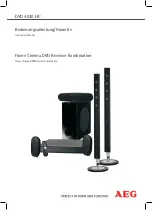38
Playing a disc containing mp3 files
About mp3 discs
1
1
Turn on your television and select the channel assigned to this DVD player.
2
2
Press the DVD open [OPEN/CLOSE] button, the disc tray opens.
3
3
Place a mp3 disc on the disc tray with the label side up.
4
4
Press the DVD open [OPEN/CLOSE] button, the disc tray closes.
5
5
Wait while the unit loads the disc and displays the directory structure on the
screen.
6
6
Press the [
5
] or [
∞
] navigation buttons on the remote control to select the file you
want to listen to, then press the [ENTER] button to select the file for playback.
■
Play and Pause
Press the [PLAY/PAUSE] button to start playback and pause playback.
■
Search for a track
The [SEARCH] button works on CD audio only.
■
To stop playback
Press the [STOP
■
] button.
■
To skip to the next or previous file
• Press the [NEXT
¢
] button on the remote control during playback to skip to
the beginning of the next file.
• Press the [
4
PREV] button on the remote control during playback to skip to
the beginning of the previous file.
■
To select a track
Input the track number using the numeric buttons to select and play the desired
song.
The ability of this unit to read mp3 discs is dependent on the followings:
• The Bit Rate must be within 64-256 kbps.
• The maximum number of directories should not exceed 32.
• The maximum depth level of directories should not exceed 4.
• File names must incorporate the “mp3” file extension. EXAMPLE: ********. mp3 where each *
is a letter or number.
• Use only letters and/or numbers in file names. If special characters are used, the file and/
or folder names may not be displayed correctly on the on-screen display.
• The CD-R or CD-RW discs should be written using the ‘disc at once’ method.
• The disc should use ISO 9660 format.
This unit is compatible with mp3 files recorded on CD-R and CD-RW discs.
mp3
RTD300 EN 7/25/03 2:36 PM Page 42