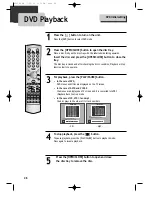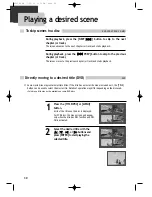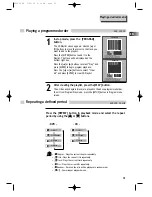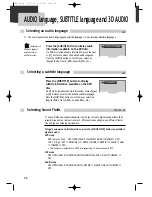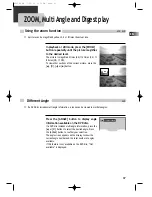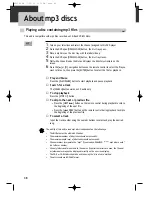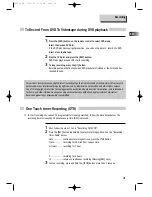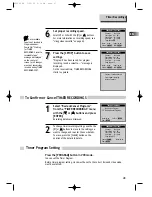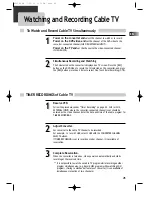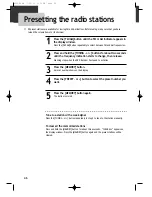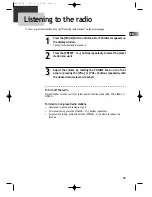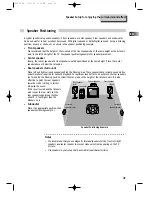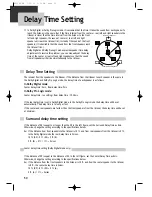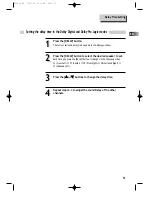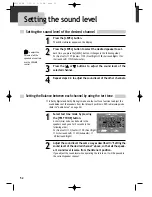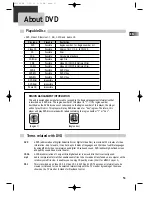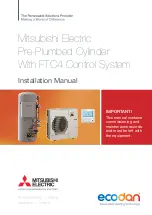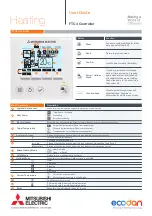40
To Record With VCR
To Enjoy Another TV Channel or DVD during recording
1
1
2
2
3
3
4
4
5
5
6
6
7
7
Press the [
] button to turn the unit on.
• Press the [VCR] button on the remote control to select VCR mode.
• Turn on the TV and select Ch 3, or press the [INPUT] button on your TV set
to select External Input mode.
Insert a recordable tape into the VCR cassette deck.
Insert a tape with its recording tab attached.
With the [CHANNEL], [NUMBER] and [INPUT] buttons, select the
desired broadcasting channel or external input unit to record.
Select the desired speed (SP or SLP) with [SPEED] button.
Press the [REC] button to start recording.
To pause recording, press the [PAUSE] button.
When the unit remains in pause mode for 5 minutes, the recording is stopped
automatically.
To stop recording, press the [STOP] button.
1
1
To watch another TV channel while recording, press the [TV/VCR] button.
Change the TV channel with the [CHANNEL] buttons on your TV.
2
2
To play DVD during video recording, insert a DVD disc.
Load the desired DVD disc into the disc compartment, press the [DVD] button to
select DVD OUTPUT mode and press the [PLAY] button.
Recording
OPEN/CLOSE
–
TRACKING
CLEAR
SETUP
ENTER
OK
ZOOM
REC
PROGRAM
MEMORY
SEARCH
SUBTITLE
AUDIO SOUND FIELD
REPEAT
A–B
DELAY
LEVEL
MUTE
CLK/CNT
TV/VCR
TV INPUT
SLEEP
STEP
SPEED/ANGLE
CH/PRESET
DISPLA
Y
FM/AM
MENU
TITLE/PBC
100/P-SCAN
+
/INPUT
1
2
3
4
5
6
7
8
0
9
VCR
POWER
DVD
TV
VOL+
VOL–
–
TUNING & SEARCH
+
–
+
RTD300 EN 7/25/03 2:36 PM Page 44