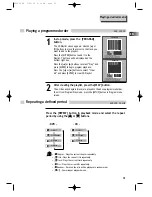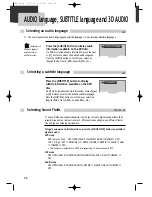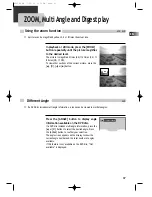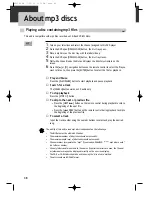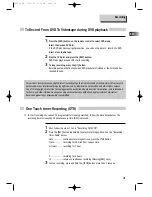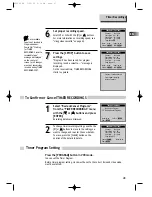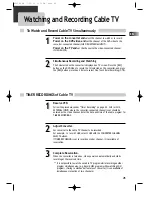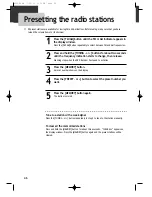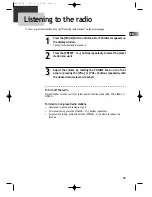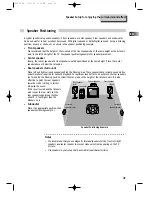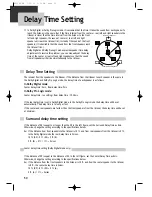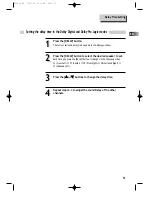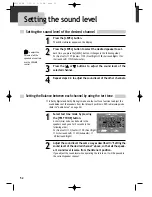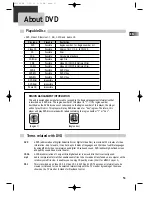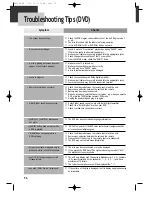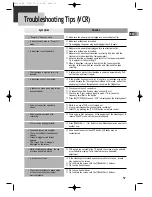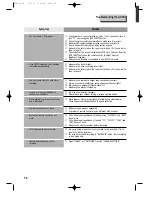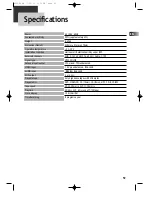45
EN
To Watch and Record Cable TV Simultaneously
TIMER RECORDINGS of Cable TV
1
1
2
2
1
1
2
2
3
3
Power on the converter and
select the channel to watch or to record.
Power on the DVD-video and
set the channel of the DVD-video to the
converter-connected channel (CH03/04/EXTERNAL INPUT).
Power on the TV and
set the channel to the video-connected channel
(CH03/04/VCR).
Simultaneous Recording and Watching
The CH selected on the converter is displayed on TV screen. Press the [REC]
button on the DVD-Video to record the CH selected on the converter, and press
the [REC] button more than 2 times to select One Touch timer Recording (OTR).
Reserve VCR.
Follow the procedures under “Timer Recording” on page 42. CH3 (or CH4,
EXTERNAL INPUT) where the converter-connected channel is set should be
entered as the video channel. Enter the date and time of the cable program for
TIMER RECORDINGS.
Adjust Converter.
Set converter to the cable TV channel to be recorded.
For example, to record CH48, select CH48 with the CONVERTER CHANNEL
SELECT buttons.
If TIMER RECORDING is set to record converter channel, it is available of
reservation.
Complete Reservation.
When the converter is turned on, video powers on automatically and starts
recording at the reserved time.
** It is not possible to watch one cable TV program while recording another
program simultaneously. (e.g. Record NBC program while watching CNN
program). (Owing to mechanical features of converter, it is unavailable of
simultaneous reception of two channels.)
Watching and Recording Cable TV
RTD300 EN 7/25/03 2:36 PM Page 49