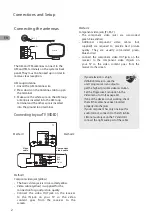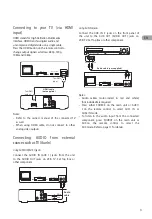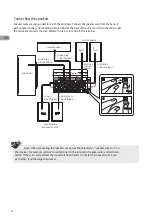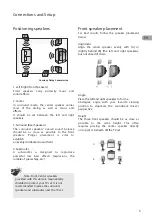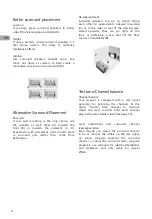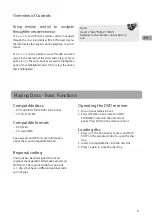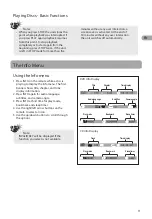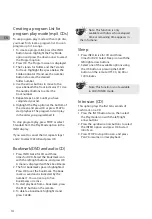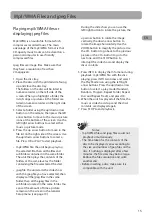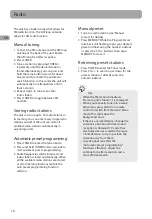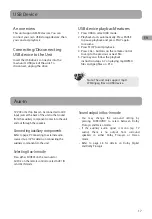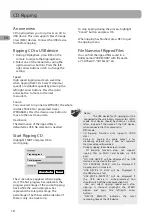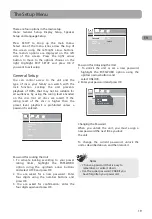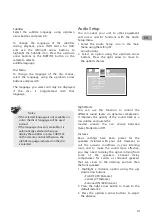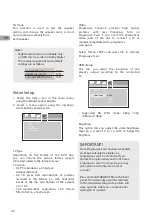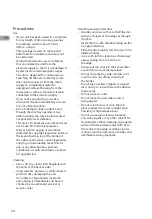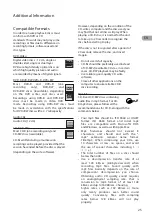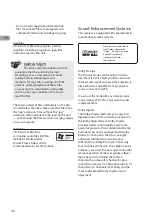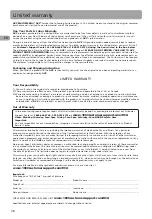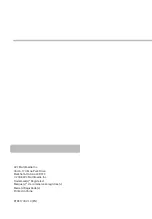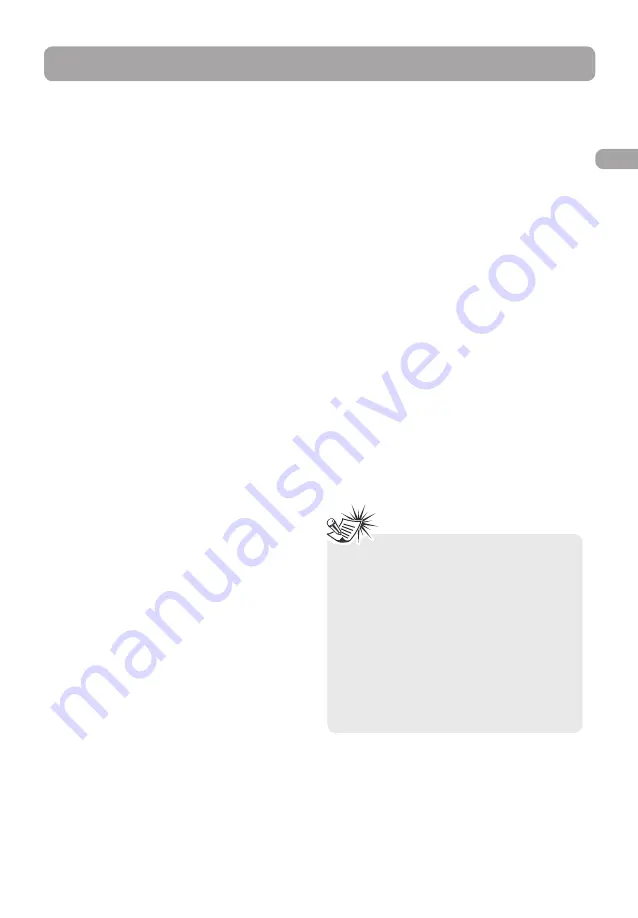
15
Playing mp3/WMA files or
displaying jpeg files
Mp3/WMA is an audio file format which
compresses recorded music. The main
advantage of the mp3/WMA format is that
CD-quality music tracks can be stored on a
personal computer in user friendly
compressed files.
Jpeg files are image files. Make sure that
they have a resolution of less than
2 megapixels.
1. Open the disc tray.
2. Place the disc with the printed side facing
up and close the disc tray.
The folders on the disc will be listed in
numerical order on the left side of the
screen. When you highlight a folder, the
list of songs or pictures in the folder are
listed in numerical order on the right side
of the screen.
3. Select a folder using the up/down arrow
buttons on the remote, then press the left
arrow button to move to the music/picture
icons at the bottom of the screen. Use the
left/right arrow buttons to select either
music or picture mode.
4. Press the up arrow button to move to the
file list on the right side of the screen. Use
the up/down arrow buttons to select a
file. Press OK or PLAY to start playback.
• mp3/WMA file: the unit begins playing
the selected file, then all the files and
subfolders contained in the same folder.
The unit then plays the contents of the
folders at the same level as the folder
containing the file selected at the start.
• jpeg file: the unit starts the slide show
with the jpeg file you have selected, then
displays all the jpeg files in the same
folder, then all the jpeg files in the
subfolders located in the same folder. You
can set the amount of time a picture
remains on the screen in the General
Setup menu (see page 19).
During the slide show you can use the
left/right button to rotate the picture, the
up arrow button to rotate the image
vertically, the down arrow button to
rotate the image horizontally. Use the
ZOOM button to magnify the picture. Use
the CH- button to go back to the previous
picture or the CH+ button to go to the
next one, and the STOP button to
interrupt the slide show and display the
disc’s contents.
5. Press INFO to display the Info menu during
playback. mp3/WMA file: with the disc
playing, press INFO two times and select
the Play Mode icon using the left/right
arrow buttons. Press the up/down arrow
button to select a play mode (Standard,
Random, Program, Repeat Folder, Repeat
Disc and Repeat Track), and press OK.
6. When the unit has played all the files, the
music or slide show stops and the disc’s
contents are displayed again.
7. Press STOP to end playback.
Mp3/WMA Files and jpeg Files
Notes:
• mp3/WMA files and jpeg files could not
playback simultaneously.
• The time taken for the contents of the
disc to be displayed varies according to
the size and number of jpeg files on the
disc. If nothing is displayed after a few
minutes, the file sizes may be too large.
Reduce the files’ resolution and write
another disc.
• Before inserting a disc, make sure it is
compatible with the unit.
EN
Summary of Contents for RTD317
Page 35: ......