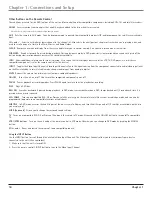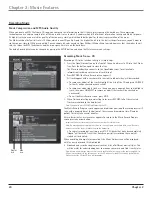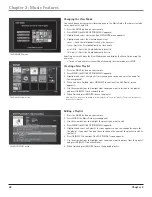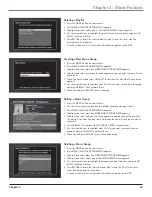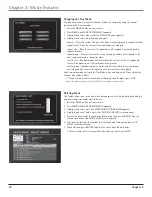Chapter 1
9
Chapter 1: Connections and Setup
Put Batteries in the Remote Control
Insert the batteries matching the polarities (+ and –) on the batteries with the diagram
in the battery compartment.
Important Battery Information
•
If you’re not going to use the remote for a month or more, be sure to remove the
batteries because they can leak and cause damage.
•
Dispose of batteries in the proper manner, according to federal, state, and local
regulations.
•
Any battery may leak electrolyte if mixed with a different battery type, if inserted
incorrectly, if all batteries are not replaced at the same time, if disposed of in fire, or
if an attempt is made to charge a battery not intended to be recharged.
•
Discard leaky batteries immediately. Leaking batteries can cause skin burns or other
personal injury
Turn on the TV and Home Theater Music Jukebox
1. Turn on the TV (if the TV you’ve connected to the Jukebox is an RCA, GE, or Proscan TV, press the TV button on the remote packed with your unit).
2. Turn on the Music Jukebox by pressing the MUSIC, RADIO, or MOVIES button on the remote or press the POWER button on the front of the unit.
Note: The front of the unit displays STARTING when the system is first plugged in and initializing. The POWER indicator comes on when the Music Jukebox is ready for use.
3. Tune the TV to the correct Video Input Channel (see the next page for more information).
You will not see any of the Music Jukebox’s menus if
you tune your TV to channel 3 or 4.
Note: If you can set you TV to auto tune to the correct Video Input Channel, you may want to do this. Refer to your TV’s owner’s manual for more information.
Using the Remote Control to Choose On-screen Menu Items
The technical term is “Navigation” – how you move through the on-screen menus. The
theory is the same throughout the menu screens: highlight your choice and select it.
To highlight a menu item, press the arrow buttons on the remote or the front of the
unit. Use the up or down arrow button to move up or down. Use the right or left arrow
button to move left or right.
To select the item that you’ve highlighted, press OK•SELECT.
Note: Highlighted means that the menu item stands out from the other menu items on the list
(usually represented by a colored box or circle around the choice).