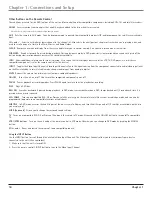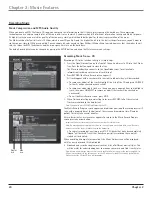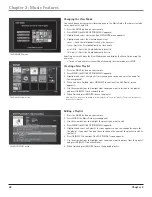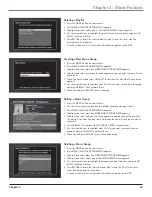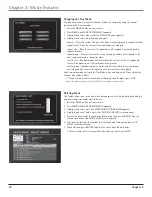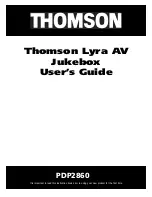22
Chapter 2
Chapter 2: Music Features
Changing the View Mode
You can change how your music library appears in the Music Guide. The choices include
cover, track, artist, and title.
1. Press the MUSIC button on your remote.
2. Press MENU (the MUSIC OPTIONS MENU appears).
3. Highlight and select
view mode
(the VIEW MODE menu appears).
4. Highlight and select the view mode you want:
cover — Sorts the list alphabetically by the cover art.
track — Sorts the list alphabetically by track name.
artist-title — Sorts the list alphabetically by artist.
title-artist — Sorts the list alphabetically by title.
Selecting a view will close the View Mode menu and display the Music Guide using the
new view.
• To cancel and exit this screen without changing the view mode, press STOP.
Creating a New Playlist
1. Press the MUSIC button on your remote.
2. Press MENU (the MUSIC OPTIONS MENU appears).
3. Highlight and select
new playlist
(a screen appears so you can enter the name for
the new playlist).
4. When you have finished, press OK/SELECT to continue (the Edit Playlist screen
appears).
5. Use the arrow buttons to highlight what songs you want to include in the playlist,
and press OK/SELECT to checkmark them.
6. When finished, press RECORD to save the playlist.
Note: Up to 200 songs can be added to a single playlist or “favorites” playlist. There is no limitation to
the number of playlists.
The VIEW MODE menu.
The Cover Art view mode.
Editing a Playlist
1. Press the MUSIC button on your remote.
2. Press GUIDE (the Music Guide screen appears).
3. Use the arrow buttons to highlight the playlist you want to edit.
4. Press MENU (the MUSIC OPTIONS MENU appears).
5. Highlight and select
edit playlist
(a screen appears so you can change the name for
the playlist, if you want You don’t have to change the name of the playlist to edit its
contents).
6. Press OK/SELECT to continue (the EDIT PLAYLIST screen appears).
7. Use the arrow buttons to highlight what songs you want to remove from the playlist,
and press OK/SELECT to uncheck them.
8. When finished, press RECORD to save the updated playlist.
The EDIT PLAYLIST screen.