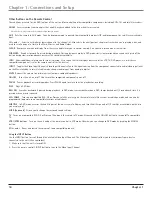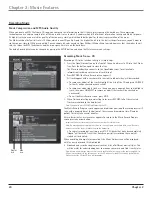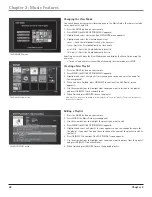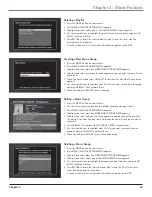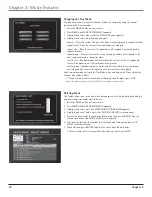Chapter 2
25
Chapter 2: Music Features
Editing the Names of Tracks
1. Press the MUSIC button on your remote.
2. Use the arrow buttons to highlight the CD title with the tracks you want to edit.
3. Press MENU (the MUSIC OPTIONS MENU appears).
4. Highlight and select
edit tracks
(the EDIT TRACKS screen appears).
5. Use the arrow buttons to highlight the track you want to edit and press OK/SELECT
(a cursor appears on the track name).
6. Enter the new track name.
7. Press RECORD to save the updated track name.
Editing Disc Information
This feature lets you edit the track information such as artist name, title, label name, and
year of release. Or, you can have the Home Theater Music Jukebox contact the
OpenGlobe server.
1. Press the MUSIC button on your remote.
2. Use the arrow buttons to highlight the CD title you want to edit.
3. Press MENU (the MUSIC OPTIONS MENU appears).
4. Highlight and select
edit disc
(the EDIT DISC INFO screen appears).
5. Use the arrow button to move to the desired field (artist, title, label, year), then enter
the information.
6. Move to
genre
and select the genre.
7. For more disc information, select lookup this disc, search for cover, or select cover.
Note: Choosing lookup this disc replaces any information you have already entered for this disc, but it
doesn’t get saved until you press RECORD.