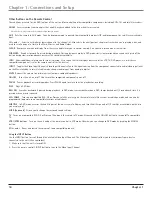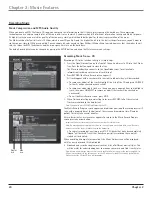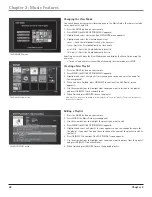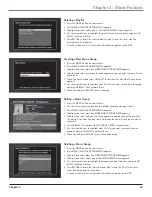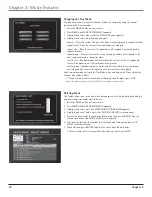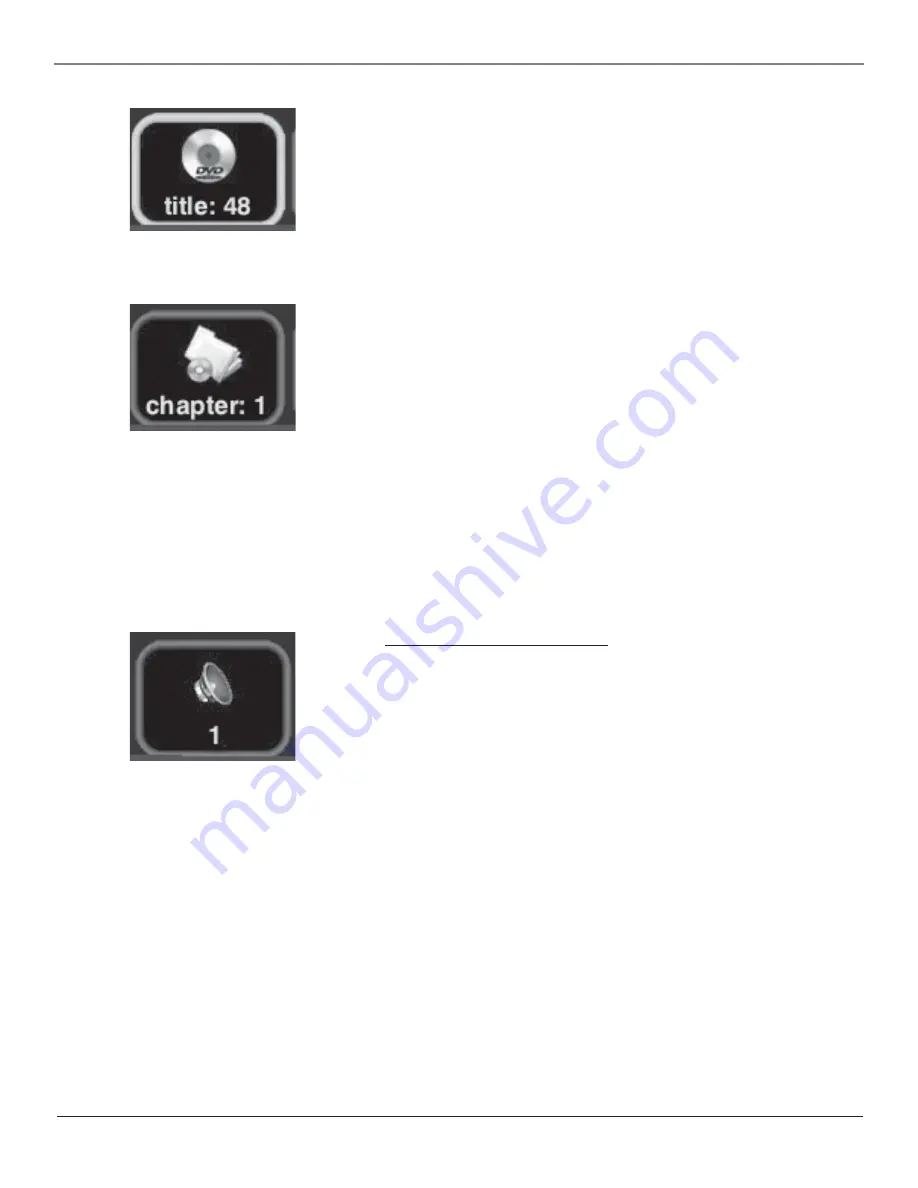
Chapter 3
29
Chapter 3: Movie Features
Selecting a Title
Some discs contain more than one title. For example, there might be four movies on
one disc (each movie might be considered a title). Each title is divided into chapters.
To select a title:
1. While the disc is playing, press INFO on the remote (the Info Display appears).
2. If the Title icon on the Info Display isn’t highlighted, press the right and left arrow
buttons to highlight it.
3. Use the number button(s) on the remote to enter the title number or press the up
and down arrow buttons to go to the next or previous title.
Note: Some discs only have one title.
Selecting a Chapter
Because DVD discs use digital technology, a title can be divided into individual
chapters (similar to tracks on a CD). You can skip to a specific chapter by using the
Chapter feature in the Info Display.
1. While a disc is playing, press INFO on the remote (the Info Display appears).
2. Press the right arrow button until the chapter icon is highlighted.
3. Press the number button(s) on the remote to enter the chapter you want to play —
enter up to 3 digits and then press OK/SELECT. The movie starts playing at the
beginning of the chapter you entered.
You can also se the up and down arrow buttons to go to the next or previous
chapter.
Note: The Chapter feature won’t work if the disc isn’t formatted with separate chapters.
Shortcut
While you’re playing a
disc, you can use the CH
+/- buttons to go to the
next chapter/ previous
chapter.
Changing the Audio Language
If the disc was created with different language tracks (recorded in different languages),
you can change the language while you’re playing the disc.
1. While a disc is playing, press INFO (the info display appears).
2. Press the right arrow button until the Audio icon is highlighted.
3. Press the down arrow button on the remote to scroll through the available audio
languages.
4. When the language you want to use is highlighted, press the OK button (the dialog
plays in the language you selected).
Notes:
The language feature only works if the disc was created with multiple language tracks. If the disc
doesn’t contain the language you selected, the disc will play in the default language.
When you choose an audio language during disc playback, you only override the audio language
setting in the Music Jukebox’s Preferences menu temporarily.
The audio language can also be changed through the DVD’s disc menu.