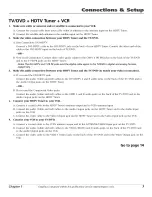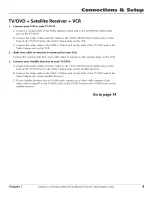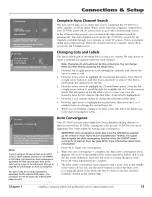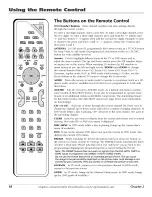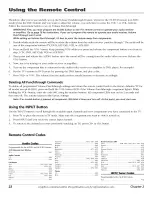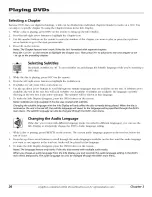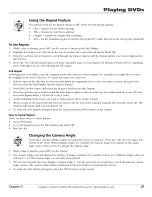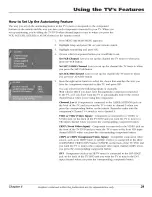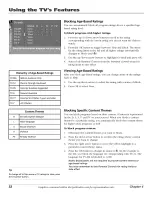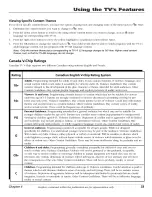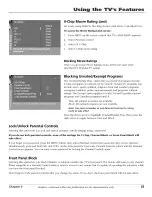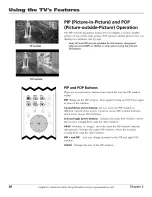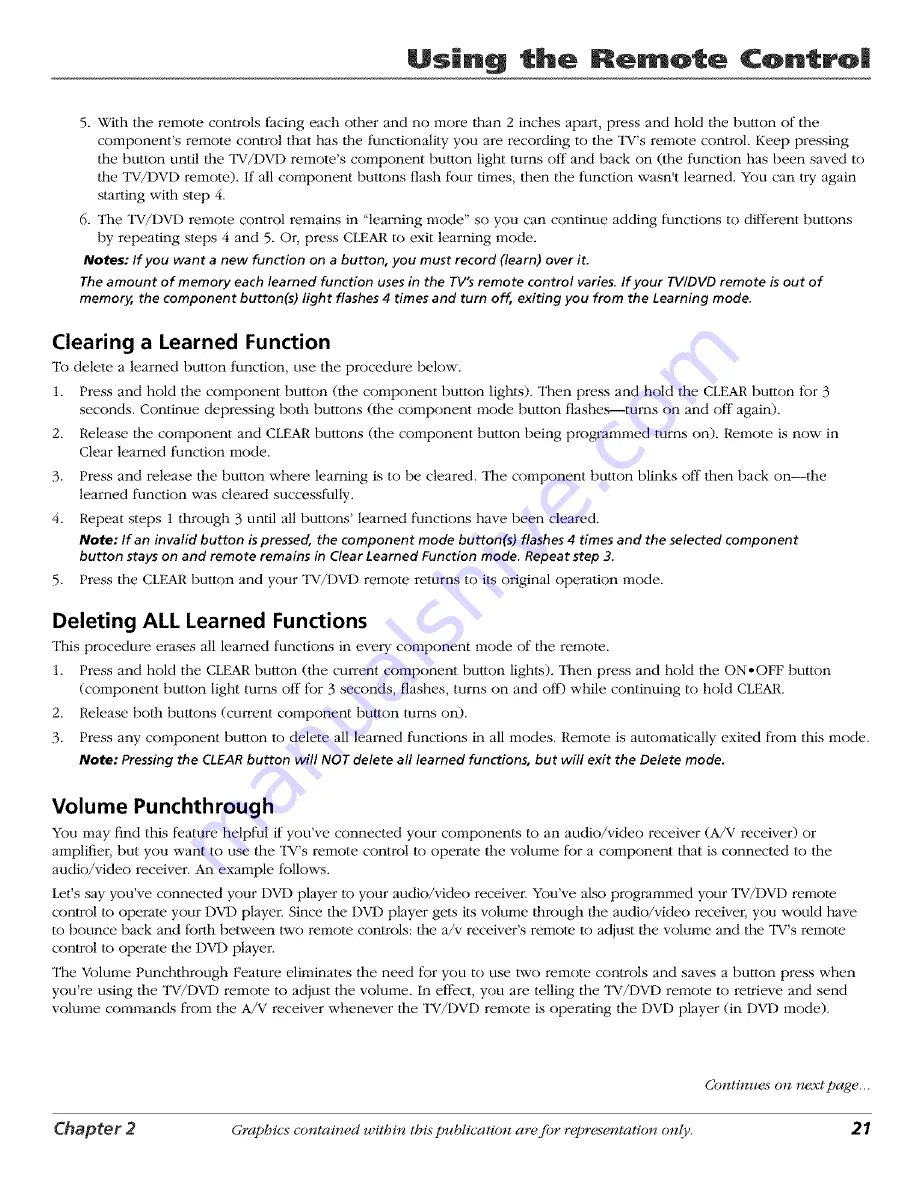Reviews:
No comments
Related manuals for SCENIUM D52W136DBYX1

20MC4206 - Tv/dvd Combination
Brand: Magnavox Pages: 64

20MC4206 - Tv/dvd Combination
Brand: Magnavox Pages: 64

19MD357B - Hook Up Guide
Brand: Magnavox Pages: 3

20MC4304 - Tv/dvd/vcr Combination
Brand: Magnavox Pages: 80

13MDTD20 - Dvd-video Player
Brand: Magnavox Pages: 60

27MDTR20 - Tv/dvd/vcr Combination
Brand: Magnavox Pages: 4

WTV11321B
Brand: White-Westinghouse Pages: 32

SSC099
Brand: Symphonic Pages: 44

SSC139
Brand: Symphonic Pages: 48

DSE G1629
Brand: Daewoo Pages: 33

TFTV3835DT
Brand: Palsonic Pages: 38

CD130MW8
Brand: Magnavox Pages: 90

TP1906D
Brand: Cello Pages: 26

DCS-2195
Brand: Cello Pages: 38

14PT6107F
Brand: Philips Pages: 2

TEV8400
Brand: Tevion Pages: 33

SCOM3216
Brand: SAIKYO Pages: 40