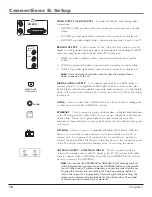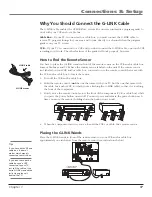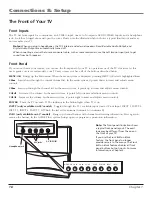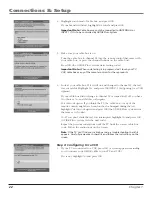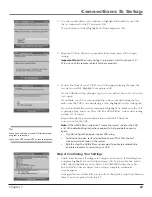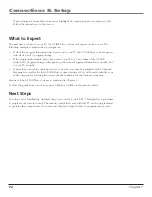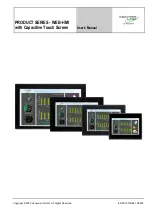Chapter 2
29
Using the Remote Control
•
If you try all the codes for your component brand and none work, try the
automatic code search method. If automatic code search doesn’t find the
code, the remote is not compatible with your component.
Using Automatic Code Search
If Direct Entry does not work for your component, try Auto Code Search. The
following instructions can be used to program the remote to operate each of
your components. If you want to stop the automatic code search without
programming any of your components, press and hold CLEAR until the indicator
on the remote turns off.
1.
Turn on the component you want to operate (VCR, DVD player, etc.)
2.
Press and hold the component button you want to program (VCR1, DVD,
etc.). While holding the component button, press and hold ON•OFF until
the indicator on the remote turns on, then release both buttons.
3.
Point the remote at the component.
4.
Press and release PLAY, then wait 5 seconds or until the indicator on the
remote stops flashing.
At this point the remote is searching for the correct code to program. If, after
5 seconds, the component you want to operate does not turn off, press PLAY
again to tell the remote to search the next set of codes.
Continue pressing PLAY until the component turns off or you have searched
through all of the codes. There are more than 20 total sets of codes. If the
component does not turn off after pressing PLAY more than 20 times, then
the remote can’t be programmed to operate that component.
If the component you want to control
does
turn off:
1.
Press and release REVERSE, then wait 2 seconds. Repeat this step until the
device turns back ON.
2.
To finish, press and hold STOP until the indicator on the remote turns off.
How to Use the Remote After You’ve Programmed It
Because this universal remote can control several different components (TV,
DVD, VCR, satellite receiver, etc.), it uses operational modes triggered by the
component buttons.
1.
Press the appropriate component button (DVD, TV, VCR1, VCR2,
SAT•CABLE, AUX) to set the remote to control the component.
2.
Press ON•OFF to turn the component ON or OFF.
3.
Use the remote buttons that apply to that component.
Notes:
The remote control may not be compatible with all brands and
models of components.
If you keep pressing buttons and nothing happens, the remote is probably
in the wrong mode. You must press the component button that matches
the component you want to operate (i.e., if you want to operate the VCR,
press VCR1, VCR2, or AUX on the remote control to put the remote in VCR
mode.)
Tip
Some of the remote’s buttons might operate
differently for other components, especially
when you’re using another component’s
menu system.
Tip
To stop the automatic code search without
programming any components, press and
hold CLEAR until the indicator on the
remote turns off.