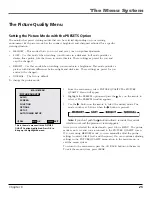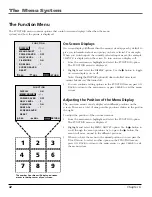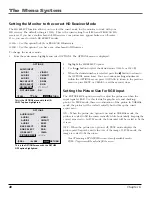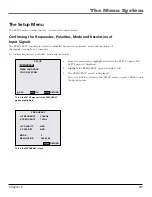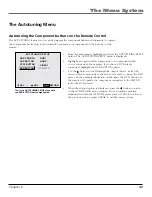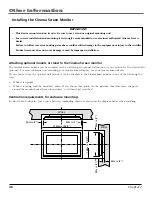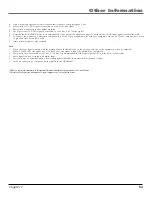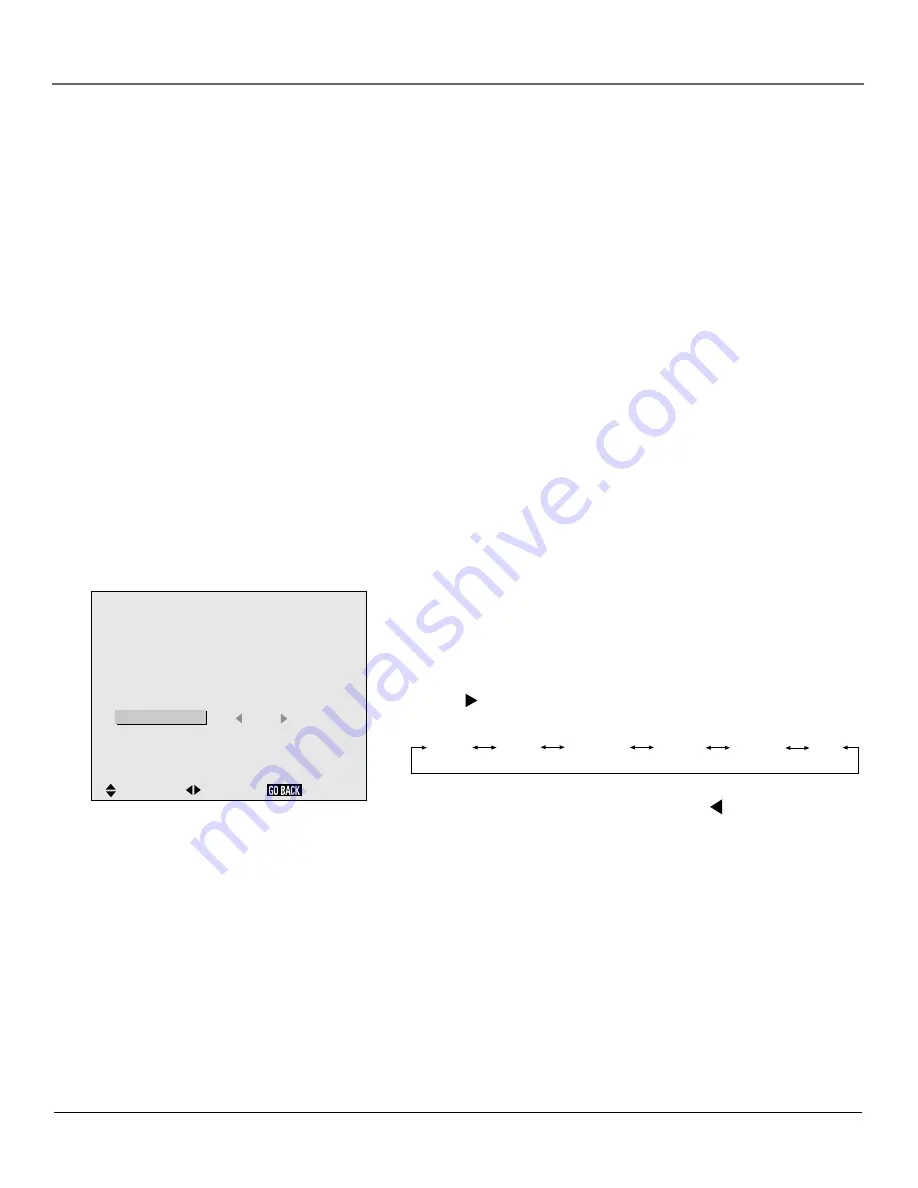
Chapter 6
39
The Menu System
Setting a Computer Image to the Correct RGB
Select Mode
The RGB SELECT function allows you to select the corr
ect viewing mode
for the type of computer image you are displaying.
The RGB SELECT function has six modes:
AUTO – Automatically selects the most suitable mode for displaying the
input signal.
STILL – Use this mode to display VESA standar
d signals (still image from a
computer).
MOTION – Use this mode for moving images fr
om a computer. Converts
the signal to RGB signal for best viewing.
WIDE1– Prevents horizontal compression when the input signal is 852 dot
X 480 line signal with a horizontal frequency of 31.7kHz.
WIDE2 – Prevents horizontal compression when the input signal is 848
dot X 480 line signal with a horizontal fr
equency of 31.0kHz.
DTV – This mode is primarily used to optimize pictur
e quality if you are
using a generic-brand DTV receiver which outputs signal at 480P
(progressive scan) lines.
: VIDEO1
: CMPNT1
: RGB1
: RGB2
:
AUTO
: 1080A
: ON
O P T I O N S
SEL.
ADJ.
AUDIO INPUT
AUDIO1
AUDIO2
AUDIO3
BNC SELECT
RGB SELECT
HD SELECT
PICTURE SIZE
RETURN
This is the OPTIONS menu with the RGB
SELECT option highlighted.
To change the RGB SELECT mode:
1.
From the main menu, highlight and select the OPTIONS menu. The
OPTIONS menu is displayed.
2.
Highlight the RGB SELECT option.
3.
Use the button to scroll through the mode choices. The settings
switch as follows:
AUTO
STILL
MOTION
WIDE1
WIDE2
DTV
4.
When the desired mode is selected, press the button to return to
the OPTIONS menu items. You can continue making adjustments
within the OPTIONS menu, press GO BACK to return to the previous
menu or press CLEAR to exit the menu system.
Summary of Contents for Scenium PHD50300
Page 1: ... PHD50300 ...
Page 2: ......
Page 22: ...This page intentionally left blank ...
Page 61: ......