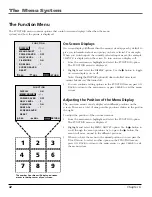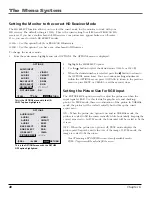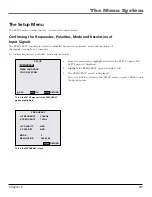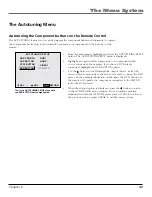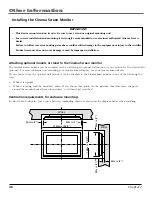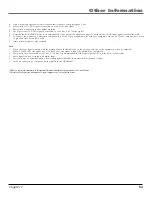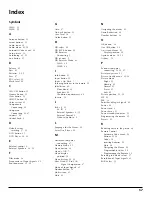Chapter 6
43
The Menu System
The Autotuning Menu
Autotuning the Component buttons on the Remote Control
The AUTOTUNING feature lets you easily program the component buttons on the remote to operate
the components hooked up to the monitor. To autotune your components to the buttons on the
remote:
1.
From the main menu, highlight and select the AUTOTUNING SETUP
option. The AUTOTUNING SETUP menu is displayed.
2.
Highlight an option which corresponds to a component which
you’ve connected. For example, if you have a DVD player
connected, highlight the DVD BUTTON option.
3.
Use the button to scroll through the output choices. Select the
choice which corresponds to the jacks you used to connect the DVD
player. In the example illustration on the right, the DVD button on
the remote will operate the component connected to the CMPNT1
jacks (the DVD player).
4.
When the desired option is displayed, press the button to return
to the AUTOTUNING menu options. You can continue making
adjustments within the OPTIONS menu, press GO BACK to return to
the previous menu or press CLEAR to exit the menu system.
: RGB1
: NONE
: VIDEO1
:
CMPNT1
A U TO T U N I N G S E T U P
SEL.
ADJ.
HD RCVR BTN
AUX BUTTON
VCR1 BUTTON
DVD BUTTON
RETURN
This is the AUTOTUNING SETUP menu with
the DVD BUTTON option highlighted.
Summary of Contents for Scenium PHD50300
Page 1: ... PHD50300 ...
Page 2: ......
Page 22: ...This page intentionally left blank ...
Page 61: ......