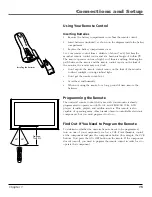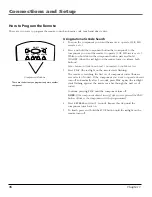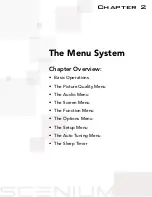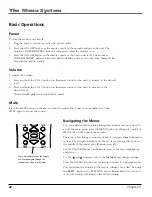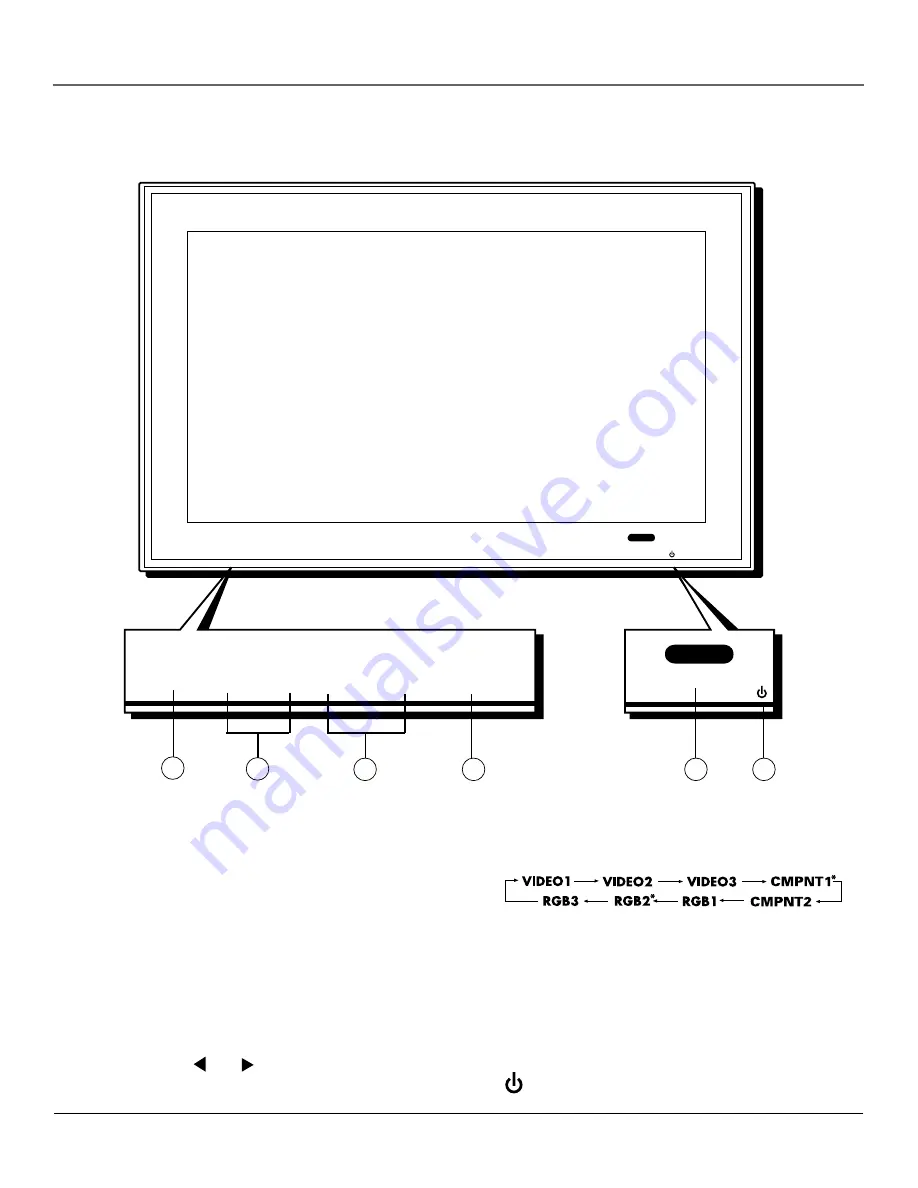
Chapter 1
7
Connections and Setup
Part Names and Functions – Front View
VOLUME
MENU• OK DOWN UP LEFT/- RIGHT/+
INPUT • GO BACK
POWER • STANDBY
V
OLUME
M
ENU
• OK D
OWN
U
P
L
EFT
/- R
IGHT
/+
I
NPUT
• G
O
B
ACK
P
OWER
• S
TANDBY
1.
M
ENU
•OK
– If no menu is displayed, brings up the
menu. If a menu is displayed, press to select a
highlighted option.
2.
V
OLUME
– Adjusts the volume. When an on-screen
menu is being displayed, moves highlight up and down
(
▲
and
▼
).
3.
L
EFT
/-
AND
R
IGHT
/-
– When Zoom mode is on (press OK
on the remote to turn ZOOM on and bring up the
zoom icon) press Right/+ to enlarge the image or Left/-
to reduce the image.
When a menu is being displayed, used to navigate
through menu ( and ).
1
2
3
4
5
4.
I
NPUT
• G
O
B
ACK
– Switches the input, in the following
order:
*Note: You can set up CMPNT1
or
RGB2, but not both.
When an on-screen menu is being displayed, returns
you to the previous menu.
5.
POWER/STANDBY indicator – When the power is on,
the light is green. When the power is in Standby
Mode, the light is red.
6.
– Turns the monitor’s power on and off.
6
Summary of Contents for Scenium PHD50300
Page 1: ... PHD50300 ...
Page 2: ......
Page 22: ...This page intentionally left blank ...
Page 61: ......