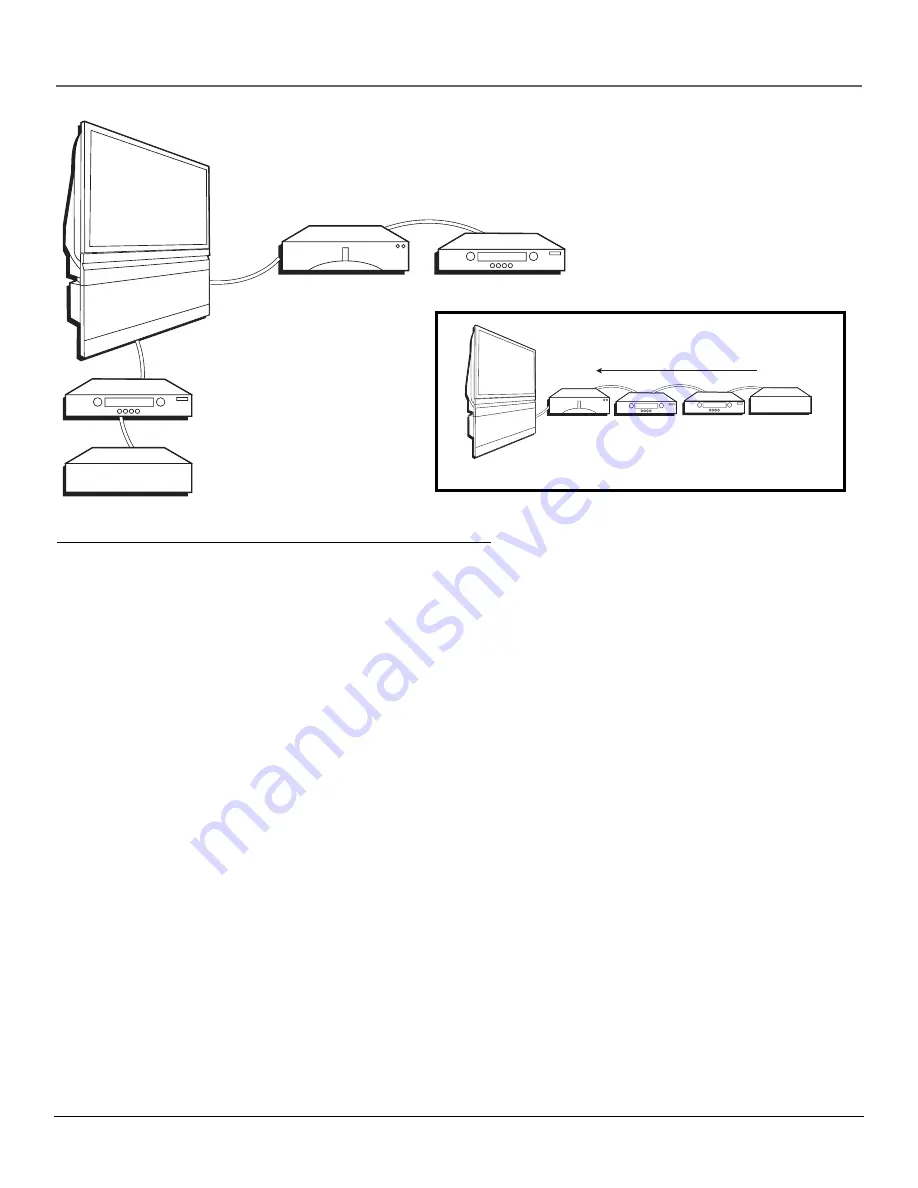
Connections & Setup
Chapter 1
17
How to Connect: TV + DTVLink Components
Two connection methods when connecting DTVLink® components are: component-to-component or hub. The
component-to-component method is each component connected in a chain-like fashion, one to the other with the first
component in the chain connected to the DTVLink jack on the TV. The hub method is basically the same but using both
DTVLink jacks with two separate chains of components connected. Your TV is a control center for the connected
compatible components, automatically recognizing each component and placing it in the Input list: press the INPUT button
until you see the component name in the channel banner at the top of the screen.
Note:
If you’ve tuned to a DTVLink input, you can control some basic transport functions on the component like
RECORD, STOP, FAST FORWARD, REVERSE, PAUSE, and PLAY when remote is in TV mode.
Three types of 1394 connectors are available on DTVLink components; 4-pin connector (no power); 6-pin connector (with
power) and 6-pin connector (without power supplied). Your DTVLink is a 6-pin connector (without power supplied). Both
the 4-pin and 6-pin connectors are capable of sending digital audio and video, and digital control signals back and forth
between components. If you should have some components with 4-pin connectors, 4-to-6 pin adapter cables are available
from your local electronic stores.
You should know:
•
Connect your DTVLink components to either DTVLink jack.
•
Only compatible DTVLink components are to be connected to the DTVLink input/output jack.
•
Do not loop the DTVLink components back to the TV. That is, each component should have only one connection
point to the TV, or the network might not work.
•
Place the slower components at the end of the chain and the faster ones closest to the TV in the chain for faster
communication speed. See component’s manual for 1394 network speed.
•
The TV can’t decode DV format of some camcorders, but it can decode/accept MPEG2 format from some camcorders.
•
Set your DTVLink component in the
DTVLink Setup
menu for specific recording options. Go to page 62 for more
information.
Note:
The TV sends audio/video through the DTVLink jack only to a component that enforces video copy protection.
TV
Digital Video Recorder
Digital VCR
Digital VCR
Other 1394 Component
Hub Connection
TV
Digital Video Recorder Digital VCR
Other 1394 Component
Digital VCR
Fastest
Slowest
Component-to-Component Connection
DTVLink® Certification Logo is a U.S. registered mark of CEA.
Summary of Contents for Scenium
Page 1: ...HDTV with DLP technology High Definition Television User s Guide ...
Page 70: ...This page intentionally left blank ...
Page 88: ...This page intentionally left blank ...
Page 89: ...This page intentionally left blank ...
Page 90: ...This page intentionally left blank ...
Page 91: ...This page intentionally left blank ...
Page 92: ...This page intentionally left blank ...
Page 93: ...This page intentionally left blank ...
Page 94: ...This page intentionally left blank ...





































