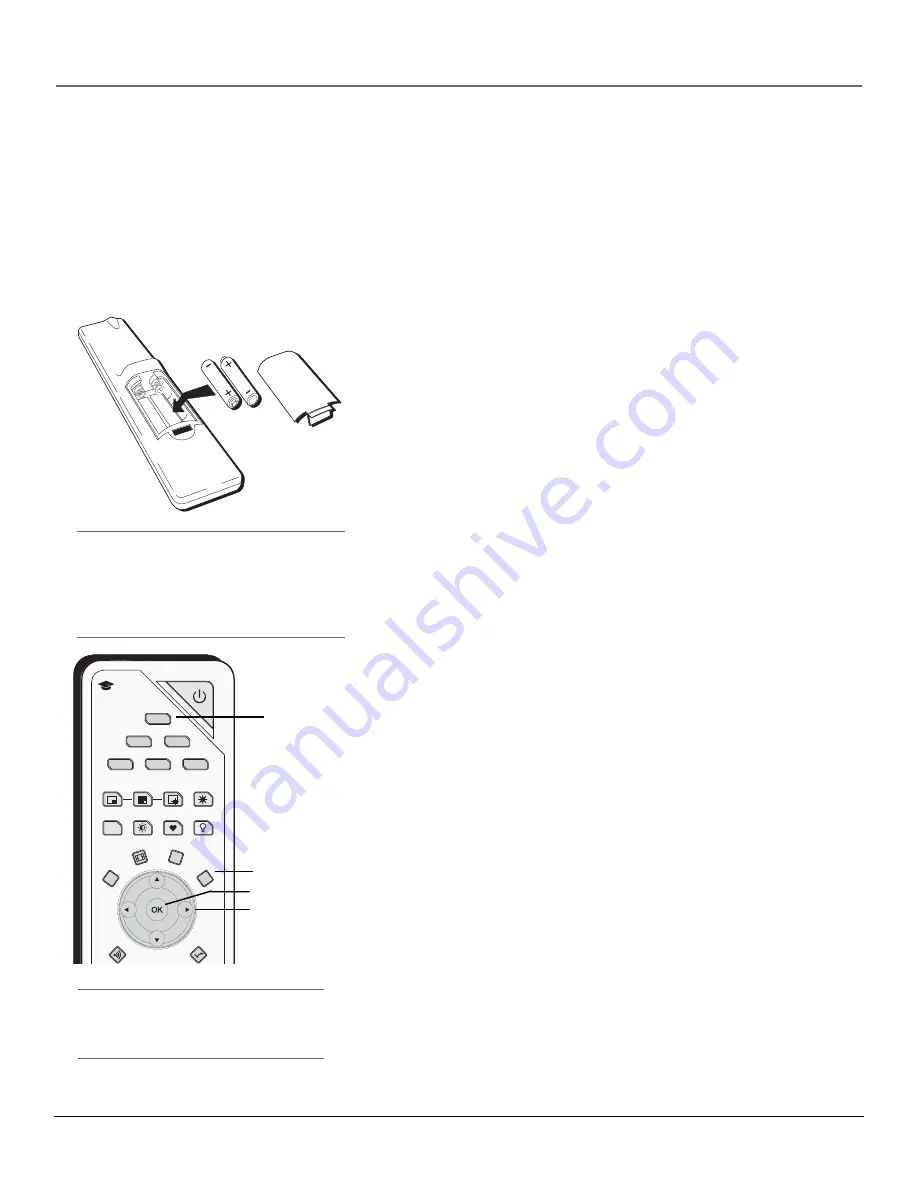
Connections & Setup
Chapter 1
23
Tip
To access the setup menus, press MENU and
choose Assisted Setup.
Plug in the TV
Plug the flat end of the power cable into the power jack on the back of the TV. Then plug the
other end of the power cord into an appropriate wall outlet. Be sure to insert the plug
completely. Do not plug into an outlet controlled by a light switch.
Note:
When you first plug your TV into an outlet, the Power indicator on the front panel
will light and blink for approximately 30 seconds and then go off during the initialization
of the TV. The TV can only be turned on after the Power indicator goes off. This happens
every time the TV is unplugged and plugged back in.
Tip
When remote batteries are low, the component
button(s) corresponding to the mode you’re in
flashes when you press a button. Also, a message
might appear on the TV screen and disappear
within a few seconds. Press CLEAR and replace the
batteries to remove the message.
Put Batteries in the Remote
•
Remove the battery compartment cover from the back of the remote
by pushing down on the tab and lifting cover.
•
Insert 2 fresh “AA” batteries. Make sure the polarities (+ and -) are
aligned correctly with the polarities inside the remote.
•
Replace the cover.
Turn on the TV
Press TV on the remote, or press the Power button on the TV’s front
panel.
Note:
Pressing the TV button turns on the TV and puts the remote
into TV mode. “TV mode” means that the buttons on the remote
control operate the TV’s functions.
Use the Remote Control to Complete
the Assisted Setup
The technical term is “Navigation” – how you move through the on-screen
menus. The method is the same throughout the menu screens: highlight
your choice and select it.
To highlight a menu item, put the remote into TV mode by pressing the
TV button then MENU. Press the arrow buttons on the remote to highlight
one of the items listed in the menu. Use the up or down arrow button to
move up or down. Use the right or left arrow button to move right or left.
To select the item that you’ve highlighted, press OK.
Note:
Highlighted means that the menu item stands out from
other menu items on the list (appears darker, brighter, or a
different color).
ON-OFF
TV
DVD
VCR
AUX
AUDIO
SAT
CH. CTRL
SKIP
PIP
SWAP
PRESETS
FAV
CC
SOUND
CLEAR
FORMAT
INFO
MENU
FREEZE
i
learning
LIGHT
CAB
/
CC
CC
CC
M
M
TV
button
Arrow
buttons
OK button
MENU button
Summary of Contents for Scenium
Page 1: ...HDTV with DLP technology High Definition Television User s Guide ...
Page 70: ...This page intentionally left blank ...
Page 88: ...This page intentionally left blank ...
Page 89: ...This page intentionally left blank ...
Page 90: ...This page intentionally left blank ...
Page 91: ...This page intentionally left blank ...
Page 92: ...This page intentionally left blank ...
Page 93: ...This page intentionally left blank ...
Page 94: ...This page intentionally left blank ...





































