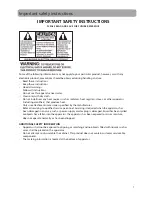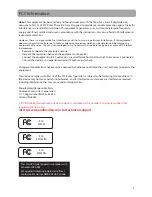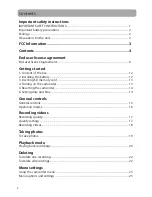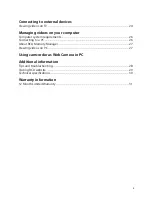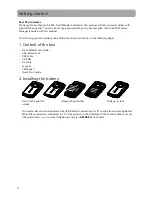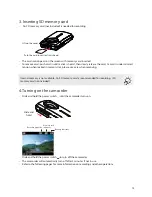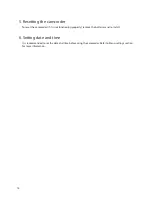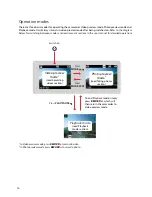2
2
Important battery precautions
• Any battery may present a risk of fire, explosion, or chemical burn if abused. Do not try to charge a
battery that is not intended to be recharged, do not incinerate, and do not puncture.
• Non-rechargeable batteries, such as alkaline batteries, may leak if left in your product for a long
period of time. Remove the batteries from the product if you are not going to use it for a month or
more.
• If your product uses more than one battery, do not mix types and make sure they are inserted
correctly. Mixing types or inserting incorrectly may cause them to leak.
• Discard any leaky or deformed battery immediately. They may cause skin burns or other personal
injury.
• Please help to protect the environment by recycling or disposing of batteries according to federal,
state, and local regulations.
WARNING: The battery (battery or batteries or battery pack) shall not be exposed to excessive heat
such as sunshine, fire or the like.
Ecology
Help protect the environment - we recommend that you dispose of used batteries by putting them
into specially designed receptacles.
Precautions for the unit
• Do not use the unit immediately after transportation from a cold place to a warm place;
condensation problems may result.
• Do not store the unit near fire, places with high temperature or in direct sunlight. Exposure to
direct sunlight or extreme heat (such as inside a parked car) may cause damage or malfunction.
• Clean the unit with a soft cloth or a damp chamois leather. Never use solvents.
• The unit must only be opened by qualified personnel.