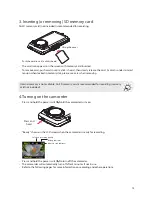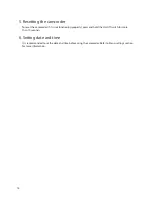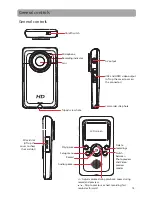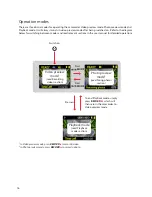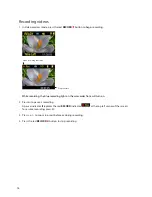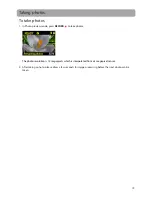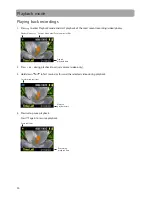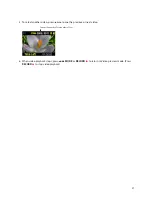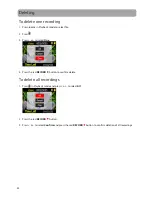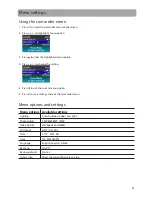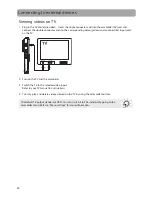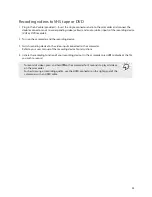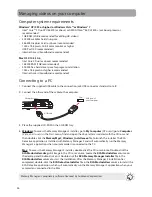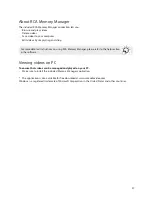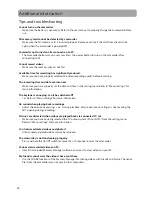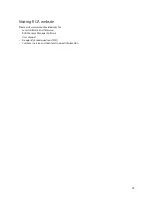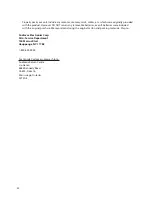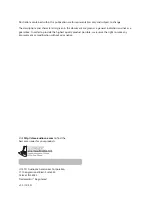27
About RCA Memory Manager
The included RCA Memory Manager application lets you:
• Browse and play videos
• Delete
videos
• Save videos to your computer
• Edit videos by simply drag-and-drop
Viewing videos on PC
To ensure that videos can be managed and played on your PC:
• Make sure to install the included Memory Manager application.
* The application is also available for free download at www.rcaaudiovideo.com
Windows is a registered trademark of Microsoft Corporation in the United States and other countries.
For more detailed instructions on using RCA Memory Manager, please refer to the help section
in the software.