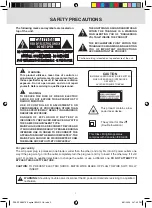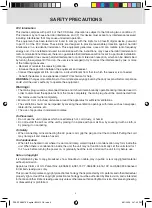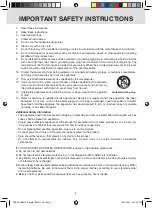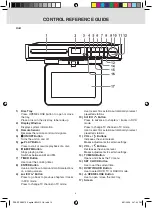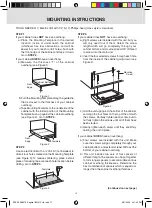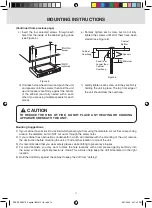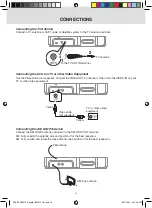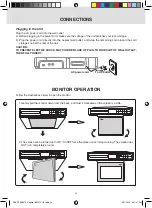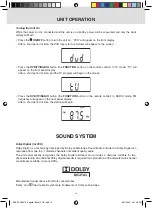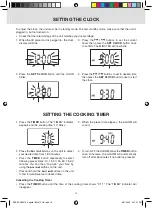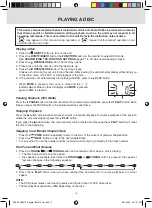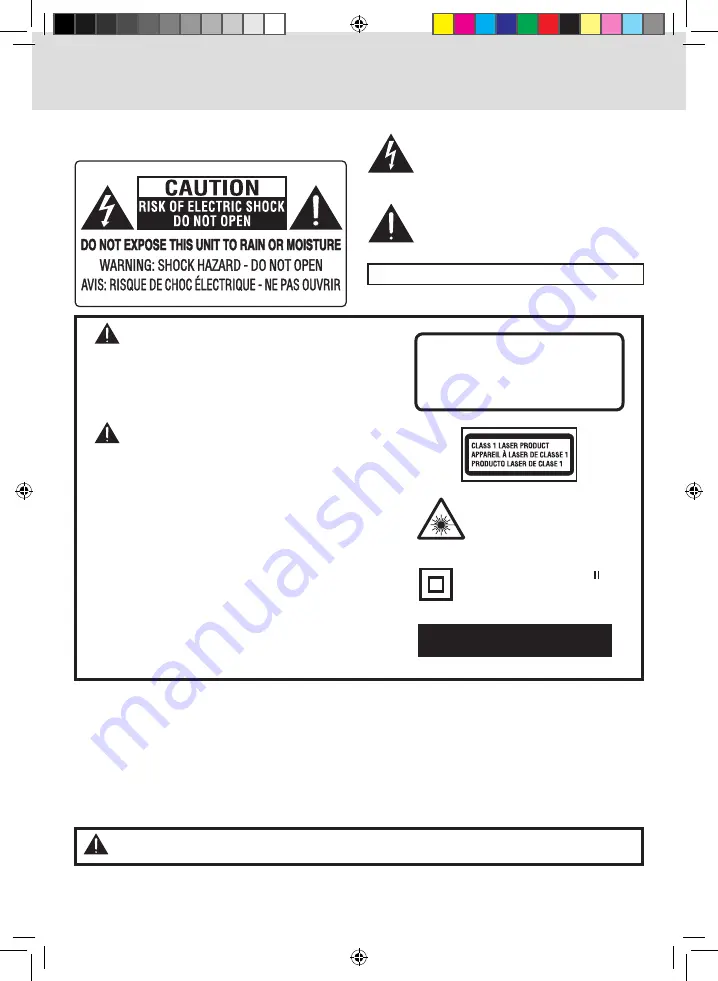
1
SAfETy PRECAUTiONS
For your safety
The AC power plug is polarized (one blade is wider than the other) and only fits into AC power outlets one
way. If the plug won’t go into the outlet completely, turn the plug over and try to insert it the other way. If it still
won’t fit, contact a qualified electrician to change the outlet, or use a different one.
DO NOT ATTEMPT TO
byPASS ThiS SAfETy fEATURE.
CAUTiON
:
TO PREVENT ELECTRIC SHOCK, MATCH WIDE BLADE OF PLUG TO WIDE SLOT, FULLY
INSERT.
WARNiNG:
This product utilizes a laser. Use of controls or
adjustments or performance of procedures other than
those specified may result in hazardous radiation
exposure. Do not open covers and do not repair
yourself. Refer servicing to qualified personnel.
WARNiNG:
TO REDUCE ThE RiSK Of fiRE OR ELECTRiC
ShOCK, DO NOT ExPOSE ThiS APPARATUS TO
RAiN OR MOiSTURE.
USE Of CONTROLS OR ADJUSTMENTS OR
PERfORMANCE Of PROCEDURES OThER ThAN
ThOSE SPECifiED MAy RESULT iN hAZARDOUS
RADiATiON ExPOSURE.
DANGER Of ExPLOSiON if bATTERy iS
iNCORRECTLy REPLACED. REPLACE ONLy WiTh
ThE SAME OR EQUiVALENT TyPE.
MAiN PLUG iS USED AS DiSCONNECT DEViCE AND
iT ShOULD REMAiN READiLy OPERAbLE DURiNG
iNTENDED USE. iN ORDER TO DiSCONNECT ThE
APPARATUS fROM ThE MAiNS COMPLETELy, ThE
MAiNS PLUG ShOULD bE DiSCONNECTED fORM
ThE MAiNS SOCKET OUTLET COMPLETELy.
CAUTiON
INVISIBLE LASER RADIATION IS EMITTED
WHEN OPENED AND INTERLOCKS
DEFEATED.
AVOID EXPOSURE TO BEAM
This product contains a low
power laser device.
The symbol for Class
(Double Insulation)
This Class B digital apparatus
complies with Canadian ICES-003.
WARNiNG:
Should any trouble occur, disconnect the AC power cord and refer servicing to a qualified
technician.
ThE LiGhTNiNG fLASh AND ARROWhEAD
WiThiN ThE TRiANGLE iS A WARNiNG
SiGN ALERTiNG yOU Of “DANGEROUS
VOLTAGE” iNSiDE ThE PRODUCT.
ThE ExCLAMATiON POiNT WiThiN ThE
TRiANGLE iS A WARNiNG SiGN ALERTiNG
yOU Of iMPORTANT iNSTRUCTiONS
ACCOMPANyiNG ThE PRODUCT.
The following marks and symbols are located on
top of the unit.
Caution marking is located on top enclosure of the unit.
RCA SPS36073 English IB W012 OK.indd 2
8/21/2009 4:47:40 PM