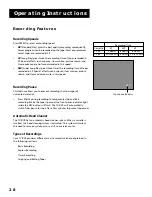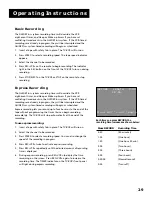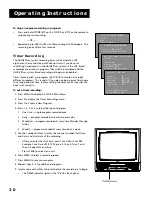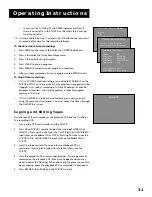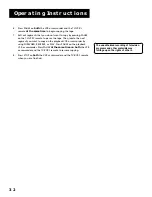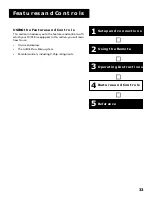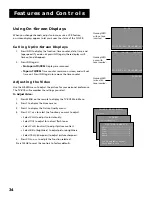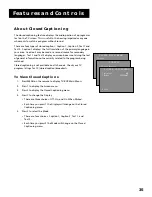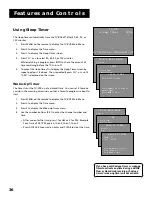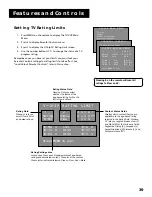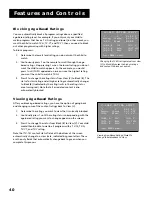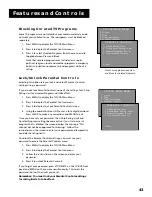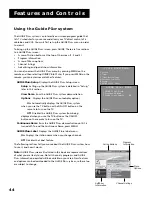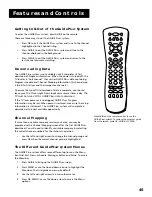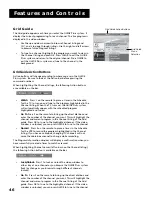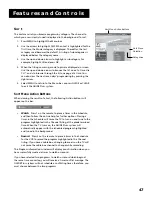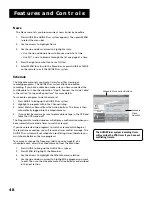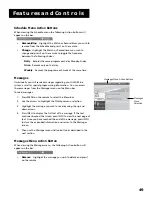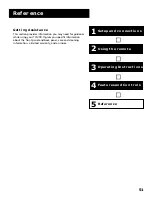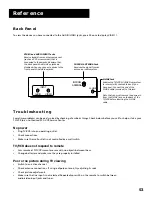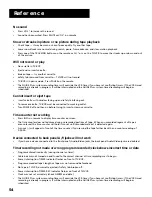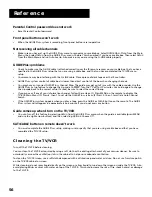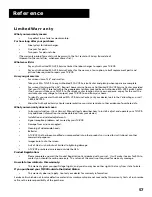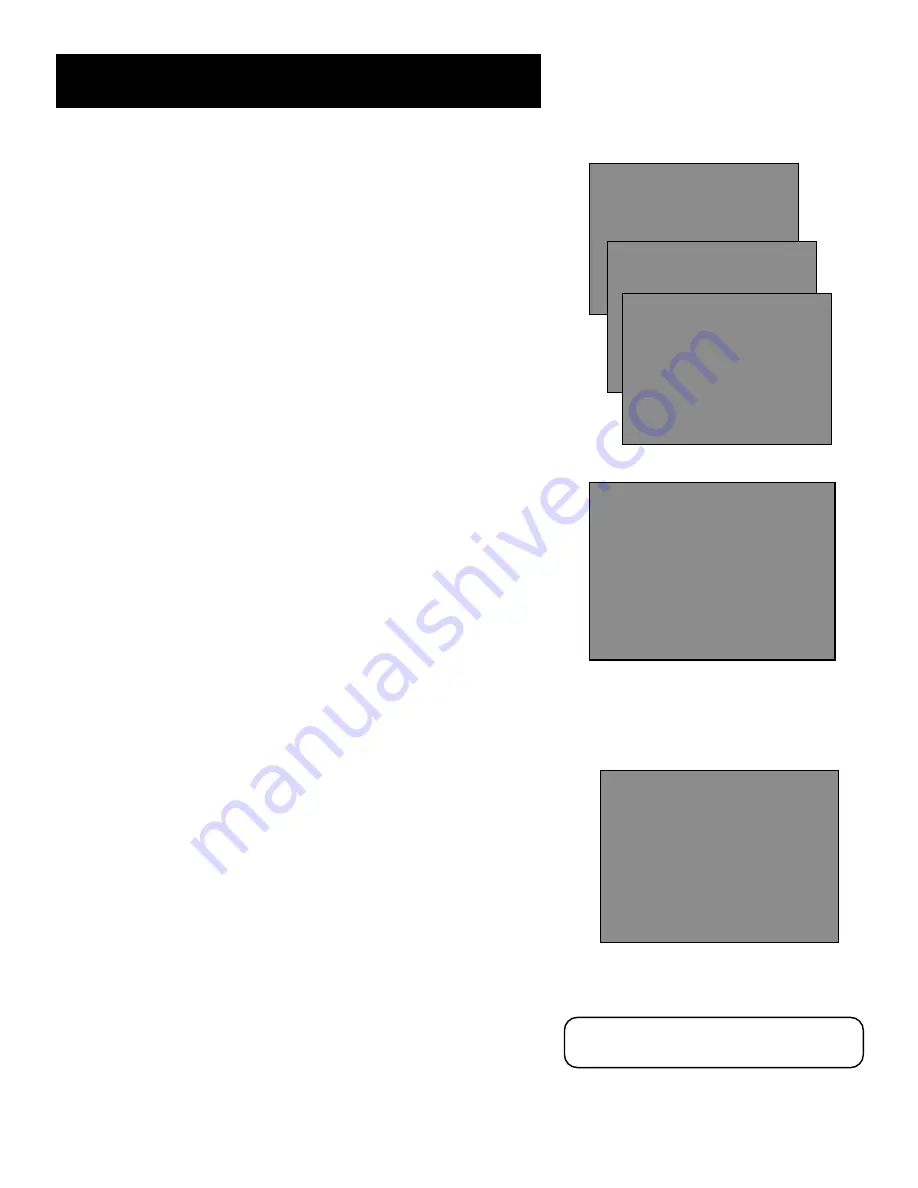
42
Features and Controls
Setting Movie Rating Limits
You set movie rating limits by blocking movies rated above a specified
level.
To access the V-Chip Movie Rating Limit menu:
1.
Press MENU to access the TV/VCR Main Menu.
2.
Press 4 to display the Parental Controls menu.
3.
Press 2 for the V-Chip Movie Rating Limit screen.
4.
Use the number buttons (1-2) to change the status of a movie
rating.
Remember: You must lock your Parental Controls settings for rating
limits to take effect.
Blocking Movie Ratings
If you only want your child to watch movies that have a PG rating and
lower (in other words, movies rated PG and G), then you could
automatically block out all other movies with higher ratings.
To block movies:
1.
Determine the lowest level rating you do not want the child to
watch.
2.
Continuously press 1 until the lowest rating you do not want the
child to watch appears as the rating. (In the example above, you
would keep pressing 1 until the rating status scrolled to PG-13,
since the highest rating you want the child to watch is PG.)
3.
Press 2 to change the status from View to Block. All higher
ratings’ status will automatically change to Block.
Remember: You must lock your Parental Controls settings for rating
limits to take effect.
Viewing Movie Ratings
After you block movie ratings, you have the option of going back and
changing some of the rating statuses back to View.
1.
Determine the movie ratings you want to change to View.
2.
Continuously press 1 until the rating you want to change appears
on the screen.
3.
Press 2 to change the status from View to Block.
For example, if movies with a rating of PG-13 and higher are
blocked, you can change the rating status button corresponding
with NC-17. Your child would then be able to watch all movies
with a G, PG, and NC-17 rating.
Change the status from View to Block and
all higher-rated movies will also be
blocked.
Viewing Movie Ratings: Pressing 2 on the
remote changes the status back to View.
TV/VCR MAIN MENU
1 Screen
2 Time
3 Timer Recordings
4 Parental Controls
5 Setup
6 GUIDE Plus+ Menu
2
0 Exit
PARENTAL CONTROLS
1 V-Chip Rating Limit
2 V-Chip Movie Rating Limit
0 Exit
V-CHIP MOVIE RATING LIMIT
Rating Status
1 NR 2 View
NR View PG-13 View
X View PG View
NC-17 View G View
R View
Press MENU to exit
V-CHIP MOVIE RATING LIMIT
Rating Status
1 NR 2 Block
NR Block PG-13 Block
X Block PG View
NC-17 Block G View
R Block
Press MENU to exit
V-CHIP MOVIE RATING LIMIT
Rating Status
1 PG-13 2 View
NR Block PG-13 Block
X Block PG View
NC-17 Block G View
R Block
Press MENU to exit
Pressing 0 on the remote will reset all
ratings to View and V.