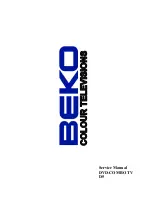37
References
Index
Contents . . . . . . . . . . . . . . . . . . . . . . . . . . . . . . . . . . . .1
Contr
(Contrast) Function . . . . . . . . . . . . . . . . . . . . .9
Controls, Back Panel . . . . . . . . . . . . . . . . . . . . . . . . .29
Controls, Front Panel . . . . . . . . . . . . . . . . . . . . . . . .28
Controls, Remote . . . . . . . . . . . . . . . . . . . . . . . . . . .7,8
Copying Tapes . . . . . . . . . . . . . . . . . . . . . . . . . . .27,32
Daily Programs, Recording . . . . . . . . . . . . . . . . . . .25
Date, Setting . . . . . . . . . . . . . . . . . . . . . . . . . . . . . . . . .5
Dipole Antenna, Connecting . . . . . . . . . . . . . . . . . .30
DISPLAY
Button . . . . . . . . . . . . . . . . . . . . . . .7,9,19,21
Displays, On-Screen . . . . . . . . . . . . . . . . . . . . . . . . . .9
Editing Tapes . . . . . . . . . . . . . . . . . . . . . . . . . . . . . . .27
English Language . . . . . . . . . . . . . . . . . . . . . . . . . . . .4
Escoje un Idioma . . . . . . . . . . . . . . . . . . . . . . . . . . . . .4
Express Recording . . . . . . . . . . . . . . . . . . . . . . . . . .24
Factory Settings, Reset . . . . . . . . . . . . . . . . . . . . . . . .9
Features, Playback . . . . . . . . . . . . . . . . . . . . . . . .17-21
Features, Recording . . . . . . . . . . . . . . . . . . . . . . . . .22
Features, TV/VCR . . . . . . . . . . . . . . . . . . . . . . . . .9-11
F.ADV
(Frame Advance) Button . . . . . . . . . . . . .7,18
FF
(Fast Forward) Button . . . . . . . . . . .7,18,20,21,28
First-Time Operation . . . . . . . . . . . . . . . . . . . . . . .2-6
French Language . . . . . . . . . . . . . . . . . . . . . . . . . . . .4
Frame Advance . . . . . . . . . . . . . . . . . . . . . . . . . . .7,18
Front Panel Controls . . . . . . . . . . . . . . . . . . . . . . . .28
Home Antenna System, Connecting . . . . . . . . . . .30
Hookups
Antenna . . . . . . . . . . . . . . . . . . . . . . . . . . . . . . .30
Cable System With Cable Box for
All Channels . . . . . . . . . . . . . . . . . . . . . . . . . .31
Cable System With Cable Box for
Premium Channels . . . . . . . . . . . . . . . . . . . .31
Cable System With No Cable Box . . . . . . . . .30
Camcorder to Copy Tapes . . . . . . . . . . . . . . .32
Dipole Antenna . . . . . . . . . . . . . . . . . . . . . . . .30
VCR to Copy Tapes . . . . . . . . . . . . . . . . . . . . .32
Important Information . . . . . . . . . . . . . . . . . . . . . . . .i
Information, Important . . . . . . . . . . . . . . . . . . . . . . . .i
Language for Displays . . . . . . . . . . . . . . . . . . . . . . . .4
LANGUAGE/IDIOMA/LANGUE
Menu . . . . . . . . . . .4
Light Button . . . . . . . . . . . . . . . . . . . . . . . . . . . . . . . . .7
Limited Warranty . . . . . . . . . . . . . . . . . . . . . . . . . . .36
Location of Controls . . . . . . . . . . . . . . . . . . . . . .28,29
Lock Parental Controls . . . . . . . . . . . . . . . . . . . . . . .16
LP Speed . . . . . . . . . . . . . . . . . . . . . . . . . . . . . . . . . . .22
Manual Tracking . . . . . . . . . . . . . . . . . . . . . . . . . . . .19
MENU
Button . . . . . . . . . . . . . . . . . . .3-5,7,9-11,20,25
Movie Rating Limits
Block . . . . . . . . . . . . . . . . . . . . . . . . . . . . . . . . .15
View . . . . . . . . . . . . . . . . . . . . . . . . . . . . . . . . . .16
MUTE
Button . . . . . . . . . . . . . . . . . . . . . . . . . . . . . . . .7
Note to Cable TV Installer . . . . . . . . . . . . . . . . . . . . .i
Number Buttons . . . . . . . . . . . . . . . . . . . . . . . . . . . . .8
On-Screen Displays . . . . . . . . . . . . . . . . . . . . . . . . . .9
Operation
Express Record . . . . . . . . . . . . . . . . . . . . . . . . .24
Picture, Adjust . . . . . . . . . . . . . . . . . . . . . . . . . .9
Play a Tape . . . . . . . . . . . . . . . . . . . . . . . . . . . .17
ADD/REMOVE CHANNELS
Menu . . . . . . . . . . . . . .5
Adding Channels to Memory . . . . . . . . . . . . . . . . . .5
Adjusting the Picture . . . . . . . . . . . . . . . . . . . . . . . . .9
Adjusting Volume . . . . . . . . . . . . . . . . . . . . . . . . . . .6
Age-based Ratings
Block . . . . . . . . . . . . . . . . . . . . . . . . . . . . . . . . .13
Defined . . . . . . . . . . . . . . . . . . . . . . . . . . . . . . .12
View . . . . . . . . . . . . . . . . . . . . . . . . . . . . . . . . . .14
Antenna System, Connecting . . . . . . . . . . . . . . . . .30
AUDIO/VIDEO IN
Jacks . . . . . . . . . .24,25,27,28,29,32
AUTO CHANNEL SEARCH
Menu . . . . . . . . . . . . . .4
Auto Repeat Feature . . . . . . . . . . . . . . . . . . . . . . . . .20
Automatic Tracking . . . . . . . . . . . . . . . . . . . . . . . . .19
Back Panel Controls . . . . . . . . . . . . . . . . . . . . . . . . .29
Basic Recording . . . . . . . . . . . . . . . . . . . . . . . . . . . . .23
Batteries, Installing in Remote . . . . . . . . . . . . . . . . .2
Block
Age-based Ratings . . . . . . . . . . . . . . . . . . . . . .13
Content Themes . . . . . . . . . . . . . . . . . . . . . . . .14
Unrated Programs . . . . . . . . . . . . . . . . . . . . . .16
Brite
(Brightness) Function . . . . . . . . . . . . . . . . . . . .9
Buttons, Remote Control . . . . . . . . . . . . . . . . . . . .7,8
Cable System without Cable Box, Connecting . . .30
Cable System with Cable Box, Connecting . . . . . .31
Camcorder, Connecting to TV/VCR . . . . . . . . . . .32
Captions, Closed . . . . . . . . . . . . . . . . . . . . . . . . . . . .10
Cautions . . . . . . . . . . . . . . . . . . . . . . . . . . . . . . . . . . . .i
CHAN
Buttons . . . . . . . . . . . . . . . . . . . . . . . . . . . . . . .7
Channel Memory, Programming . . . . . . . . . . . . . . .5
Channel, Selecting . . . . . . . . . . . . . . . . . . . . . . . . . . .6
Chart, Recording Speeds . . . . . . . . . . . . . . . . . . . . .22
Checking a Timer Recording . . . . . . . . . . . . . . . . .26
Checking for Trouble . . . . . . . . . . . . . . . . . . . . .33,34
Choisissez une Langue . . . . . . . . . . . . . . . . . . . . . . . .4
Choosing a Hookup . . . . . . . . . . . . . . . . . . . . . . . . .29
Cleaning the TV/VCR . . . . . . . . . . . . . . . . . . . . . . .35
CLEAR
Button . . . . . . . . . . . . . . . . . . . . . . . . . .7,19,26
Clearing a Timer Recording . . . . . . . . . . . . . . . . . .26
Clock Setting (Setting Time and Date) . . . . . . . . . . .5
CLOSED CAPTIONING
Menu . . . . . . . . . . . . . . . .10
Closed Captions . . . . . . . . . . . . . . . . . . . . . . . . . . . .10
Color
Function . . . . . . . . . . . . . . . . . . . . . . . . . . . . . . .9
Commercial Scan . . . . . . . . . . . . . . . . . . . . . . . . . . .19
Commercial Skip . . . . . . . . . . . . . . . . . . . . . . . . . . . .10
Connections
Antenna . . . . . . . . . . . . . . . . . . . . . . . . . . . . . . .30
Cable System With Cable Box for
All Channels . . . . . . . . . . . . . . . . . . . . . . . . . .31
Cable System With Cable Box for
Premium Channels . . . . . . . . . . . . . . . . . . . .31
Cable System With No Cable Box . . . . . . . . .30
Camcorder to Copy Tapes . . . . . . . . . . . . . . .32
Choosing a Hookup . . . . . . . . . . . . . . . . . . . . .29
Dipole Antenna . . . . . . . . . . . . . . . . . . . . . . . .30
VCR to Copy Tapes . . . . . . . . . . . . . . . . . . . . .32
Content Themes
Block . . . . . . . . . . . . . . . . . . . . . . . . . . . . . . . . .14
Defined . . . . . . . . . . . . . . . . . . . . . . . . . . . . . . .12
View . . . . . . . . . . . . . . . . . . . . . . . . . . . . . . . . . .15