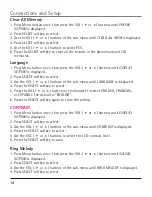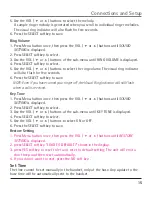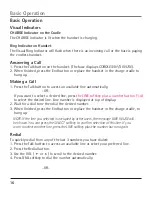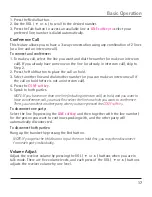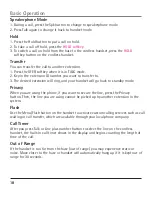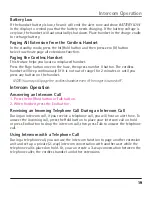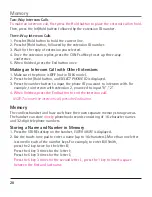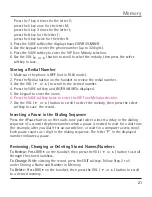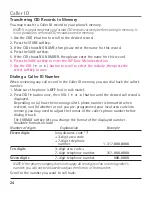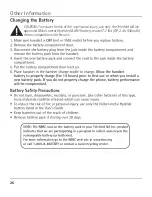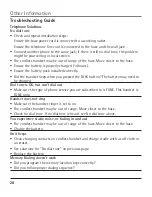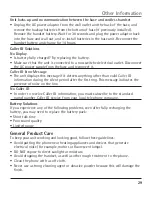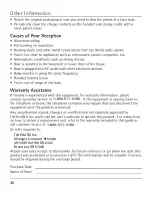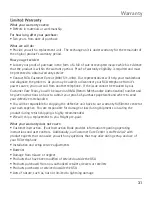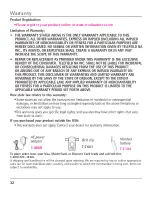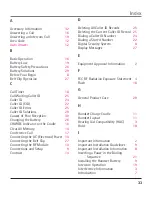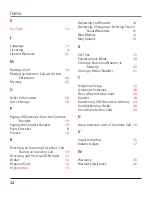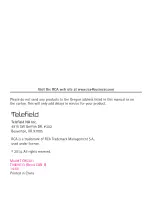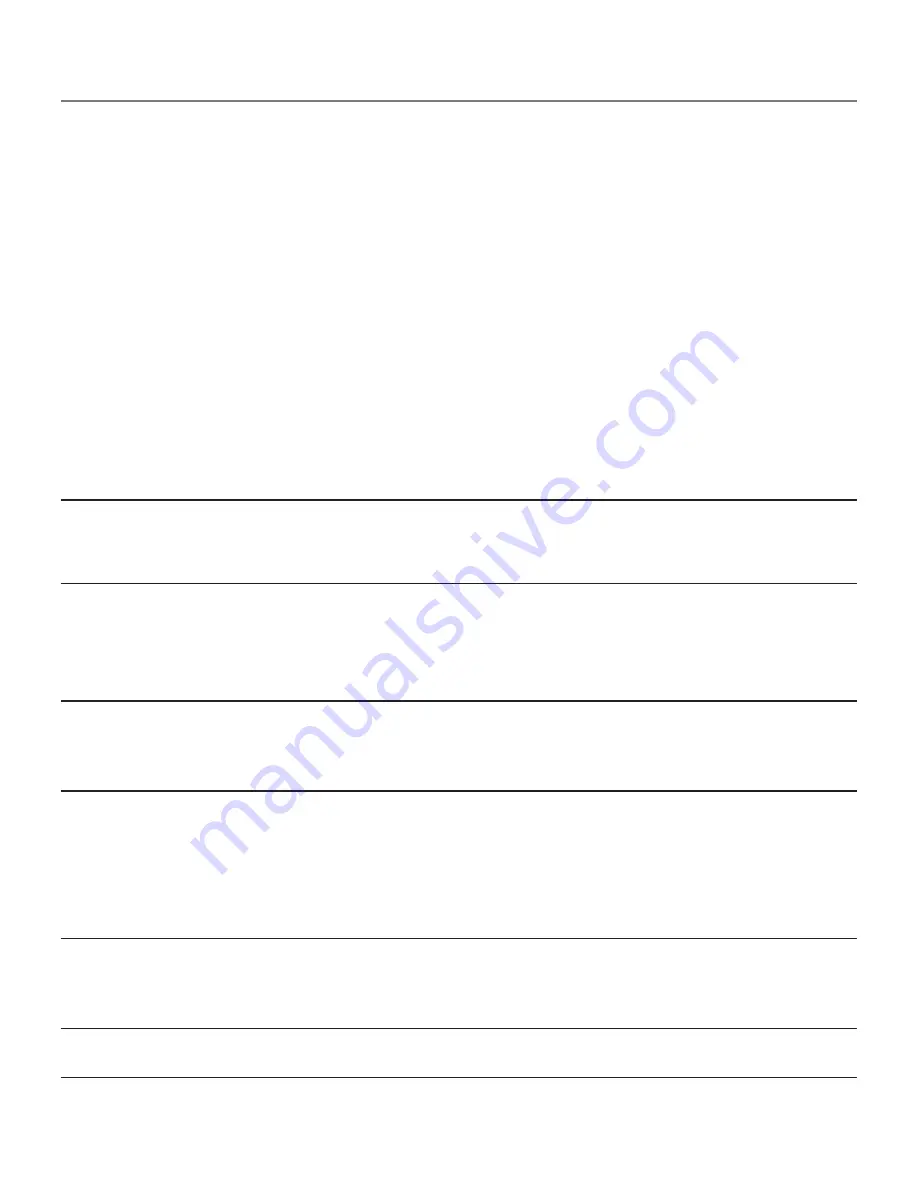
28
Troubleshooting Guide
Telephone Solutions
No dial tone
• Check and repeat installation steps:
Ensure the base power cord is connected to a working outlet.
Ensure the telephone line cord is connected to the base and the wall jack .
• Connect another phone to the same jack; if there is still no dial tone, the problem
might be your wiring or local service.
• The cordless handset may be out of range of the base. Move closer to the base.
• Ensure the battery is properly charged (14 hours).
• Ensure the battery pack installed correctly.
• Did the handset beep when you pressed the TALK button? The battery may need to
be charged.
Dial tone is OK, but can’t dial out
• Make sure the type of phone service you are subscribed to is TONE. This handset is
TONE only.
Handset does not ring
• Make sure the handset ringer is set to on.
• The cordless handset may be out of range. Move closer to the base.
• Check for dial tone. If no dial tone is heard, see No dial tone above.
You experience static, noise, or fading in and out
• The cordless handset may be out of range of the base. Move closer to the base.
• Charge the battery.
Unit beeps
• Clean charging contacts on cordless handset and charge cradle with a soft cloth or
an eraser.
• See solutions for “No dial tone” on previous page.
• Replace the battery.
Memory Dialing doesn’t work
• Did you program the memory location keys correctly?
• Did you follow proper dialing sequence?
Other Information