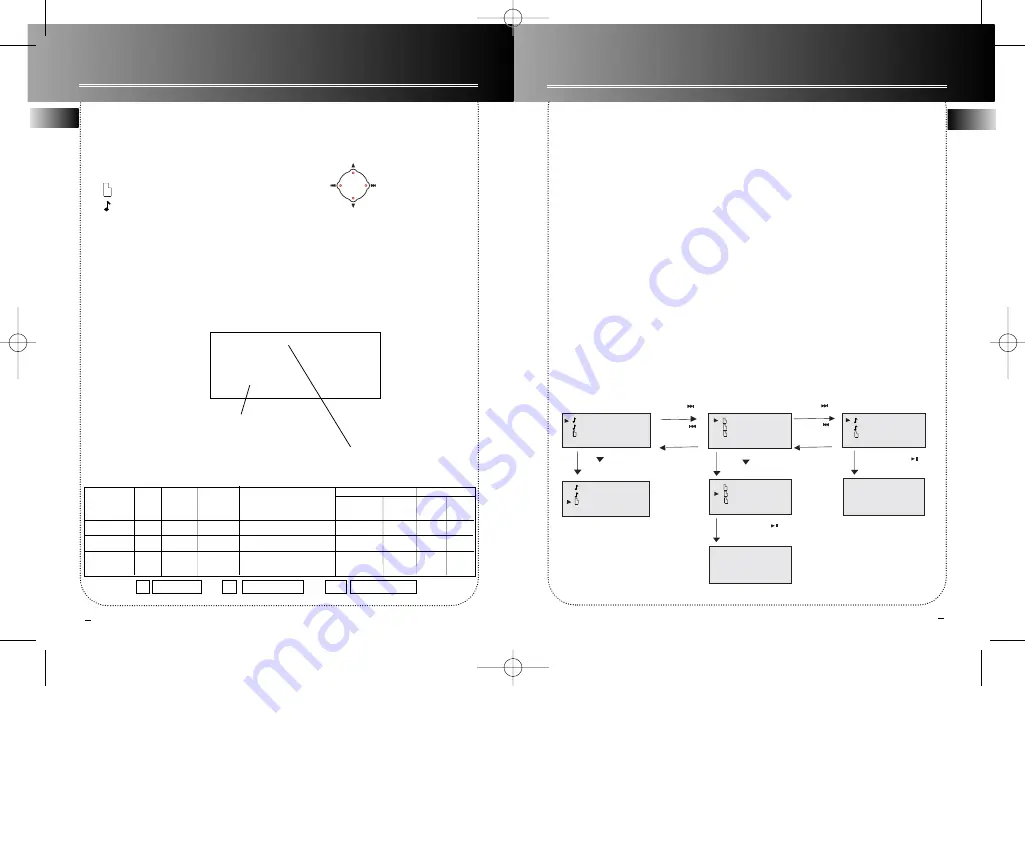
5
EN
EN
6
Playing mp3/ WMA files
Display Options
When a mp3 audio disc is read, the title
of the folder or the song name in the
home directory will show on the display.
“ ” will indicate the title is a folder.
“ “ will indicate the title is a file.
Folder
– files are placed into their appro-
priate folder.
File
– all files on the mp3 disc will be
arranged alphabetically.
Back to
previous
menu
Go to
next menu
Back to
previous page
Go to
next page
00:00
Title Name
Artist Name
2/11 / Album/ Genre/ Year/ Filename
Current file number / Total
number of file in the cur-
rent category / folder/
Album/ Genre/ Year/
Filename (Scrolling)
elapsed time
Folder mode / SmartTrax
mode display
Navigation keys
CD-R
CD-RW
Commericial
CD
CDDA
Audio
mp3 (32-
320 kbps
&VBR)
WMA
(64-192
kbps)
Mixed mode format
CD Extra format
(for CDDA+mp3)
Compressed Uncom-
pressed
Closed
Disc
Open
Disc
Direct CD
Multi-sessions
Audio Tracks Only
Audio Tracks Only
Audio Tracks Only
X
X
N/A
N/A
N/A N/A
Remarks:
X
N/A
Supported
un-supported
no such option
Playing mp3/ WMA files with SmartTrax
Smart Resume Plus
The unit is equipped with Smart resume
plus features, if the newly inserted CD is
considered as the same as the former
one, the Smart Resume Plus feature will
automatically activate. The last playback
song and playmode will be restored.
NOTE: When reading a SmartTrax disc
which is different from the former one,
the unit will automatically enter the
Artist Category.
SmartTrax is a music management system
that allows for the organization of mp3
or WMA files into 7 standarized cate-
gories. The categories include My
Selection, Artist, Title, Genre, Album,
Year and CD Playlist.
This systematic arrangement makes the
navigation easier and faster as songs are
placed into categories (e.g. Artists,
Album, Genre, etc.)
To enjoy SmartTrax navigation experi-
ence, please make sure your mp3 disc is
burnt with SmartTrax feature switched
ON. You can still go back to folder mode
navigation by choosing “Browse mode”
and select “folder mode” option in the
menu, you may access the menu by press-
ing the
Menu•Lock
button.
T r a c k 1
T r a c k 2
F o l d e r 1
Press
to move
down the list
Press
NEXT
to enter Folder 1
Press
NEXT
to enter Folder 1.1
Press
PLAY/PAUSE
to begin playback
Press
PREV.
go back to the
previous Folder 1.1
Press
PREV.
go back to the
previous Folder 1
Press
PLAY/PAUSE
to begin playback
Press
to move
down the list
0 0 : 0 1
T i t l e
A r t i s t
A l b u m
T r a c k 1
T r a c k 2
F o l d e r 1
F o l d e r 1 . 1
F o l d e r 2 . 1
F o l d e r 3 . 1
T r a c k 1 . 1
T r a c k 2 . 1 . 1
F o l d e r 1 . 1 . 1
. 1
F o l d e r 1 . 1
F o l d e r 2 . 1
F o l d e r 3 . 1
0 0 : 0 1
T i t l e
A r t i s t
A l b u m
Navigation chart (Folder mode)
RP2480/2485 EN 6/10/03 10:46 AM Page 10































