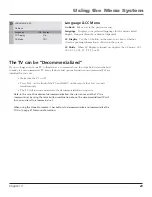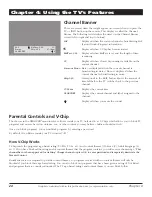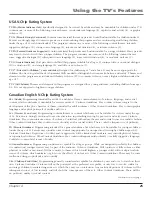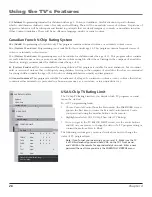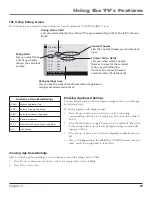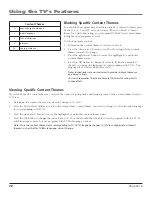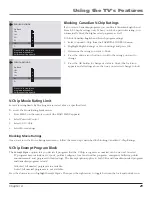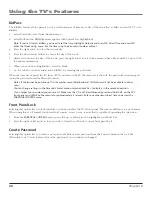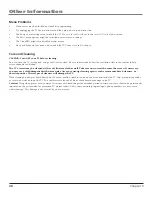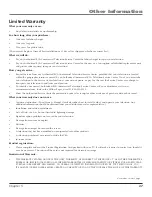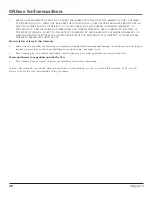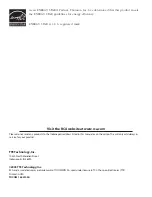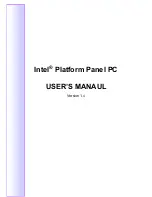Chapter 5
37
Other Information
Limited Warranty
What your warranty covers:
•
Any defect in materials or workmanship.
For how long after your purchase:
•
One year for labor charges.
•
One year for parts.
•
Two years for picture tube.
(The warranty begins at time of first installation or 45 days after shipment, whichever comes first.)
What we will do:
•
Pay any Authorized RCA Commercial Television Service Center the labor charges to repair your television.
•
Pay any Authorized RCA Commercial Television Service Center for the new or, at our option, refurbished replacement parts
and picture tube required to repair your television.
How you get service:
•
Request service from any Authorized RCA Commercial Television Service Center, provided that your television is located
within the geographic territory covered by an Authorized Commercial RCA Television Service Center. If not, you must take
your television to the Service Center location at your own expense, or pay for the cost the Service Center may charge to
transport your television to and from your location.
•
To identify your nearest Authorized RCA Commercial Television Service Center, ask your distributor, visit www.
rcacommercial.com, look in the Yellow Pages, or call 1-800-880-5966.
•
Show the Authorized Service Center Representative your sales receipt or other evidence of purchase date or first rental.
What your warranty does not cover:
•
Customer instruction. (Your Owner’s Manual clearly describes how to install, adjust, and operate your television. Any
additional information should be obtained from your distributor or sales representative.)
•
Installation and related adjustments.
•
Acts of God, such as, but not limited to lightning damage.
•
Signal reception problems not caused by your television.
•
Damage from misuse or neglect.
•
Batteries.
•
Damage from images burnt onto the screen.
•
A television that has been modified or incorporated into other products.
•
A television purchased or serviced outside the USA.
•
In-room service.
Product registration:
•
Please complete and mail the Product Registration Card packed with your TV. It will make it easier to contact you should it
ever be necessary. The return of the card is not required for warranty coverage.
Limitation of Warranty:
•
THE WARRANTY STATED ABOVE IS THE ONLY WARRANTY APPLICABLE TO THIS PRODUCT. ALL OTHER WARRANTIES,
EXPRESS OR IMPLIED (INCLUDING ALL IMPLIED WARRANTIES OF MERCHANTABILITY OR FITNESS FOR A PARTICULAR
PURPOSE) ARE HEREBY DISCLAIMED. NO VERBAL OR WRITTEN INFORMATION GIVEN BY TTE TECHNOLOGY, INC.,
ITS AGENTS OR EMPLOYEES SHALL CREATE A GUARANTY OR IN ANY WAY INCREASE THE SCOPE OF THIS WARRANTY.
Continues on next page...
1644105Ae.indb 37
7/18/05 2:27:53 PM