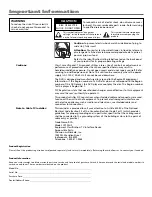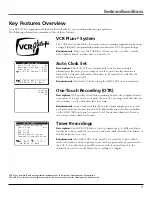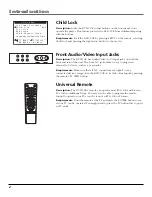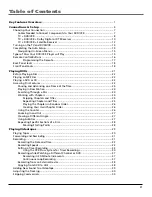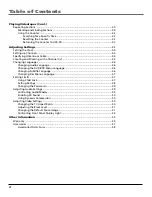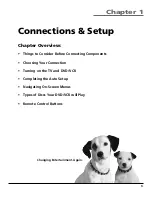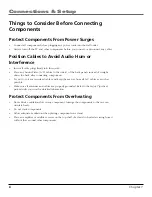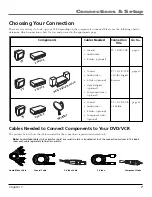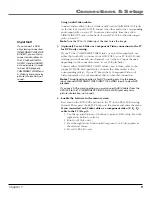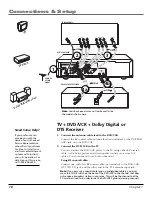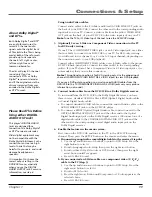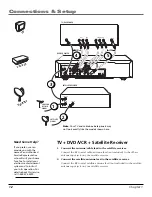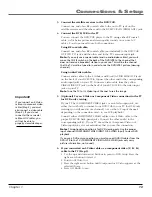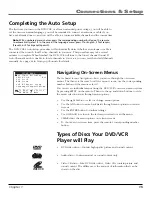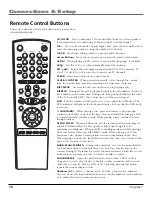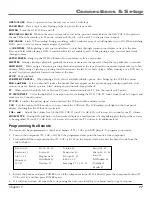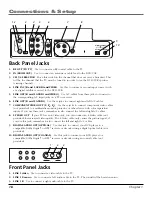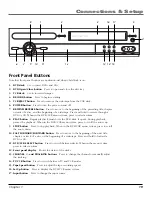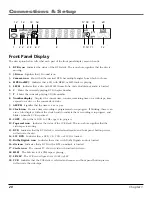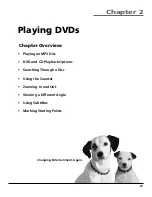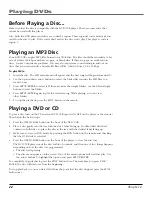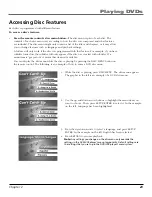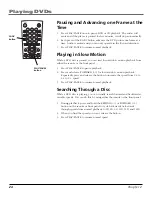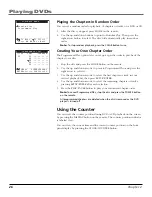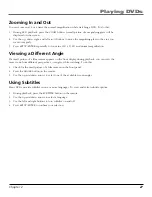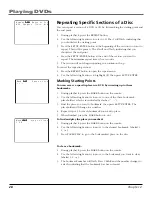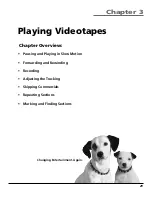14
Chapter 1
Connections & Setup
Setting the DVD/VCR’s CH 3/4 Switch
The CH 3/4 switch on back of the DVD/VCR determines what channel the TV must be tuned to
see the DVD/VCR’s image. Choose whichever channel does not carry a broadcast.
Note:
If you connected components using A/V jacks and cables, the DVD/VCR’s signal must be
viewed using the TV’s video line input channel.
Plugging in the DVD/VCR
Your DVD/VCR’s power cord has a plastic band strung through the blades.
Remove the plastic
band before plugging the cord into the power outlet
. To remove the band, cut with a pair
of scissors and pull it free of the blades. Once the plastic is removed, match the wide blade of
the power cord to the wide slot in the AC outlet. Be sure to insert the plug completely.
Installing Batteries in the Remote
1.
Remove the battery compartment cover on the remote.
2.
Insert new batteries matching the polarities (+ and –) on the batteries with
the diagram in the battery compartment.
3.
Put the battery compartment cover back on the remote.
Turning on the TV and DVD/VCR
Turn on the TV and press the POWER button on the remote to turn the DVD/
VCR on.
Note:
If you have an RCA, GE, or Proscan TV, your DVD/VCR’s remote may be
able to operate it without being programmed. Press the POWER button on
the remote and both devices should turn on.
Tune the TV to the DVD/VCR viewing channel, which is channel 3, 4, or the
TV’s video line input channel (usually VID1, VID2, or SVID).
•
If you connected your DVD/VCR using RF coaxial cable only, turn the TV
to channel 3 or 4 (whichever was set on the DVD/VCR’s CH 3/4 switch).
•
If you connected the DVD/VCR using A/V jacks and cables, select the TV’s
video line input channel. To do this, you might have to repeatedly press the
TV VIEW/INPUT button on the remote to toggle through your line input
channels.