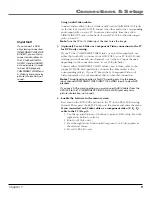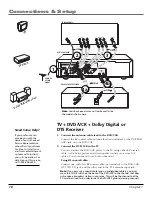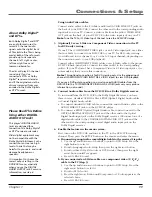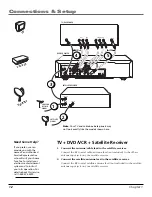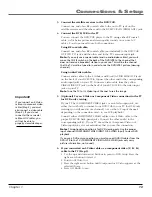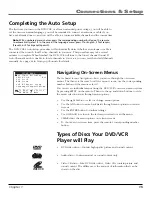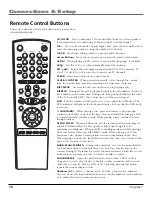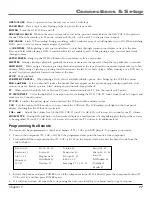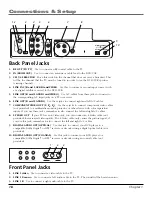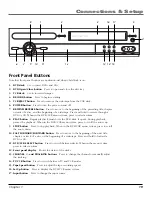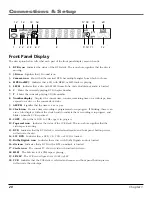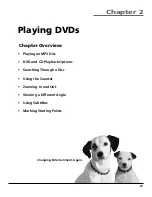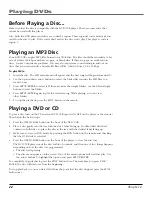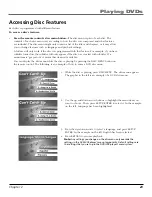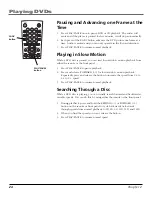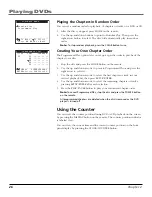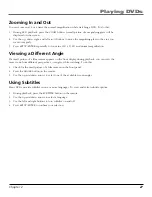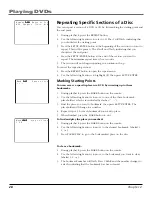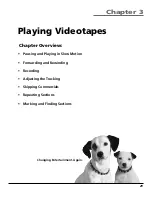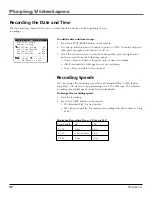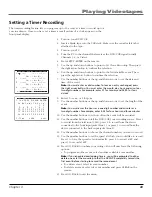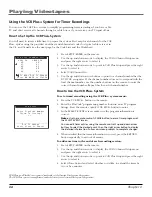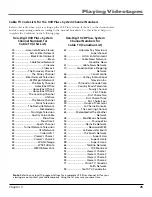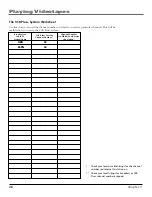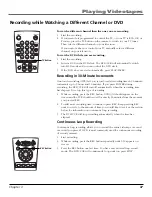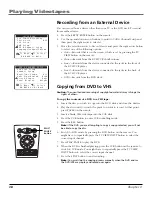Chapter 2
23
Playing DVDs
Accessing Disc Features
Each disc is programmed with different features.
To access a disc’s features:
•
Press the remote control’s disc menu button
—The disc menu is part of each disc. The
contents of each disc menu vary according to how the disc was composed and what features
are included. The disc menu might only contain a list of the titles and chapters, or it may allow
you to change features such as language and playback settings.
A feature will only work if the disc was programmed with that feature. For example, if you have
subtitles turned on, the subtitles will only appear if the disc was created with subtitles. If a
menu item is “grayed out” it means that item isn’t available.
You can display the disc menu while the disc is playing by pressing the DISC MENU button on
the remote control. The following is an example of how to enter a DVD disc menu.
1.
While the disc is playing, press DISC MENU. The disc menu appears.
The graphic to the left is an example of a DVD disc menu.
2.
Use the up and down arrow buttons to highlight the menu item you
want to choose. Then, press SETUP/ENTER to select it. In the example
on the left,
Language
has been highlighted.
3.
Press the up/down arrows to select a language, and press SETUP/
ENTER. In the example on the left,
English
has been selected.
4.
Press RETURN to resume playback.
Note:
Any settings you change on the disc menu only override the
settings in the DVD/VCR player’s menu temporarily. Default settings are
the settings that you set up in the DVD/VCR player’s menu system.