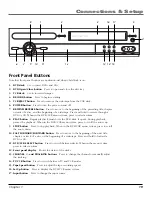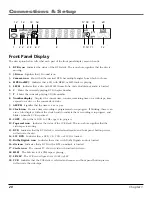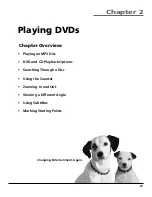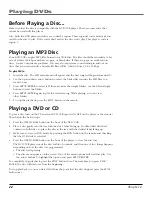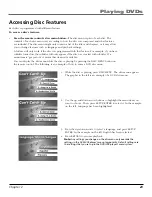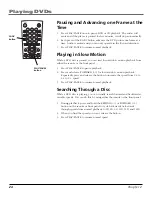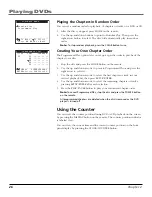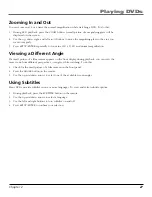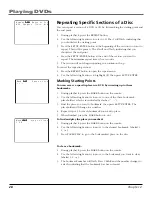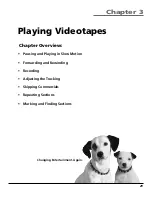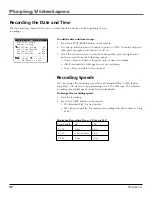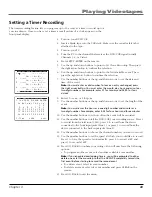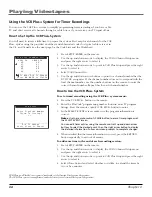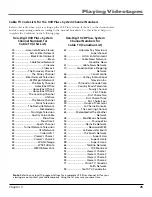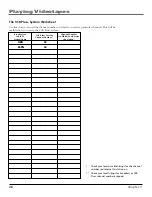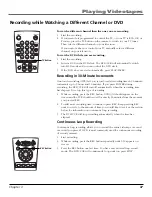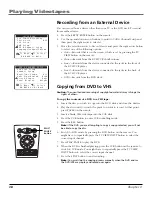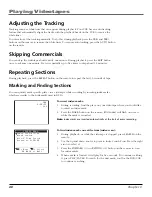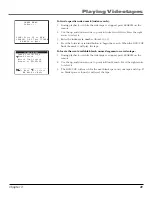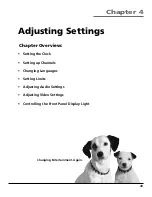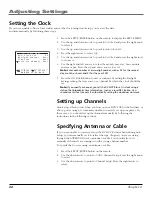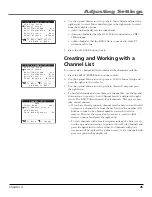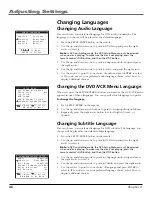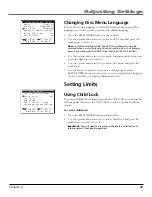Chapter 3
33
Playing Videotapes
Setting a Timer Recording
The timer recording feature lets you program up to 16 events at a time to record up to a
year in advance. Once you have set a timer, a small picture of a clock appears on the
front panel display.
1.
Turn on your DVD/VCR.
2.
Insert a blank tape into the VCR deck. Make sure the record safety tab is
attached to the tape.
2.
Turn on your TV.
3.
Tune the TV to the channel that receives the DVD/VCR signal (usually
Channels 3, 4, or Video).
4.
Press SETUP/ENTER on the remote.
5.
Use the up and down buttons to point to
Set Timer Recording
. Then press
the right arrow button to confirm the selection.
6.
Use the up and down buttons to point to the first available event. Then
press the right arrow button to confirm the selection.
7.
Use the number buttons or the up and down arrows to set the date and
time of the event.
Note:
You must enter a valid number. To leave an entry unchanged, press
the right arrow button. You must enter the month, day, hour, and minute as
two-digit numbers. For example, enter 01 for January and 04:00 for four
o’clock.
8.
Enter 1 for a.m. or 2 for p.m.
9.
Use the number buttons or the up and down arrows to set the length of the
event.
Note:
You must enter the hours as a one-digit number and minutes as a
two digit number. For example, enter 4:03 for four hours and three minutes.
10. Use the number buttons to set how often the event will be recorded.
11. Use the number buttons to tell the DVD/VCR your recording source. Press 1
to record from the television (CH#), press 2 to record from the device
connected to the front input jacks (Line 1), or press 3 to record from the
device connected to the back input jacks (Line 2).
12. Use the number buttons to choose the channel number you want to record.
13. Use the number buttons to set the speed at which you would like to record.
Press 1 to have the speed set automatically, press 2 to record at SP, and
press 3 to record at SLP.
14. Press GO BACK to confirm your settings. You will now have the following
options:
• To program another event, select another available event number.
Note:
If you scheduled overlapping timers, you will be prompted to either
delete one or let them overlap so that the DVD/VCR completely records the
first event before starting to record the second event.
• To edit an event, select its event number.
• To delete an event, select its event number and press CLEAR on the
remote.
15. Press GO BACK to exit the menu.
SELECT EVENT [1-16]:01
1 --:-- --- ---/--
Ch-- -H--M --
2 --:-- --- ---/--
Ch-- -H--M --
3 --:-- --- ---/--
Ch-- -H--M --
4 --:-- --- ---/--
Ch-- -H--M --
To Move To Select
SET MONTH [1-12]:06
1 Jun 2001 3:44PM 0H30M
Su Mo Tu We Th Fr Sa
1 2
3 4 5 6 7 8 9
10 11 12 13 14 15 16
17 18 19 20 21 22 23
24 25 26 27 28 29 30
1-Time Ch04 Auto