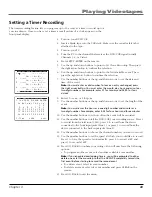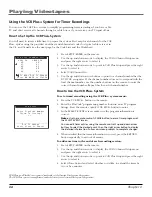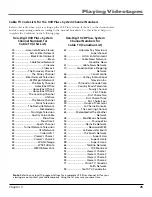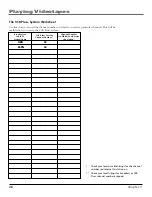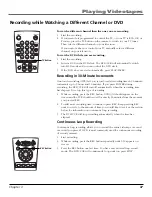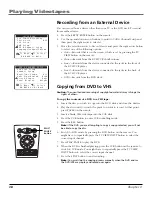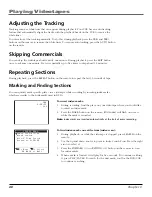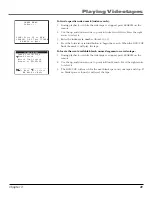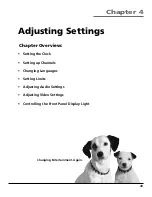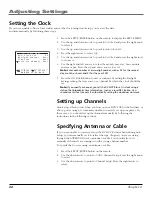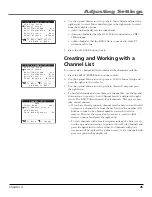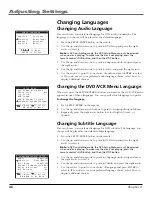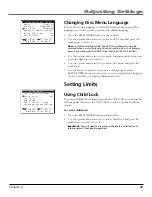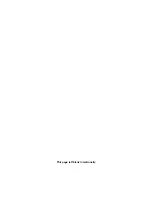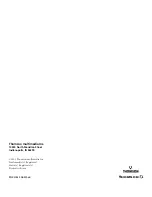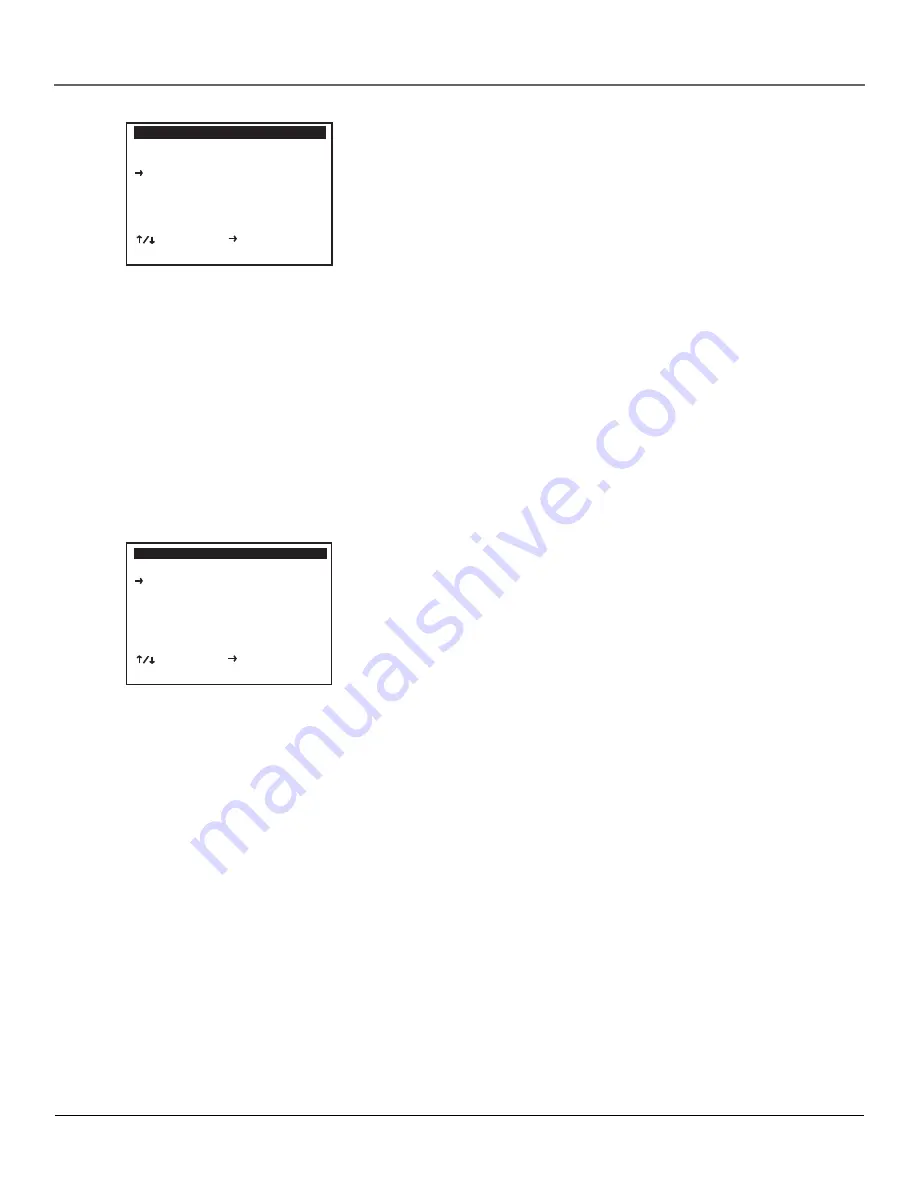
Chapter 4
47
Adjusting Settings
Changing Disc Menu Language
You can choose the language in which DVD disc menus appear. The
language you choose will be played as the default language.
1.
Press the SETUP/ENTER button on the remote.
2.
Use the up and down arrows to point to
DVD Setup
and press the
right arrow to select it.
Note
: In DVD-controlling mode, the DVD Setup Menu can only be
accessed when no disc is playing. To make sure the disc is not playing,
press the remote control’s DVD button, and then the STOP button.
3.
Use the up and down arrows to point to
Language/Audio Setup
and
press the right arrow to select it.
4.
Use the up and down arrows to point to
Disc Menu
and press the
right arrow.
5.
Use the arrows to point to your choice of language and press
SETUP/ENTER to select it. If you do not see your preferred language
choice, select
More
to display additional choices.
Setting Limits
Using Child Lock
To prevent children from tampering with the DVD/VCR, you can disable
all front panel buttons so the DVD/VCR can only be operated with the
remote.
To set the child lock:
1.
Press the SETUP/ENTER button on the remote.
2.
Use the up and down arrows to point to
Child Lock
and press the
right arrow to select on or off.
Important:
You will need the remote to disable the child lock and
resume normal front panel operation.
LANGUAGE/AUDIO SETUP
Audio
[English]
Subtitle
[Automatic]
Disc Menu
[English]
Dynamic Compression Off
Dolby D Decoder
Yes
DTS Decoder
No
________________________
To Move To Select
GO BACK to Go Back
SETUP MENU
Set Timer Recording
Child Lock
Off
Set Clock
DVD Setup
VCR & Channel Setup
Language/Langue/Idioma
________________________
To Move To Select
GO BACK to Go Back