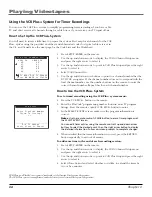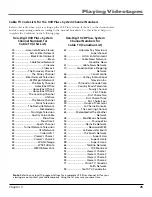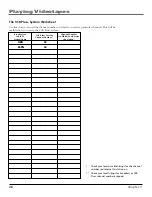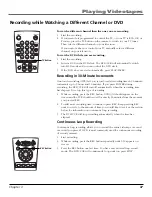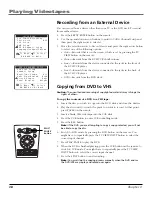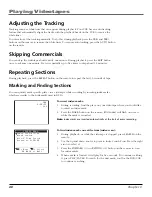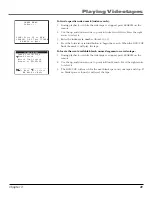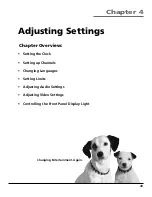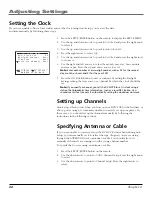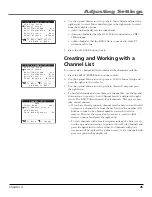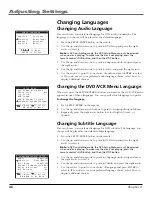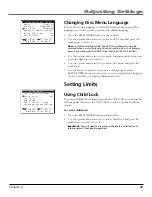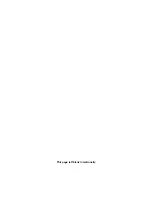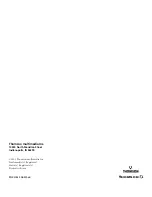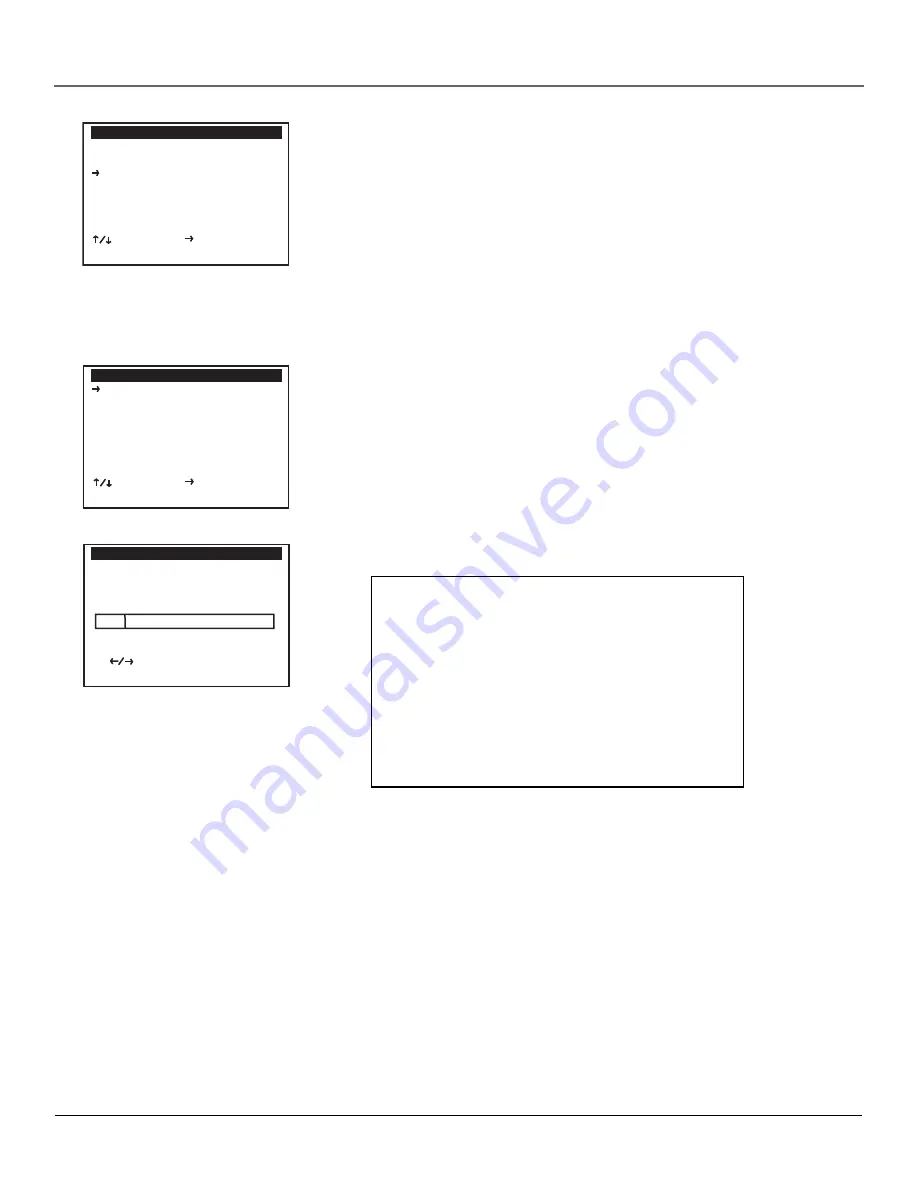
Adjusting Settings
48
Chapter 4
Setting Ratings
Ratings let you block playback of DVDs based on their content. If a DVD
exceeds the set rating, an error message appears. Setting a rating sets the DVD
so that a password is required to view any DVD or to change ratings.
To set or change a rating:
1.
Press the SETUP/ENTER button on the remote.
2.
Use the up and down arrows to point to
DVD Setup
and press the right
arrow to select it.
Note
: In DVD-controlling mode, the DVD Setup Menu can only be accessed
when no disc is playing. To make sure the disc is not playing, press the
remote control’s DVD button, and then the STOP button.
3.
Use the up and down arrows to point to
Rating Control
and press the right
arrow to select it.
4.
If you have previously set the rating, the
Enter Password
screen appears,
and you should enter your 4-digit password using the number buttons on
the remote.
If you have not previously set the rating, press the right arrow to change
the
No
to
Yes
. You should then enter a new password.
6.
Use the up and down arrows to point to
Change Rating Level
and press the
right arrow to select it.
7.
Use the left and right arrows to select a rating from the following list:
Level
Rating
1
G (General Audience).
2
3
PG (Parental Guidance suggested).
4
PG-13
5
6
R (Restricted)
7
NC-17
8
Note:
All ratings above the level you select will also be blocked. For
example, if you block at level 6, then levels 7 and 8 will also be blocked.
CHANGE RATING LEVEL
Password Required For:
Level 2
1
8
________________________
To Change Level
Press ENTER To Finish
Child Adult
RATING CONTROL
Require Password Yes
Changing Password
Change Rating Level
________________________
To Move To Select
GO BACK to Go Back
DVD SETUP
TV Aspect Ratio 4:3 LB
Language/Audio Setup
Rating Control [None]
Still Mode Auto
Black Level High
Alt Video Out Off
________________________
To Move To Select
GO BACK to Go Back