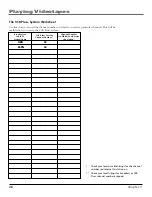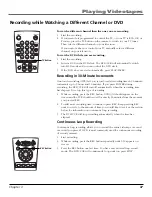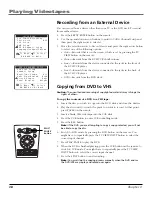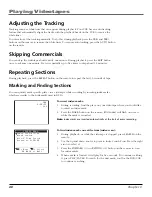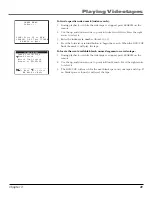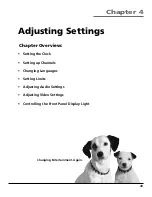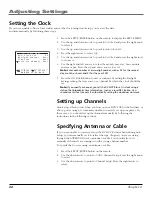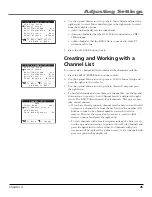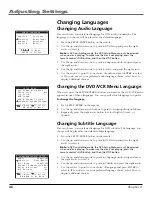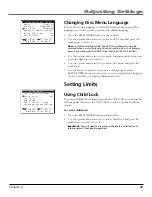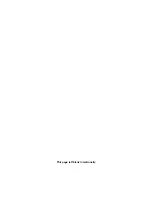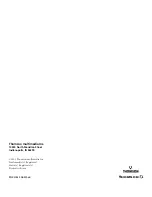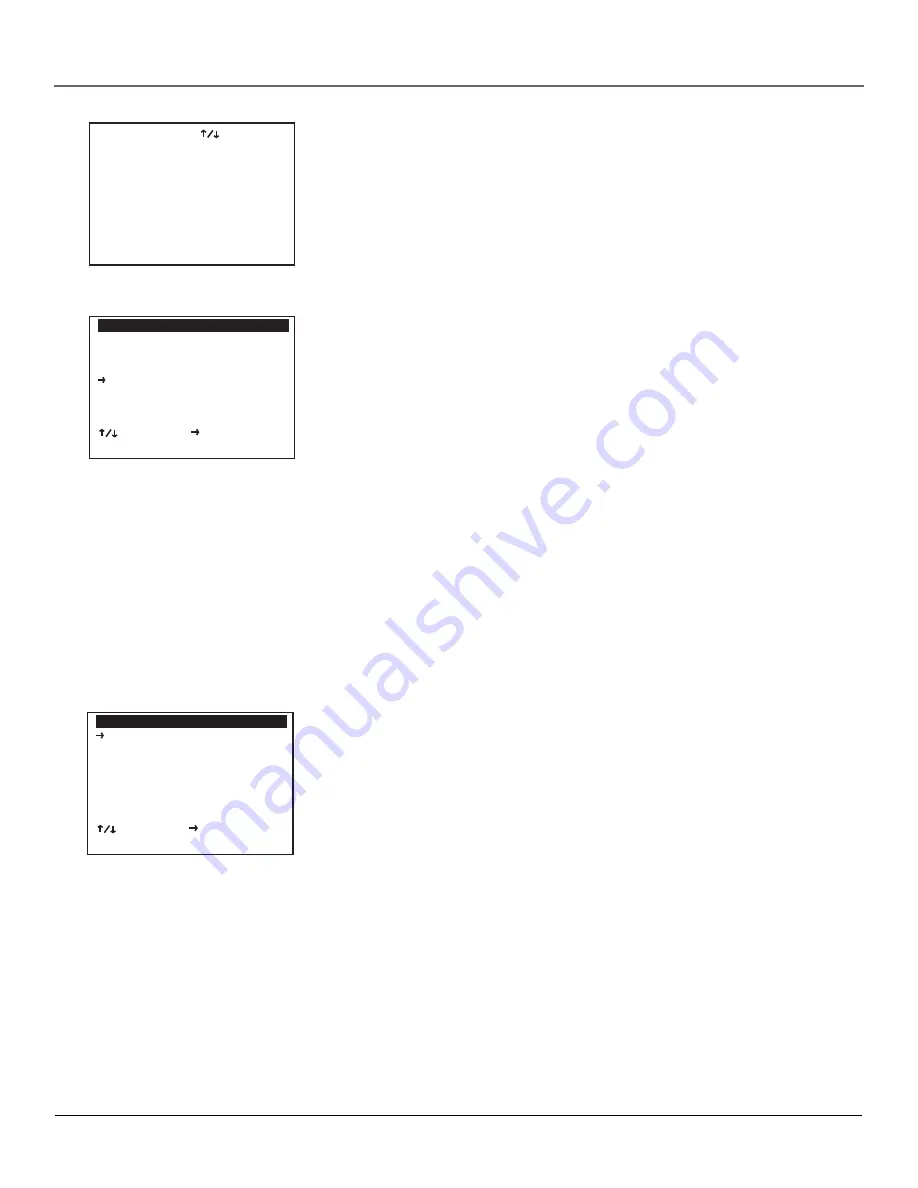
Adjusting Settings
50
Chapter 4
Enabling 3D Sound
You can adjust the audio so as to create the illusion of surround sound with
only two speakers.
To enable 3D Sound:
1.
During playback of a DVD, press the 3D SOUND button on the remote.
2.
Press the up or down arrow buttons to set 3D sound on or off.
3.
Press the 3D SOUND button again to confirm your selection.
Using Dynamic Compression
You can constrain the DVD soundtrack’s dynamic range, which is the difference
between the quietest and loudest passages. By doing this, you limit loud noises,
such as explosions, and raise the volume of quiet noises, such as whispers.
1.
Press the SETUP/ENTER button on the remote.
2.
Use the up and down arrows to point to
DVD Setup
and press the right
arrow to select it.
Note
: In DVD-controlling mode, the DVD Setup Menu can only be accessed
when no disc is playing. To make sure the disc is not playing, press the
remote control’s DVD button, and then the STOP button.
3.
Use the up and down arrows to point to
Language/Audio Setup
and press
the right arrow.
4.
Use the up and down arrows to point to
Dynamic Compression
.
5.
Press the right arrow to toggle the dynamic compression on and off.
6.
Press GO BACK on the remote to exit.
Adjusting Video Settings
Changing the TV Aspect Ratio
You can tell the DVD what your TV aspect ratio (length x width) is so it will
display movies at the appropriate size for your TV.
1.
Press the SETUP/ENTER button on the remote.
2.
Use the up and down arrows to point to
DVD Setup
and press the right
arrow to select it.
Note
: In DVD-controlling mode, the DVD Setup Menu can only be accessed
when no disc is playing. To make sure the disc is not playing, press the
remote control’s DVD button, and then the STOP button.
3.
Use the up and down arrows to point to
TV Aspect Ratio
and press the right
arrow to select from these options:
•
4:3LB
(Letterbox)—Displays the full width of the widescreen movie on a
standard 4:3 TV. As a result, black bars will appear at the top and bottom
of the screen.
•
4:3PS
(Pan & Scan)—Selectively cuts off part of the picture by panning
and scanning to keep the most important part of the picture visible. This
is the most familiar way of watching DVD and VHS movies.
•
16:9
—Allows you to view the full 16:9 picture on a widescreen TV.
LANGUAGE/AUDIO SETUP
Audio
[English]
Subtitle
[Automatic]
Disc Menu
[English]
Dynamic Compression Off
Dolby D Decoder
Yes
DTS Decoder
No
________________________
To Move To Select
GO BACK to Go Back
DVD SETUP
TV Aspect Ratio 4:3 LB
Language/Audio Setup
Rating Control [None]
Still Mode Auto
Black Level High
Alt Video Out Off
________________________
To Move To Select
GO BACK to Go Back
{{3D}} Sound
Off