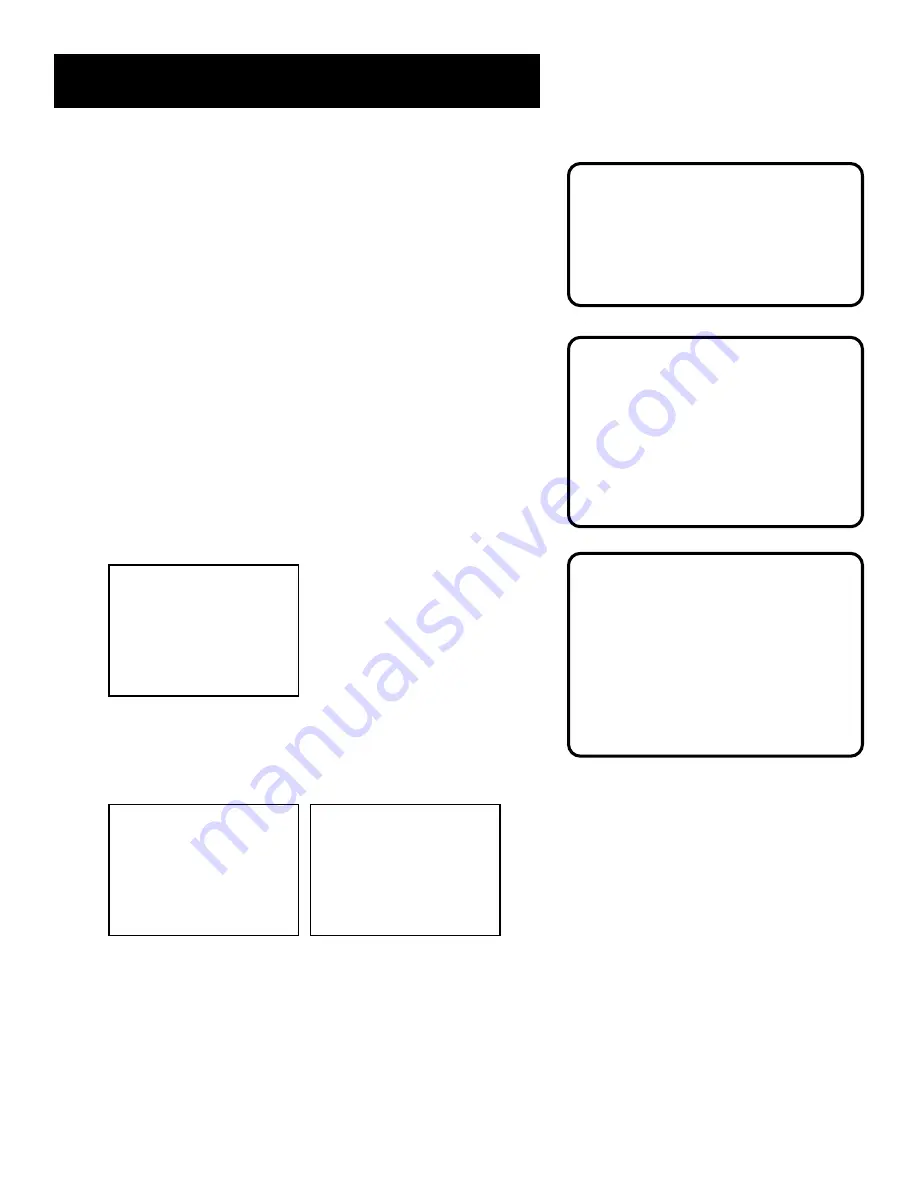
11
Setting Up the VCR
takes about one to two minutes. When the scan is
complete, the VCR tunes to the lowest channel number. At
this point, pressing CHAN up or down on the remote
control or VCR should only select the active channels.
Changing the Signal Type
1. Press MENU to display the VCR MAIN MENU.
2. Press 4 to display the CHANNELS menu.
3. Press 3 to change the Signal Type between CABLE and
ANTENNA.
Adding or Removing Channels
You may want to add or remove channels after you Auto
Channel Search, especially if some of the channels have
weak signals or you don’t want to watch them.
1. Press MENU to display the VCR MAIN MENU.
2. Press 4 to display the CHANNELS menu.
CHANNELS
1 Auto Channel Search
2 Add/Remove Channels
3 Signal Type: CABLE
4 VCR Plus+ Setup
5 Cable Box Setup
0 Exit
3. Press 2 to display the ADD/REMOVE CHANNELS screen.
Use the CHAN up or down keys on the remote or
number buttons to go to the channels you want to
remove or add.
ADD/REMOVE CHANNELS
Channel 115
is presently ADDED
Press CLEAR to remove
Press MENU to exit
ADD/REMOVE CHANNELS
Channel 115
is presently REMOVED
Press INFO to add
Press MENU to exit
4. When at the channel, it will be added if not already on
the list or deleted if it was. If the channel was added,
you can press CLEAR to remove it. If the channel was
deleted, you can press INFO to add.Setting Time and
Date Manually
Selecting Channels
The Channel up and down buttons
access those channels active in your
VCR channel list.
You can still access channels not
on the channel list by using the
number buttons on the remote
control.
Detect Automatically
A strong cable or antenna signal in
your area may cause Auto Detect to
mis-detect. If this should happen,
select 1 or 2 for the system you have.
Auto Channel Search
Use the Auto Channel Search feature
to place all available channels in
memory.
If you ever change cable or antenna
signals, you may need to Auto
Channel Search again.














































