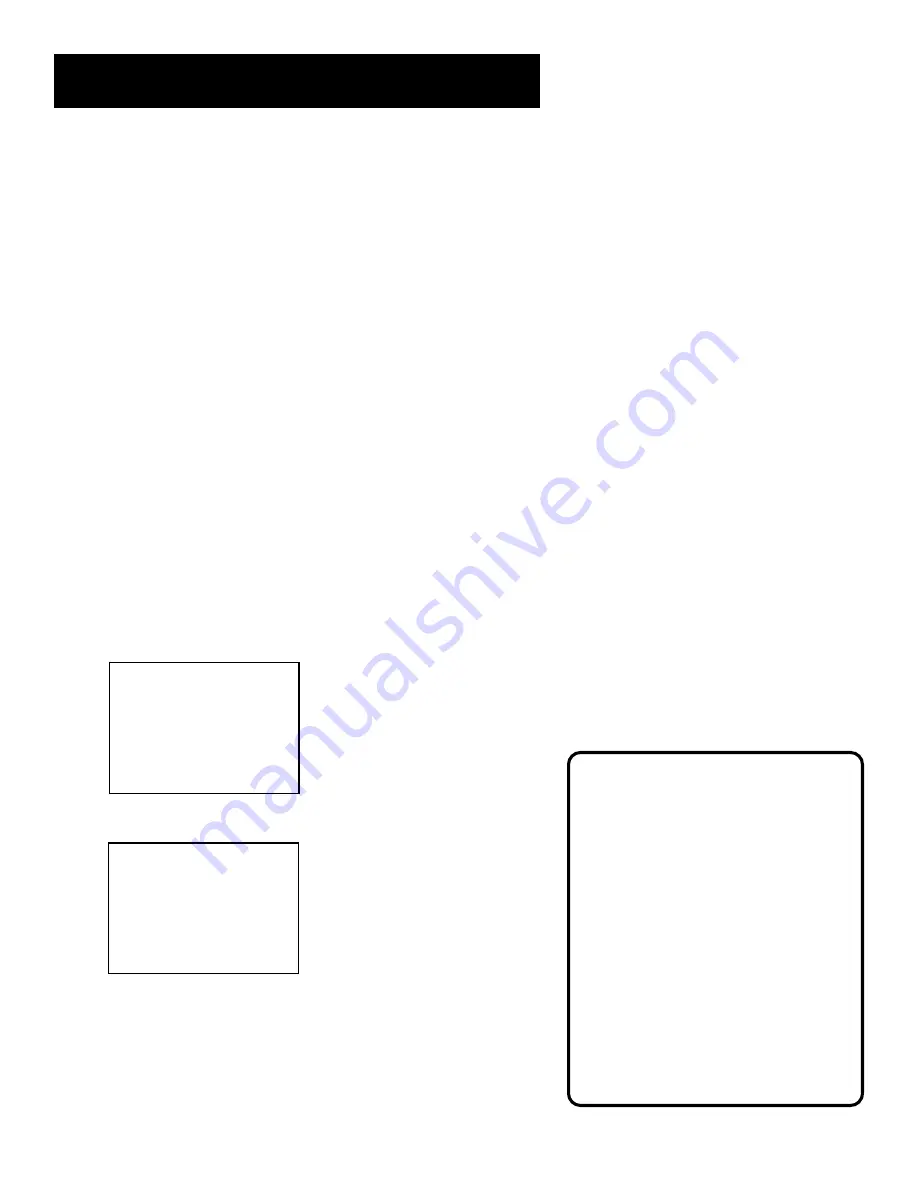
12
Setting Up the VCR
Time and Date
The VCR gives you two ways to set the time and date: the
Auto Clock Feature or manually. The Auto Clock Feature
enables the VCR to update the clock each time the VCR is
turned off. The Auto Clock is advantageous because it
updates the time for you automatically.
Before you set the time and date, set the Auto DST
(Daylight-Saving Time) feature to ON or OFF for your area.
Auto Clock Set Feature
The Auto Clock Set feature is set to ON at the factory. In
the ON setting, the VCR looks for a channel carrying Allset
data. Allset data updates the clock using the Coordinated
Universal Time. To use this automatic feature, certain steps
are required such as Auto Channel Search, setting the time
zone, and setting the Daylight Saving feature before the
Auto Clock feature works.
Setting the Time Zone
1. Press MENU on the remote control to display the VCR
MAIN MENU.
2. Press 3 to display TIME menu.
TIME
1 Set Time and Date
2 Auto Clock Set: ON
3 Set Time Zone
4 Set Daylight Savings
Time Data was found on
channel 20.
0 Exit
3. Press 3 to display the SET TIME ZONE screen.
SET TIME ZONE
What is your Time Zone?
1 Eastern
2 Central
3 Mountain
4 Pacific
5 Alaska
6 Hawaii
7>Automatic
Press MENU to continue
4. Select your time zone, then press MENU to continue.
If you chose Automatic for your time zone, the VCR sets
the clock using the first Coordinated Universal Time
information it finds. If the time is not correct, select
another time zone or manually set the time and date
through the menu system.
Auto Clock Information
With a cable box, the VCR will not
reset the clock after a power outage
unless the cable box is set to the
channel carrying the XDS signal.
If Auto Clock Set is unsuccessful, try
tuning the VCR (or cable box) to
a channel carrying the broadcast
information (usually PBS), then turn
the VCR off. If the time does not set
within 10 minutes, set the time and
date manually through the menus.
Check your local cable system or TV
stations for availability of channels
with XDS.















































