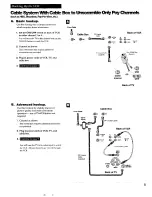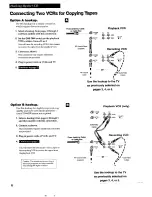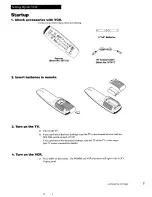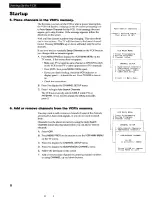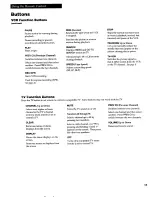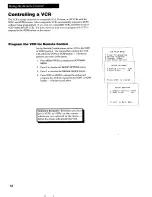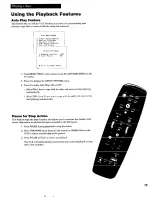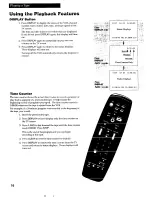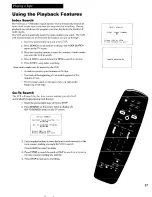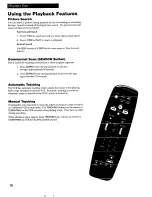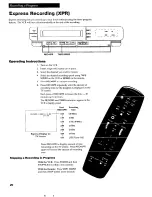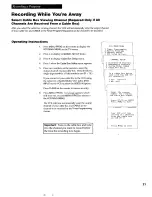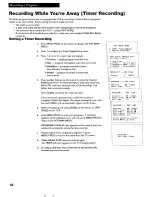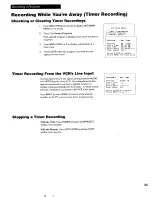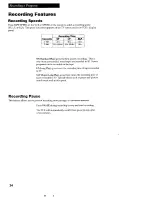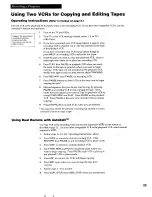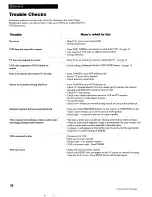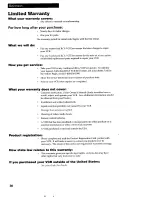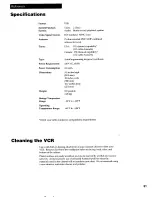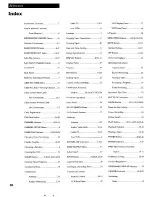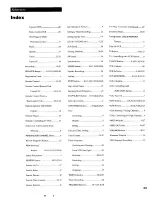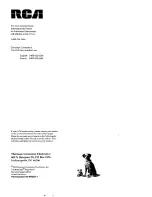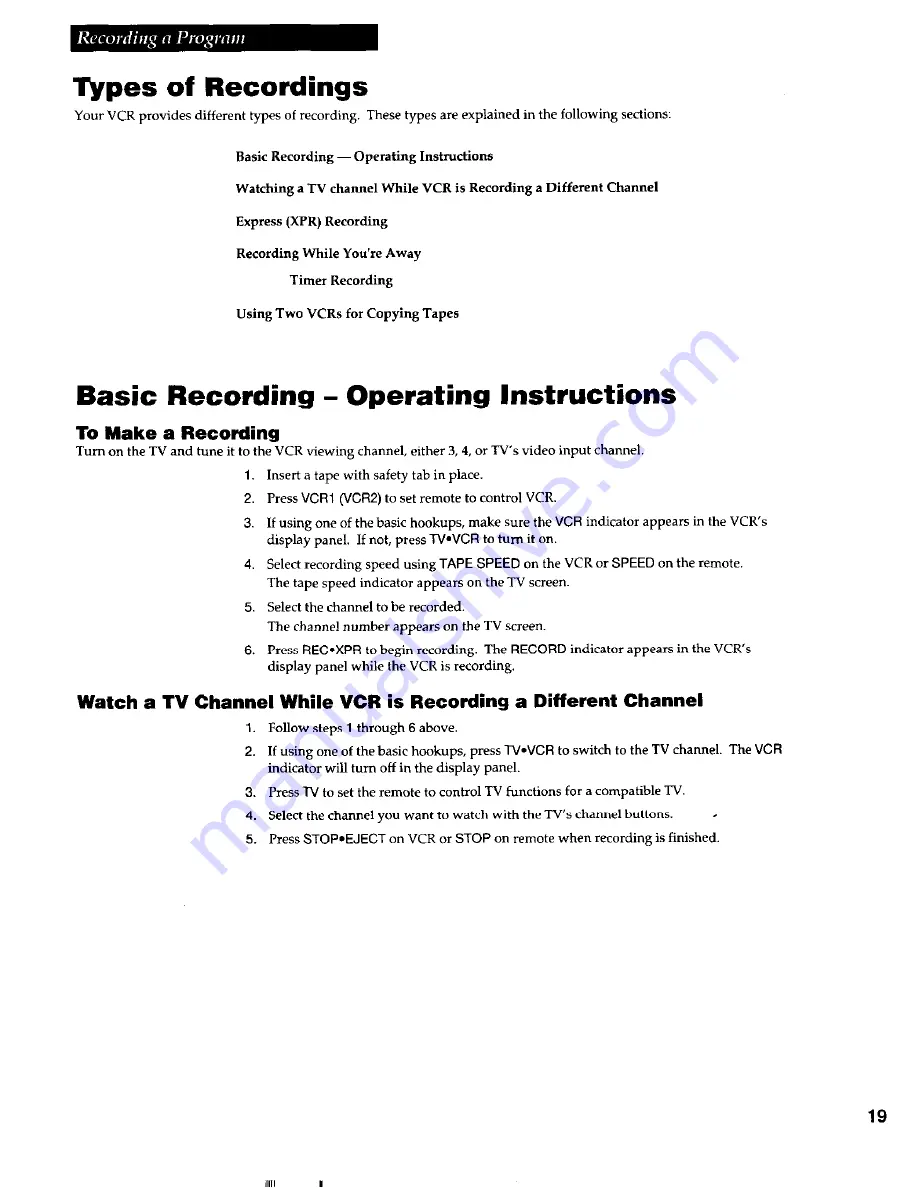Reviews:
No comments
Related manuals for VR324

CC19C1MG - 19" Combination Tv/vcr
Brand: Magnavox Pages: 60

WSSC192
Brand: Sylvania Pages: 32

VRU542AT
Brand: Magnavox Pages: 2

14PV112
Brand: Philips Pages: 2

14 PV 375
Brand: Philips Pages: 2

14PV010
Brand: Philips Pages: 2

14 PV 274
Brand: Philips Pages: 2

14 PV 110
Brand: Philips Pages: 2

14 PV 111
Brand: Philips Pages: 2

14PV111/01
Brand: Philips Pages: 16

14PV111
Brand: Philips Pages: 16

14PV110
Brand: Philips Pages: 24

14PV100
Brand: Philips Pages: 24

14PV100/01/07/58
Brand: Philips Pages: 34

14 TVCR 240
Brand: Philips Pages: 34

14PV111/01
Brand: Philips Pages: 66

14PV110/01
Brand: Philips Pages: 114

W-515
Brand: Toshiba Pages: 34