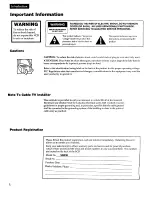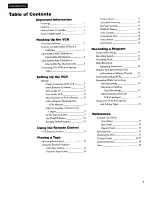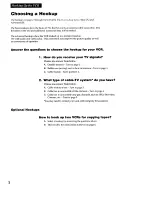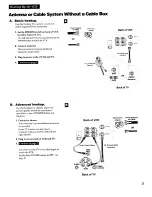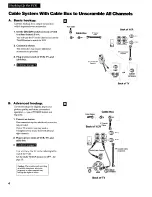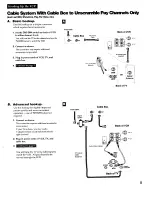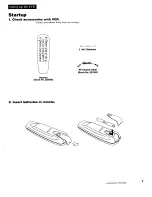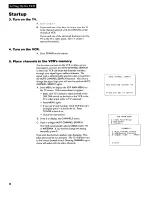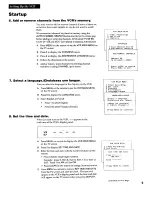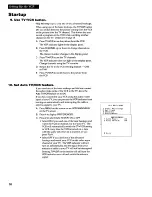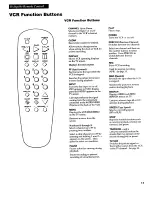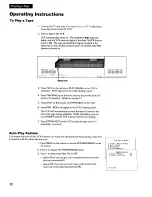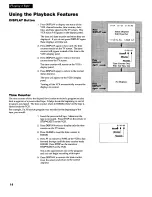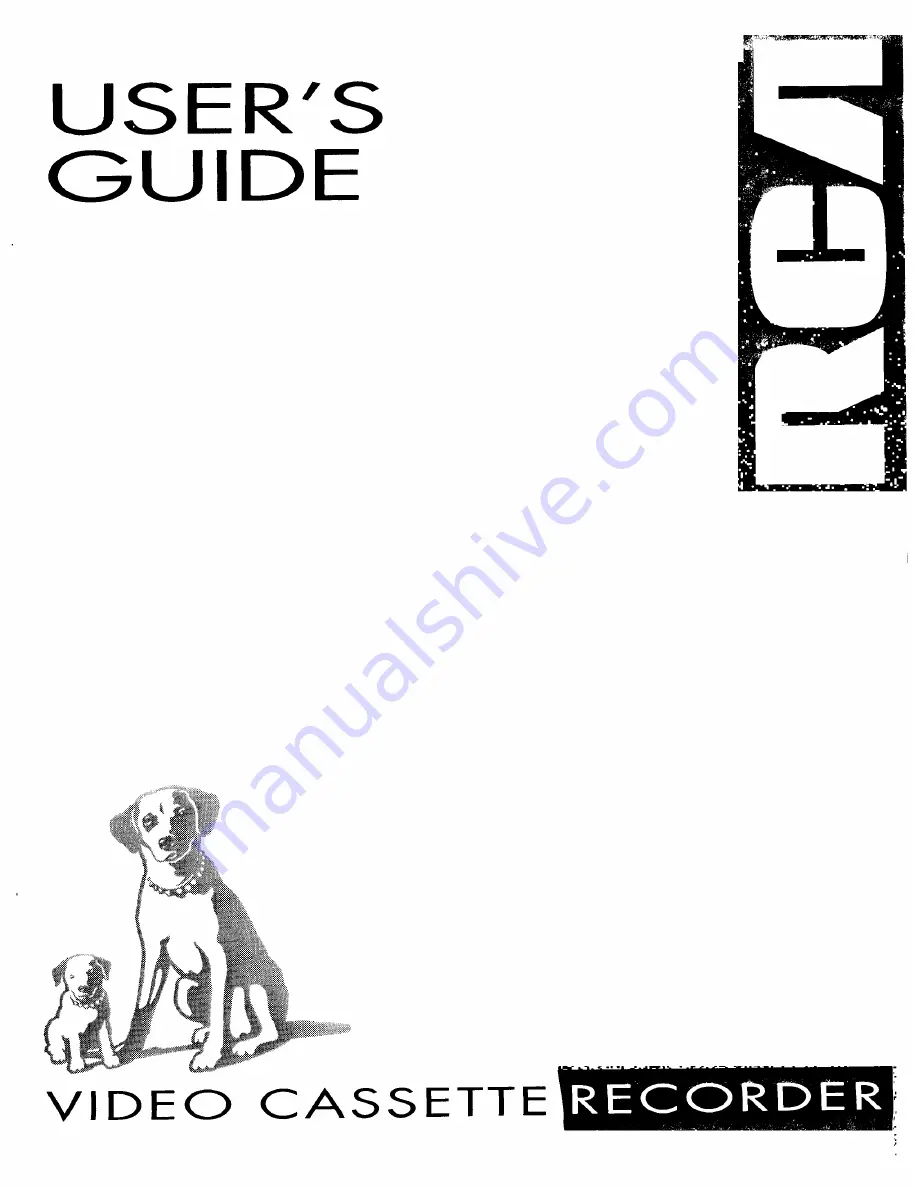Reviews:
No comments
Related manuals for VR339

Omnivision PV-9661
Brand: Panasonic Pages: 407

NV-P05REE
Brand: Panasonic Pages: 11

NV-P05REE
Brand: Panasonic Pages: 52

AJ-YA120AG
Brand: Panasonic Pages: 56

OmniVision PV-QV200
Brand: Panasonic Pages: 34

MVT2197 A Series
Brand: Memorex Pages: 56

VR327
Brand: RCA Pages: 32

TVSB1320V
Brand: Zenith Pages: 32

VHQ-950
Brand: Quasar Pages: 40

SV-A20XK
Brand: Samsung Pages: 77

SV-H12K
Brand: Samsung Pages: 2

VR 420
Brand: Philips Pages: 2

VR 437
Brand: Philips Pages: 42

VR 407
Brand: Philips Pages: 2

VR 347
Brand: Philips Pages: 46

GV 29 VPS/5
Brand: Grundig Pages: 34

TVR 3820
Brand: Grundig Pages: 44

GV 27
Brand: Grundig Pages: 78