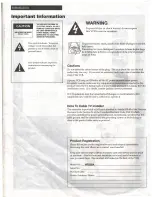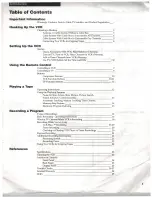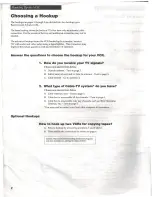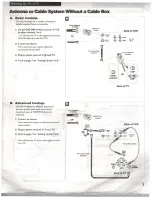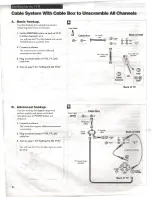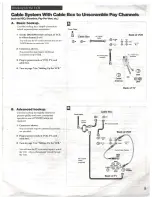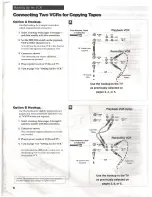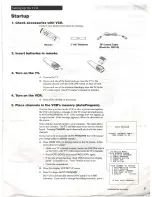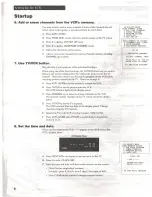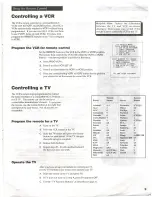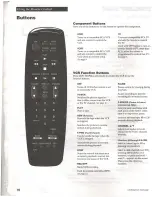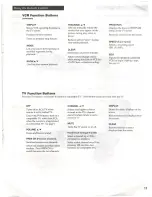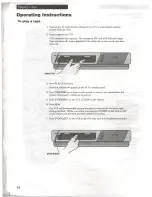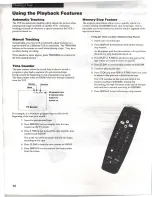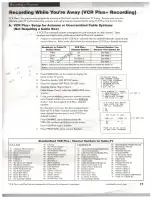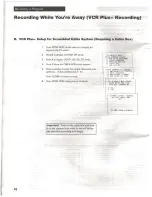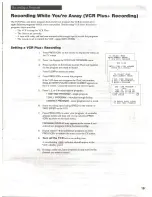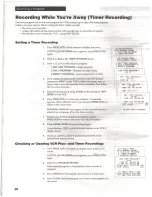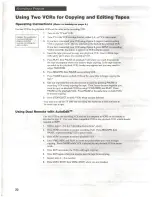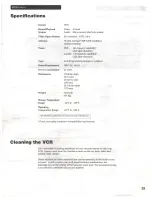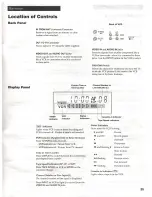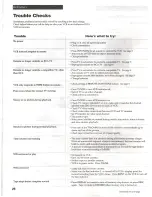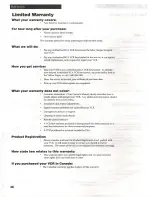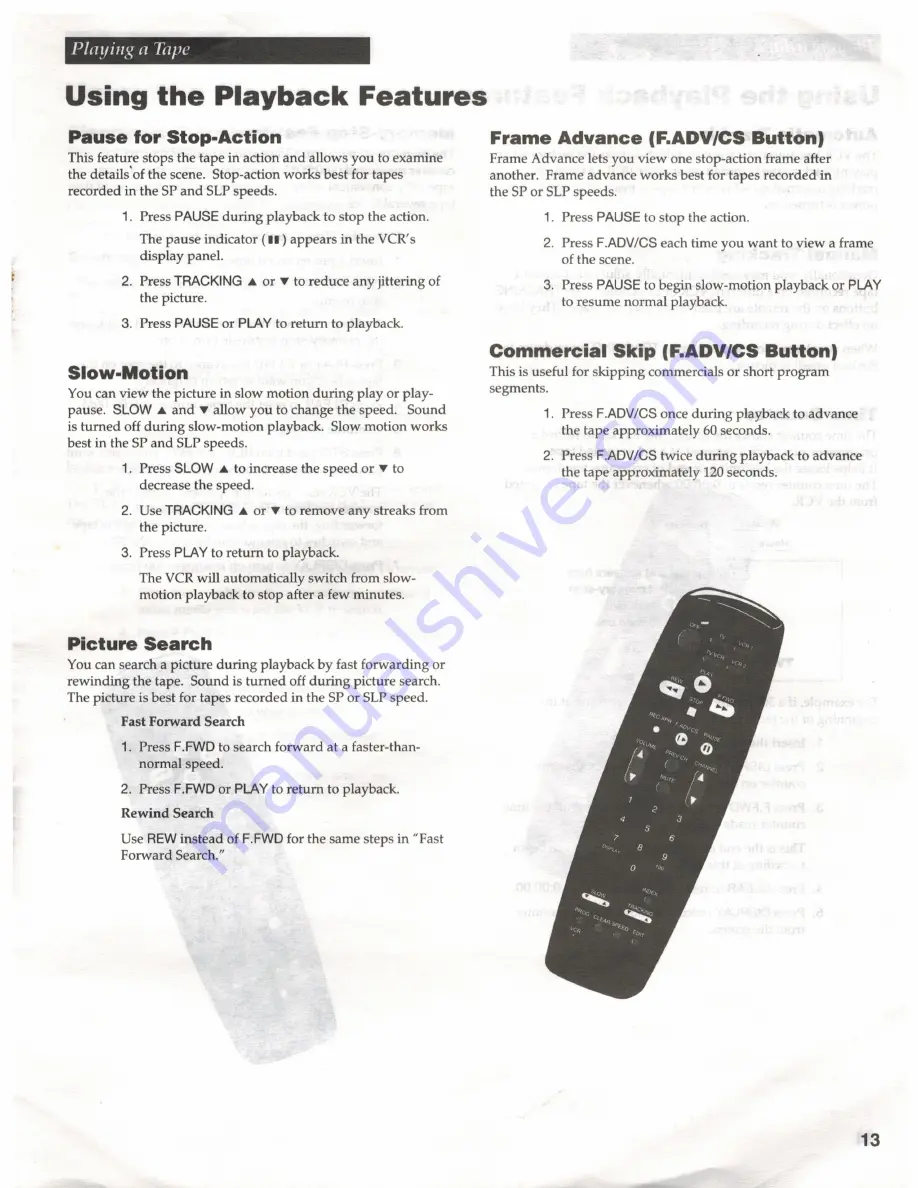
Using
the
Playback
Features
Pause
for Stop-Action
This feature stops
the
tape in action
and
allows you to examine
the details of the scene. Stop-action works best for tapes
recorded
in the
SP
and
SLP
speeds.
1.
Press PAUSE
during
playback to stop the action.
The
pause
indicator (#8)
appears
in the VCR's
display panel.
2.
Press
TRACKING
A
or
V¥
to
reduce
any
jittering
of
the picture.
3.
Press PAUSE or
PLAY
to
return
to playback.
Slow-Motion
You can view the
picture
in slow motion
during
play or play-
pause.
SLOW
A
and
Vv
allow you to change
the
speed. Sound
is
turned
off
during
slow-motion playback. Slow motion works
best in the
SP
and
SLP
speeds.
1.
Press SLOW
A
to increase the speed or
¥
to
decrease the speed.
2.
Use
TRACKING
A
or
¥
to remove any streaks from
the picture.
3.
Press
PLAY
to
return
to playback.
The VCR will automatically switch from slow-
motion playback to stop after a few minutes.
Picture Search
You can search a
picture during
playback by fast
forwarding
or
rewinding
the tape. Sound
is
turned
off
during
picture search.
The
picture
is
best
for
tapes
recorded
in the
SP
or
SLP
speed.
Fast
Forward
Search
1.
Press
F.FWD
to search
forward
at
a
faster-than-
normal speed.
2.
Press
F.FWD
or
PLAY
to
return
to playback.
Rewind
Search
Use
REW
instead
of
F.FWD
for the same steps in “Fast
Forward Search.”
Frame Advance
(F.ADV/CS
Button)
Frame Advance lets you view one stop-action frame after
another. Frame advance works best for tapes recorded in
the
SP
or
SLP
speeds.
1.
Press
PAUSE
to
stop the action.
2.
Press
F.ADV/CS
each time you
want
to view
a
frame
of the scene.
3.
Press
PAUSE
to
begin slow-motion playback or
PLAY
to resume normal playback.
Commercial Skip
(F.ADV/CS
Button)
This
is
useful for
skipping
commercials or short
program
segments.
1.
Press
F.ADV/CS
once
during
playback to advance
the tape
approximately
60
seconds.
2.
Press
F.ADV/CS
twice
during
playback to advance
the
tape approximately
120
seconds.
13
Summary of Contents for VR526A
Page 1: ......