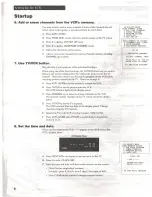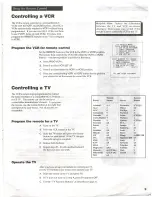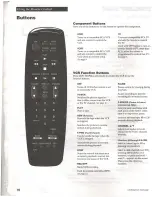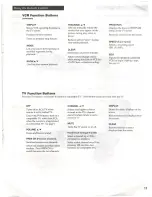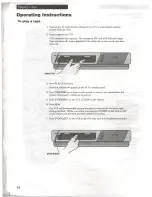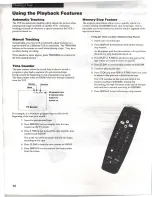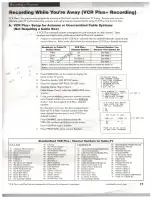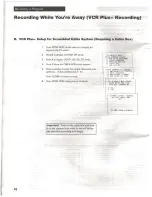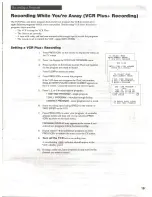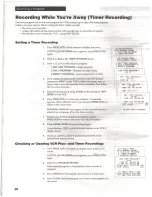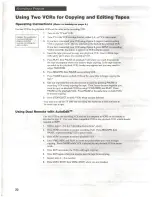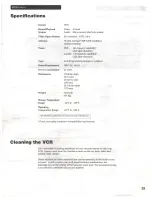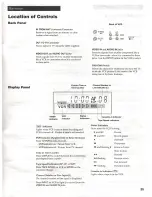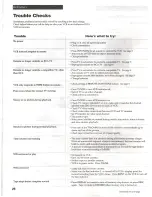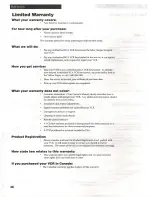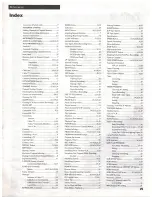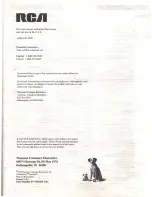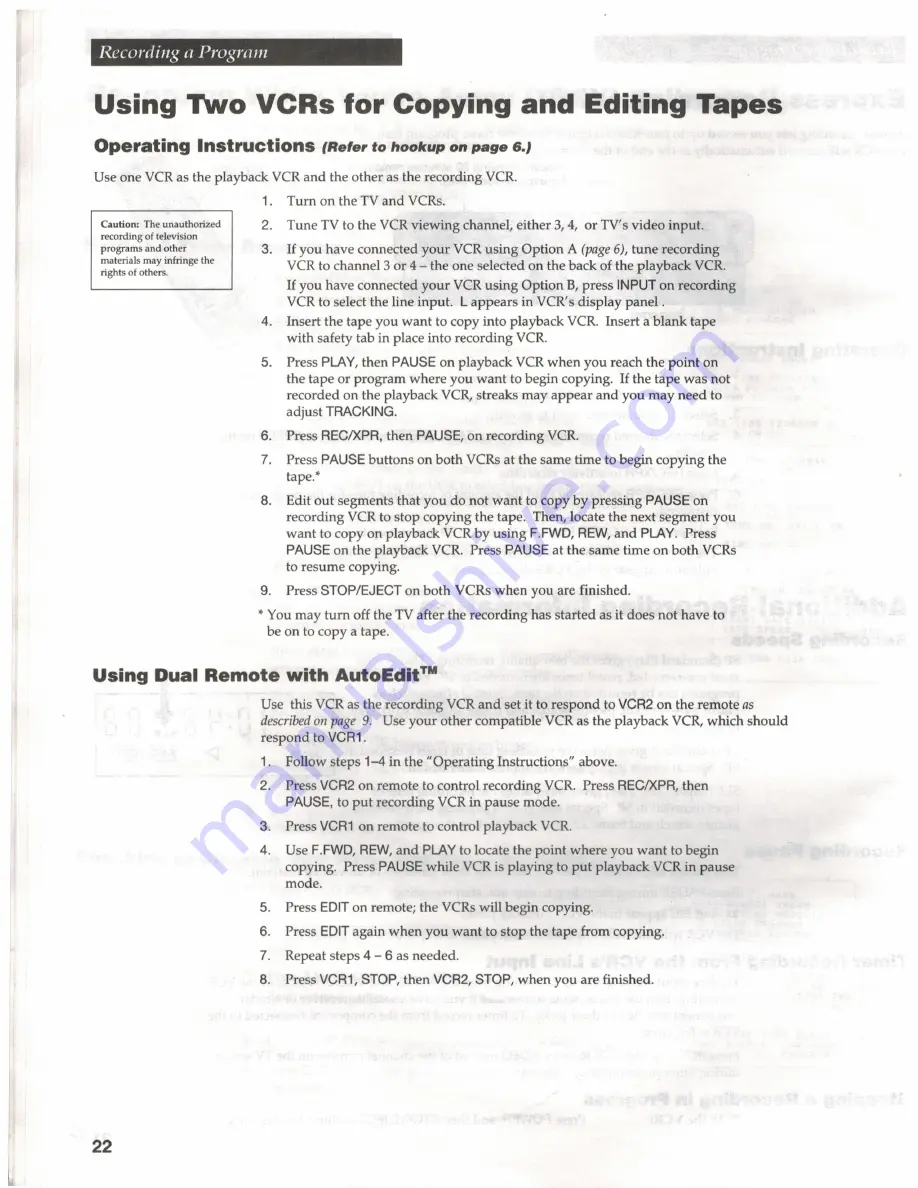
Using
Two VCRs
for Copying
and
Editing
Tapes
Operating
Instructions
(Refer
to hookup
on
page
6.)
Use one
VCR
as
the playback
VCR
and the
other
as
the recording
VCR.
Caution:
The
unauthorized
recording
of
television
programs and other
materials may infringe the
rights
of
others.
1.
Turn on the
TV
and
VCRs.
2.
Tune
TV
to the
VCR
viewing channel, either
3, 4,
or
TV's video input.
3.
If
you have connected
your
VCR
using
Option
A (page 6),
tune recording
VCR
to channel
3
or
4
—
the
one selected on
the
back of the playback
VCR.
If you have connected
your
VCR
using
Option
B,
press
INPUT
on
recording
VCR
to select the line
input.
L
appears
in VCR's display
panel
.
4.
[Insert
the tape you
want
to copy into playback
VCR.
Insert a
blank tape
with safety tab in place into
recording
VCR.
5.
Press
PLAY,
then PAUSE on playback
VCR
when you reach the
point
on
the
tape
or
program where
you
want
to begin copying. If the
tape
was not
recorded on the playback
VCR,
streaks
may
appear and
you may
need
to
adjust
TRACKING.
6.
Press REC/XPR, then
PAUSE,
on
recording
VCR.
Press PAUSE
buttons
on both
VCRs
at
the
same time to begin copying the
tape.”
8.
Edit
out
segments
that
you do not
want
to copy by
pressing
PAUSE on
recording
VCR
to stop copying the tape. Then, locate the next segment you
want
to copy on playback
VCR
by using
F.FWD, REW,
and
PLAY.
Press
PAUSE
on the playback
VCR.
Press PAUSE at
the
same time on
both
VCRs
to resume copying.
9.
Press STOP/EJECT on both VCRs when you are finished.
*
You may
turn
off the
TV
after the
recording
has
started
as it does not have to
be on to copy
a
tape.
Using
Dual
Remote with
AutoEdit™
22
Use this
VCR
as the
recording
VCR
and
set
it
to
respond
to
VCR2
on the remote
as
described on page
9.
Use
your other
compatible VCR as the playback
VCR,
which
should
respond
to
VCR1.
1.
Follow steps
1-4
in the
“Operating
Instructions” above.
2.
Press
VCR2
on remote to control
recording
VCR.
Press REC/XPR,
then
PAUSE,
to
put recording
VCR in
pause
mode.
Press
VCR1
on remote to control playback
VCR.
Use
F.FWD, REW,
and
PLAY
to locate the
point where
you
want
to begin
copying. Press PAUSE while VCR
is
playing
to
put
playback VCR in
pause
mode.
Press
EDIT
on remote; the VCRs will begin copying.
Press
EDIT
again
when you want
to
stop
the
tape
from copying.
Repeat steps
4
—
6 as needed.
Press
VCR1,
STOP,
then
VCR2,
STOP, when you
are
finished.
0
No
Oo
Summary of Contents for VR526A
Page 1: ......