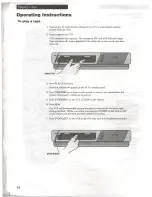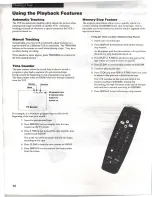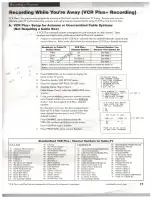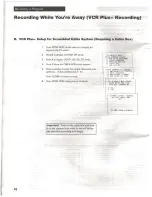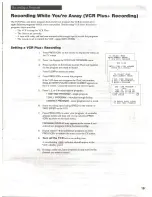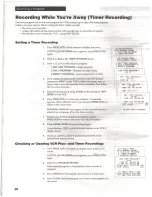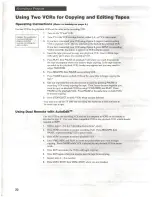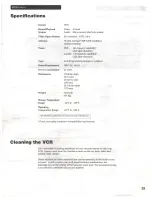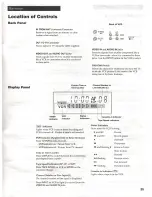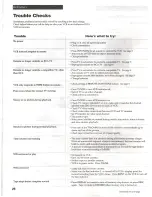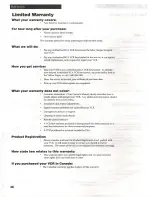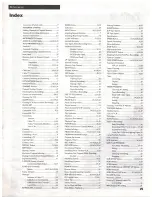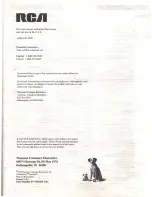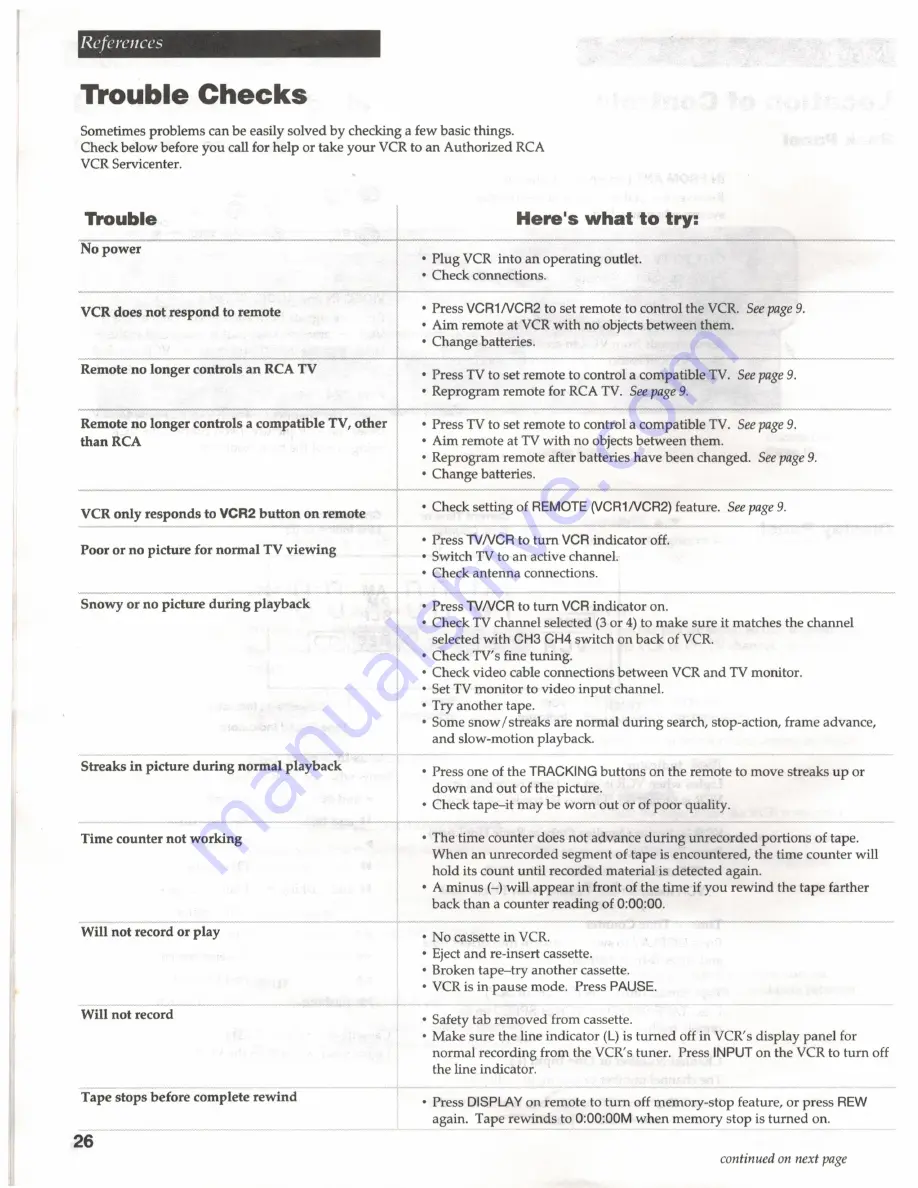
Trouble
Checks
Sometimes problems can
be
easily
solved
by
checking a few basic things.
Check below before you call for help or take
your
VCR
to an
Authorized
RCA
VCR Servicenter.
Trouble
Here's what to
try:
Pio
pores
*
Plug VCR into an
operating
outlet.
*
Check connections.
VCR
does not respond
to
remote
+
Press
VCR1/VCR2
to
set remote to
control
the
VCR. See page
9.
*
Aim remote at VCR
with
no objects
between
them.
*
Change batteries.
Remote
no
longer
controls
an
RCA TV
+
Press TV to set remote to control a compatible
TV.
See
page 9.
*
Reprogram remote for RCA
TV.
See
page 9.
Remote
no longer controls
a
compatible
TV,
other
*
Press
TV
to set remote to control a compatible
TV.
See
page 9.
than
RCA
*
Aim remote at
TV
with
no objects
between
them.
*
Reprogram remote after batteries have been changed.
See
page
9.
*
Change batteries.
VCR
only responds
to VCR2
button
on
remote
*
Check setting of
REMOTE (VCR1/VCR2)
feature.
See page
9.
*
Press
TV/VCR
to
turn
VCR
indicator
off.
*
Switch
TV
to an active channel.
*
Check
antenna
connections.
Poor or no picture for normal
TV
viewing
Press
TV/VCR
to
turn
VCR
indicator on.
*
Check TV channel selected
(3
or
4)
to make sure it matches
the
channel
selected
with
CH3 CH4 switch on back of
VCR.
*
Check TV's fine tuning.
*
Check video cable connections
between
VCR
and
TV monitor.
*
Set
TV
monitor
to video
input
channel.
*
Try
another
tape.
*
Some
snow/
streaks are normal
during
search, stop-action, frame advance,
and
slow-motion playback.
Snowy or
no
picture during playback
Streaks in picture during normal playback
+
Press one of the
TRACKING
buttons
on the remote to move streaks
up or
down and out
of the picture.
*
Check
tape-it
may be
worn
out or of
poor
quality.
Time counter not working
~~»
The time
counter
does not advance
during unrecorded portions
of
tape.
When an
unrecorded
segment of
tape
is
encountered,
the
time
counter
will
hold its
count until recorded
material is
detected
again.
*
A
minus
(-) will
appear
in
front of
the
time if you
rewind the tape
farther
back
than
a
counter reading
of 0:00:00.
Will
not record or play
o
No
cassette in
VCR.
*
Eject
and
re-insert cassette.
*
Broken
tape-try another
cassette.
*
VCR is
in
pause
mode. Press
PAUSE.
Will
not
record
+
Safety tab
removed
from cassette.
*
Make sure the line
indicator
(L)
is
turned
off in VCR's
display
panel for
normal recording from the VCR's tuner. Press
INPUT
on the VCR to
turn
off
the line indicator.
Tape stops before complete rewind
+
Press
DISPLAY
on remote to
turn
off
memory-stop
feature,
or
press
REW
again. Tape
rewinds
to 0:00:00M
when
memory stop
is
turned
on.
26
continued
on next page
Summary of Contents for VR526A
Page 1: ......