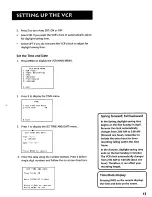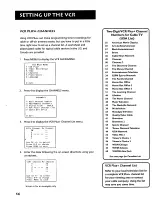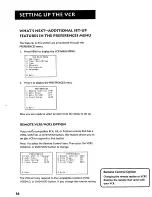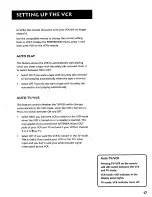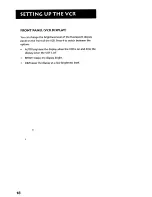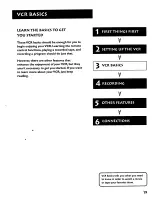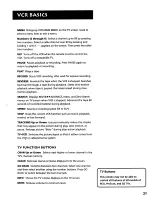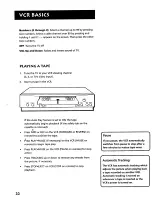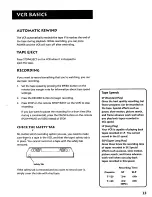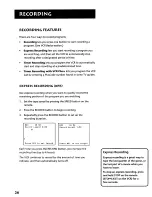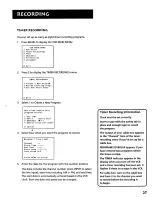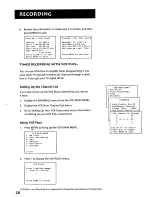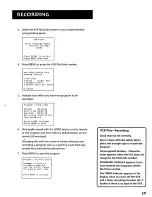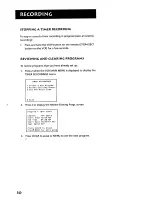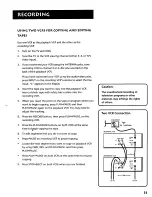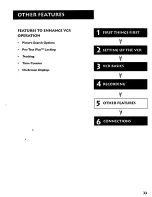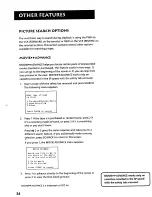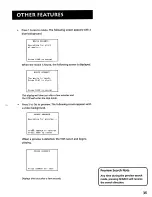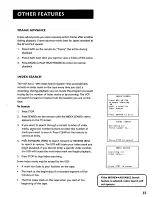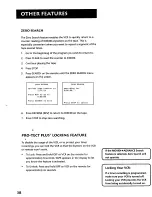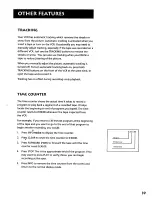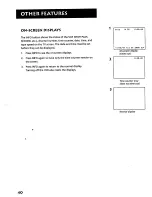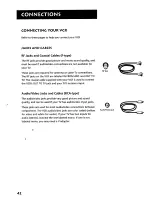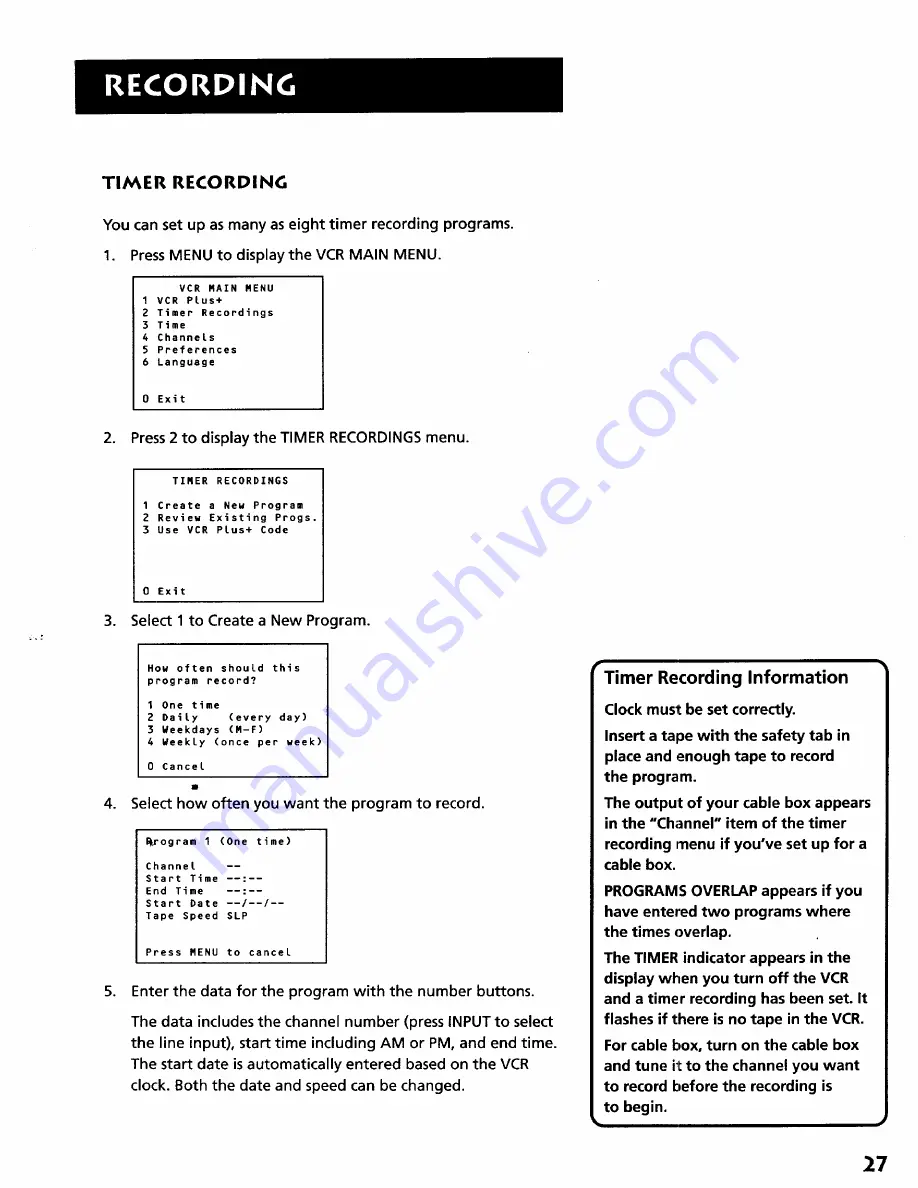Reviews:
No comments
Related manuals for VR531

VV-1302
Brand: Panasonic Pages: 153

ShowView VR285
Brand: Philips Pages: 2

VC-A36SM
Brand: Sharp Pages: 24

VC-A310NZ
Brand: Sharp Pages: 32

VC-A250X
Brand: Sharp Pages: 36

vc-a260x
Brand: Sharp Pages: 38

VC-A270X
Brand: Sharp Pages: 39

VC-A220X
Brand: Sharp Pages: 32

VC-A111S
Brand: Sharp Pages: 26

VC-A200X
Brand: Sharp Pages: 29

VC-A230X
Brand: Sharp Pages: 32

M350SM
Brand: Sharp Pages: 31

VC-6300G
Brand: Sharp Pages: 60

VT-G14
Brand: Sharp Pages: 121

VR627HF
Brand: RCA Pages: 52

VR622HF
Brand: RCA Pages: 56

VR629HFB
Brand: RCA Pages: 64

VR624HF
Brand: RCA Pages: 64