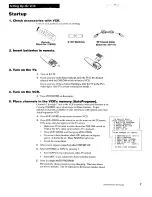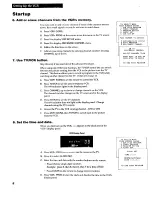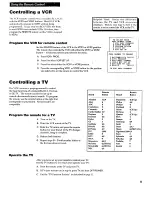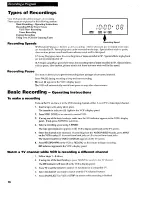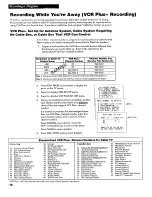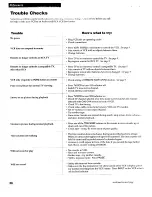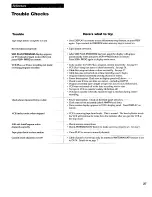Reviews:
No comments
Related manuals for VR534

1286419
Brand: Audiovox Pages: 30

2920LV
Brand: Sylvania Pages: 44

VR509
Brand: RCA Pages: 36

SL800
Brand: Security Labs Pages: 25

VR401BMX
Brand: Magnavox Pages: 9

HR-S9400EE
Brand: JVC Pages: 22

HR-S8960E
Brand: JVC Pages: 72

HR-S9400EE
Brand: JVC Pages: 64

HR-S9400E
Brand: JVC Pages: 64

HR-S8700EU
Brand: JVC Pages: 84

HR-S9400EK
Brand: JVC Pages: 68

HR-S8700EK
Brand: JVC Pages: 88

SC309B
Brand: Symphonic Pages: 32

DVST2C3 Series
Brand: Daewoo Pages: 6

SV-640X
Brand: Samsung Pages: 24

F5000M
Brand: CrossWood Pages: 69

HV-FX5100
Brand: Aiwa Pages: 84