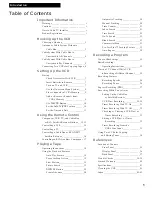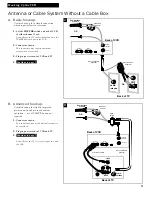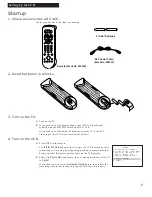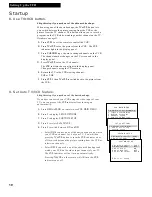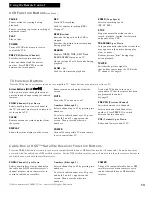USER’S
GUIDE
VR539
Important Information .............i
Table of Contents .....................1
Hooking Up the VCR.................2
Setting Up the VCR...................7
Using the Remote Control.......12
Playing a Tape.......................18
Recording a Program .............25
References.............................35
Index ....................................42
VIDEO CASSETTE
RECORDER
Summary of Contents for VR539
Page 47: ...45 Notes ...