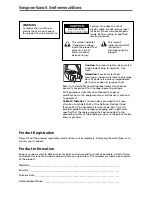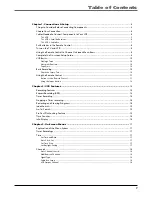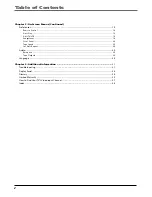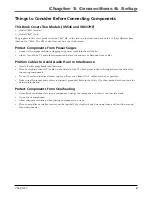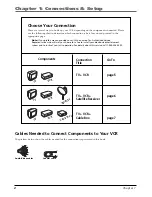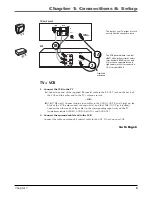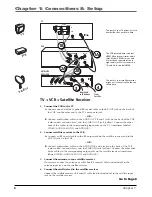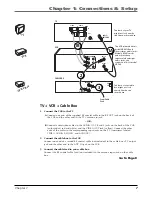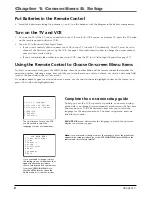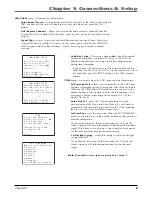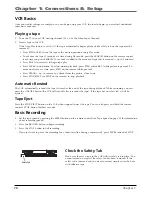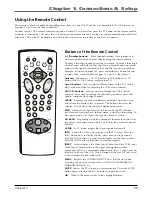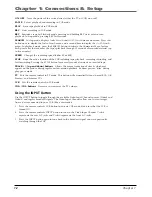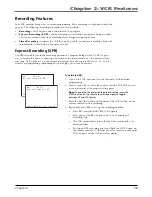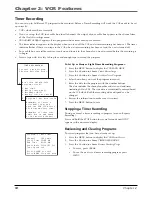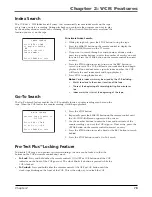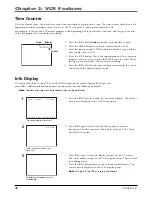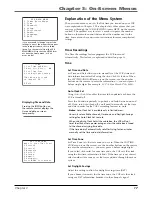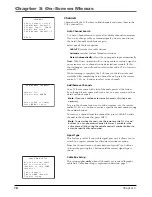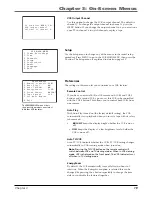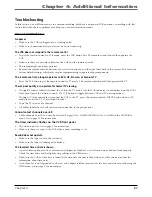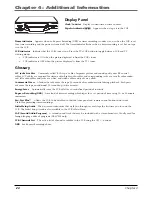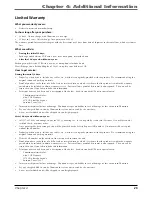Chapter 1: Connections & Setup
10
Chapter 1
VCR Basics
Once your initial settings are complete, you can begin using your VCR. In order to begin, you must first understand
some basic concepts.
Playing a tape
1.
Tune the TV to your VCR viewing channel (03, 04, or the Video Input Channel).
2.
Insert a tape in the VCR.
If the Auto Play feature is set to ON, the tape automatically begins playback (the safety tab on the tape must be
removed).
• Press FWD or REV to cue the tape to the desired position during Play mode.
• To advance the tape 30 seconds at a time during Play mode, press the SEARCH button on the remote control
(each time you press SEARCH, 30 seconds is added to the amount of tape that is scanned — up to 5 minutes).
• Press PLAY (if necessary) to begin tape play.
• Press PAUSE to stop action. For slow-motion playback, press FWD and/or REV (while picture is paused). To
move one frame at a time, press FWD on the remote (while paused).
• Press TRACK + or – to remove any streaks from the picture, if necessary.
• Press STOP/EJECT (or STOP on the remote) to stop playback.
Automatic Rewind
The VCR automatically rewinds the tape if it reaches the end of the tape during playback. While rewinding, you can
press the ON•OFF button (the VCR will turn off after it rewinds the tape). If the tape has no safety tab, it will be
ejected.
Tape Eject
Press the STOP/EJECT button on the VCR when stopped to eject the tape. You can also press and hold the remote
control’s STOP button for three seconds.
Basic Recording
1.
Set the tape speed by pressing the SPEED button on the remote control (see Tape Speed on page 19 for information
about recording speeds).
2.
Press the RECORD button to begin recording.
3.
Press the STOP button to halt recording.
If you just want to pause the recording for a short time (like during a commercial), press PAUSE instead of STOP.
Safety Tab
Check the Safety Tab
Make sure there is a tape in the VCR with its safety tab in place. You
cannot record on a tape if the safety tab has been removed. If the
safety tab is removed and you want to record, simply cover the hole
with adhesive tape.
Summary of Contents for VR546
Page 1: ...VCR User s Guide Changing Entertainment Again VR546 VR637HF ...
Page 31: ......