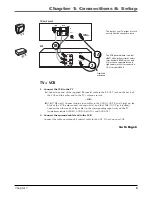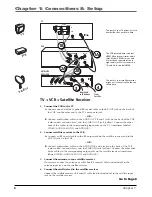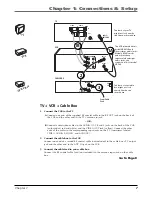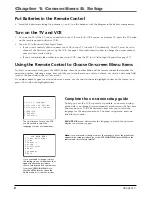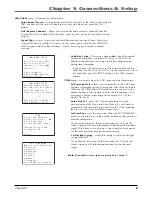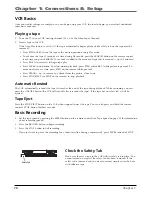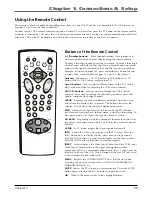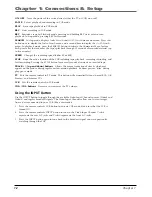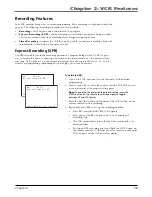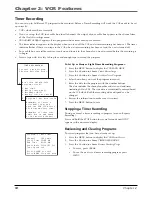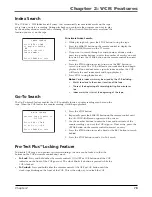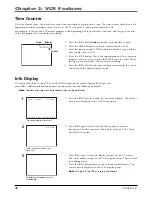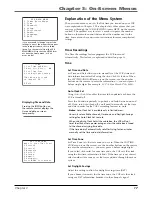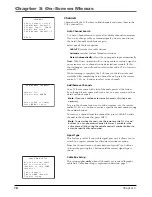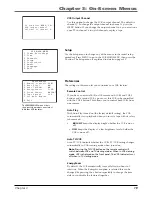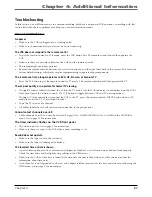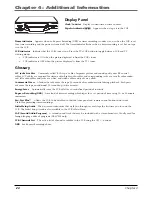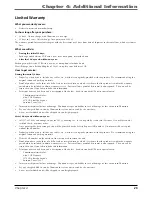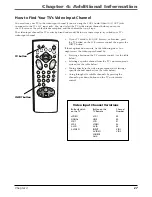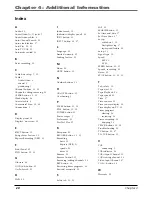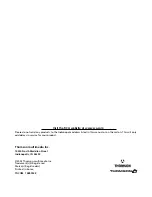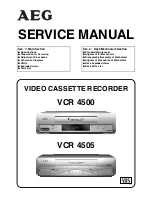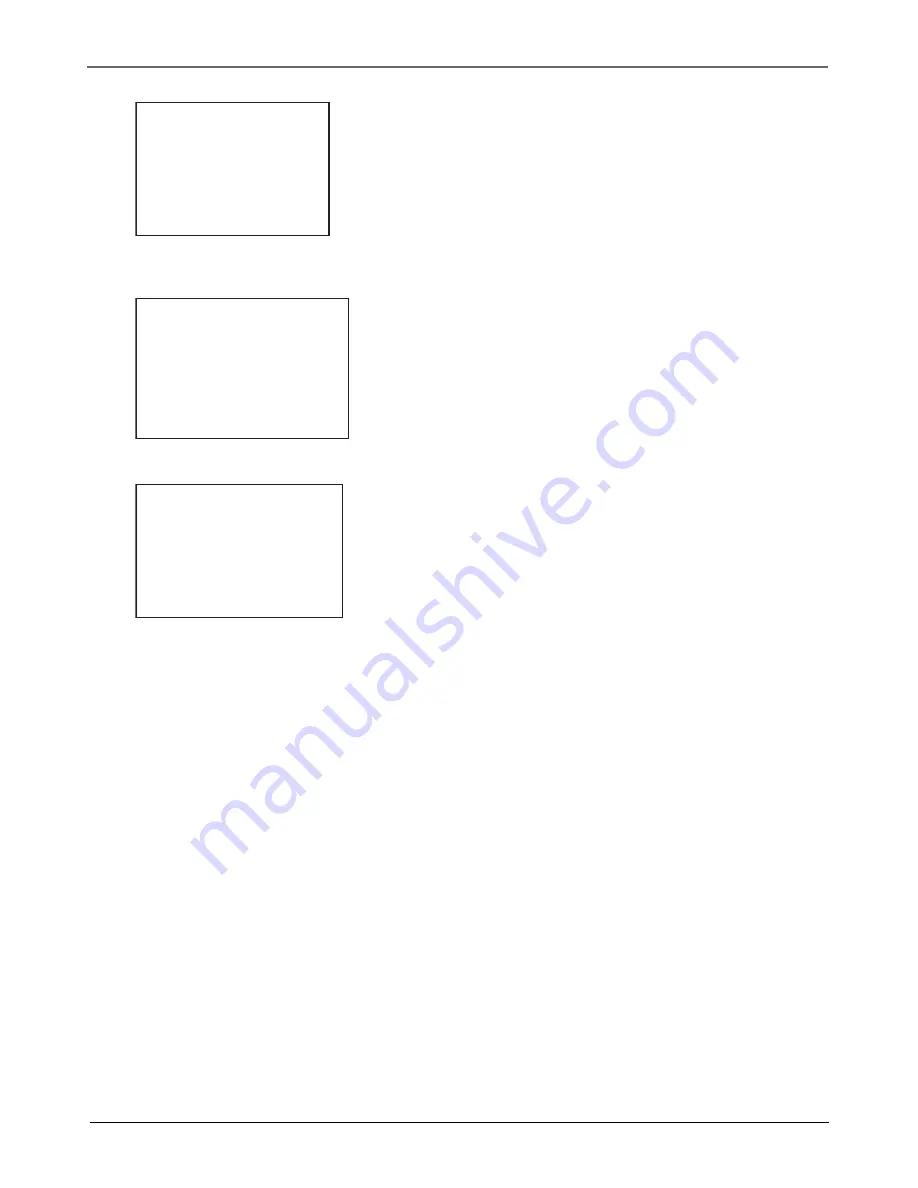
Chapter 3: On-Screen Menus
Chapter 3
19
VCR Output Channel
Use this option to change the VCR’s output channel. The default is
channel 3. To change the output channel to channel 4, press the
MENU button. If you change the output channel to 4, you must tune
your TV to channel 4 to watch channels or play a tape.
PREFERENCES
1 Remote Control: VCR1
2 Auto Play: ON
3 Auto TV/VCR: ON
4 EnergySaver: 2:00
5 Front Panel: BRIGHT
6 Tape Speed: SLP
7 Set Auto Repeat
0 Exit
The
PREFERENCES
menu allows
changes to be made to a variety of
different VCR features.
Preferences
The settings in this menu let you customize your VCR features.
Remote Control
If you have a universal RCA or GE remote with VCR1 and VCR2
buttons and a second VCR, you can set this VCR to be controlled
with the VCR2 button. This allows you to control both VCRs from
one remote.
Auto Play
With Auto Play turned on (the factory default setting), the VCR
automatically starts playback when you insert a tape with its safety
tab removed.
•
BRIGHT
keeps the display bright whether the VCR is on or
off.
•
DIM
keeps the display at a low brightness level whether the
VCR is on or off.
Auto TV/VCR
Auto TV/VCR Controls whether the VCR’s TV/VCR setting changes
automatically to VCR-viewing mode when turned on,
Note
: Pressing the TV•VCR button on the remote control will
switch between VCR and TV-viewing modes. When in VCR-viewing
mode,
VCR
is displayed on the front panel. The VCR indicator turns
off when in TV-viewing mode.
EnergySaver
By default, the VCR automatically turns off after two hours of
inactivity. When the EnergySaver option is selected this can be
changed by pressing the 4 button repeatedly to change the time
delay or to disable the feature altogether.
Setup
Use the Setup menu to change any of the menus in the initial setup
procedure. Press MENU to go to the VCR MAIN MENU, then press the
5 button. The Setup menu is explained in detail on pages 8-9.
If you press MENU, the
VCR output channel
switches to channel 4.
VCR MAIN MENU
1 Timer Recordings
2 Time
3 Channels
4 Setup
5 Preferences
6 Audio
7 Language
0 Exit
Summary of Contents for VR546
Page 1: ...VCR User s Guide Changing Entertainment Again VR546 VR637HF ...
Page 31: ......