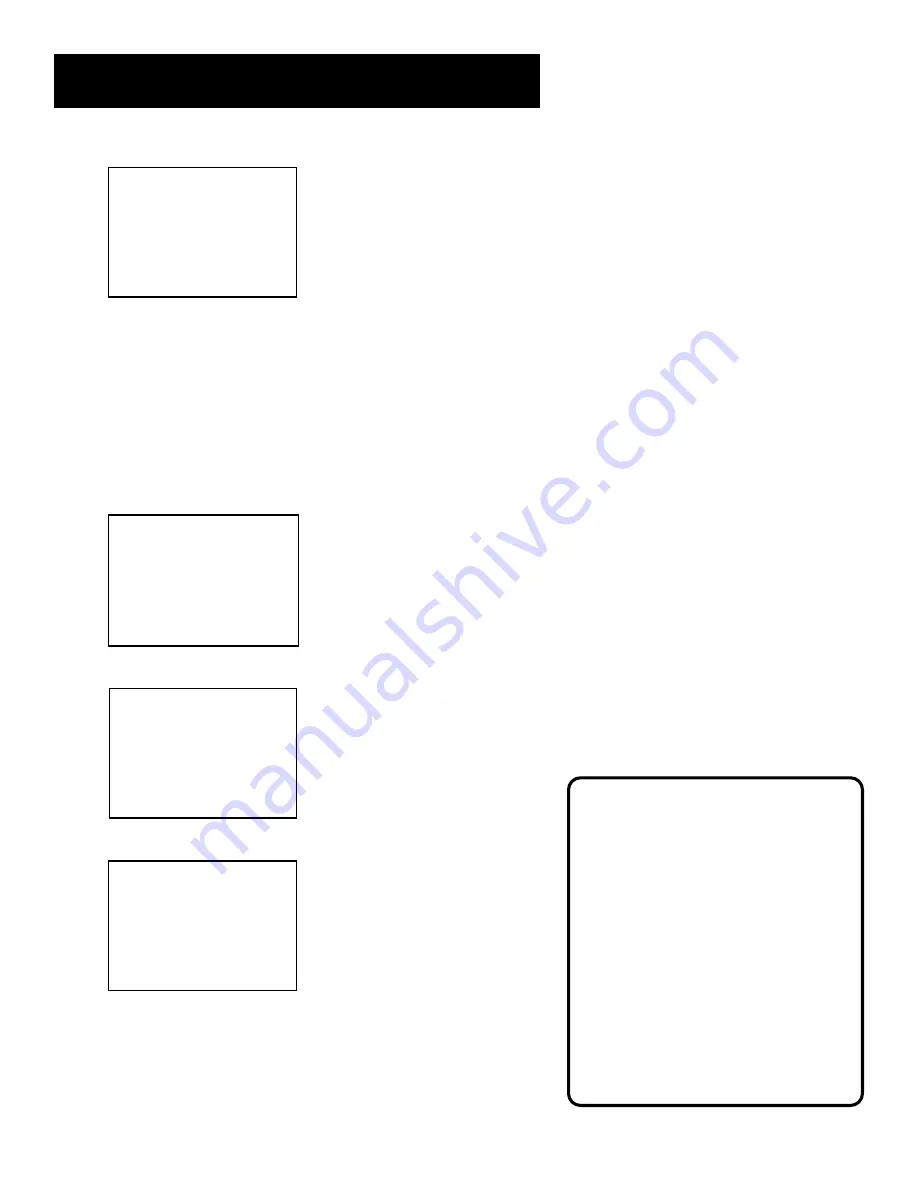
16
Setting Up the VCR
SET TIME ZONE
What is your Time Zone?
1 Eastern
2 Central
3 Mountain
4 Pacific
5 Alaska
6 Hawaii
7>Automatic
Press MENU to continue
4.
Select your time zone, then press MENU to continue.
If you chose Automatic for your time zone, the VCR sets the
clock using the first Coordinated Universal Time information
it finds. If the time is not correct, select another time zone or
manually set the time and date through the menu system.
Set Daylight-Saving Time
1.
Press MENU to display the VCR MAIN MENU.
VCR MAIN MENU
1 VCR Plus+
2 Timer Recordings
3 Time
4 Channels
5 Setup
6 Preferences
7 Language
0 Exit
2.
Press 3 to display the TIME menu.
TIME
1 Set Time and Date
2 Auto Clock Set: ON
3 Set Time Zone
4 Set Daylight Savings
XDS Time Data was
found on channel 20.
0 Exit
3.
Press 4 to display the SET DAYLIGHT SAVINGS screen.
SET DAYLIGHT SAVINGS
Does your area observe
Daylight Savings Time
from April to October?
1 Yes, DST is observed
2 No
3>Automatic
Press MENU to continue
4.
Select one of the options and then press MENU to continue.
•
DST stands for “Daylight Saving Time.”
•
If you chose Automatic, the VCR sets the clock using the DST
information broadcast in the signal (channel).
Spring forward, Fall backward
In the Spring, daylight-saving time
begins on the first Sunday in April.
Because the clock automatically
changes from 2 a.m. to 3 a.m.
(forward one hour), including the
extra hour for timer recording within
this time frame is necessary.
In the Fall, Daylight-Saving time ends
on the last Sunday in October. The
VCR clock automatically changes from
2 a.m. to 1 a.m. (back one hour).
Therefore, it can affect your recording
length.








































