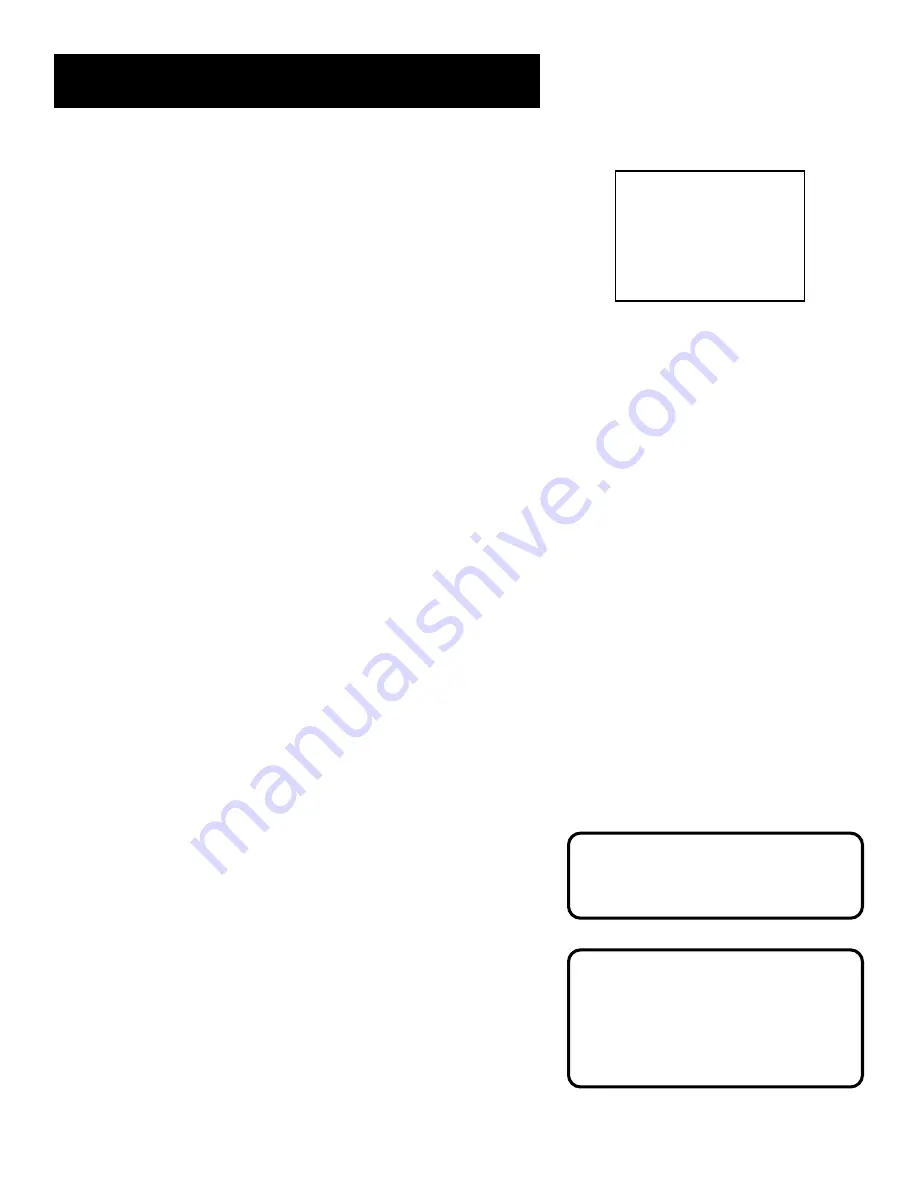
49
OTHER FEATURES
3.
Press number buttons to enter the hour and/or minute of
the counter reading you want the VCR to “go to.” Press
CLEAR on the remote to correct an entry.
4.
Press FORWARD to search ahead or REVERSE to search
behind.
5.
Press STOP to end Go-To searching.
Tracking
Your VCR has automatic tracking which removes interference like
streaks or “snow” from the picture. Automatic tracking is
automatically activated when you insert a tape or turn on the
VCR. Occasionally you may need to manually adjust tracking,
especially if the tape was recorded on a different VCR. Just use
the TRACKING buttons to reduce the distortion. You can also use
tracking when you pause a tape to reduce jittering of the
picture.
When you manually adjust the picture, automatic tracking is
turned off. To turn automatic tracking back on, press both
TRACKING buttons on the front of the VCR at the same time, or
eject the tape and re-insert it. Tracking has no effect during
recording– only playback.
Pro-Tect Plus
™
Locking Feature
To disable the usage of the VCR, or to protect your timer
recordings, you can lock the VCR so that the buttons on the
VCR or remote won’t work.
•
To Lock
: Press and hold the VCR button on the remote
for approximately six seconds. SAFE appears.
•
To Lock While a Timer Recording is in Progress
: Press
and hold the VCR button on the remote for approximately
six seconds.
•
To Unlock
: Press and hold the VCR button on the remote for
approximately six seconds.
If you insert a pre-recorded tape
with the safety tab removed-- Index
and Go-To searches are not available.
GO-TO SEARCH
Current tape counter is
2:17:25
Press REV or FWD
to go to 0:00:00
Press SEARCH to exit.
Locking Your VCR
If a timer recording is programmed,
make sure your VCR is turned off.
Locking your VCR prevents the VCR
from being accidentally turned on.
















































