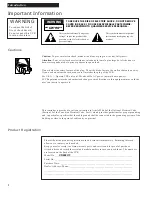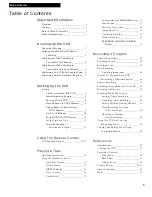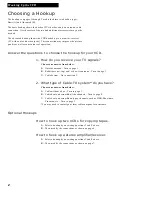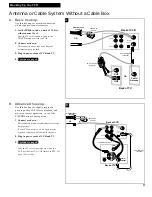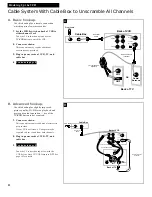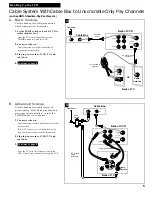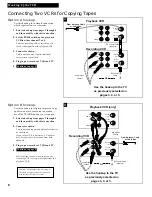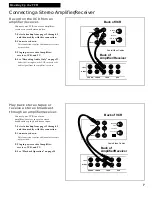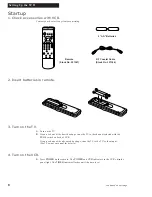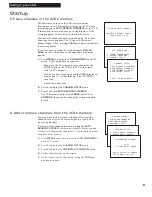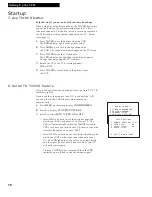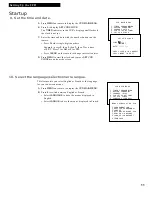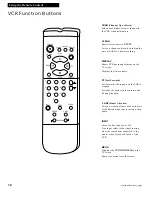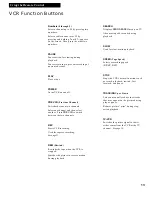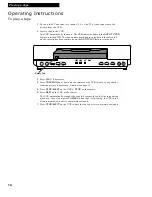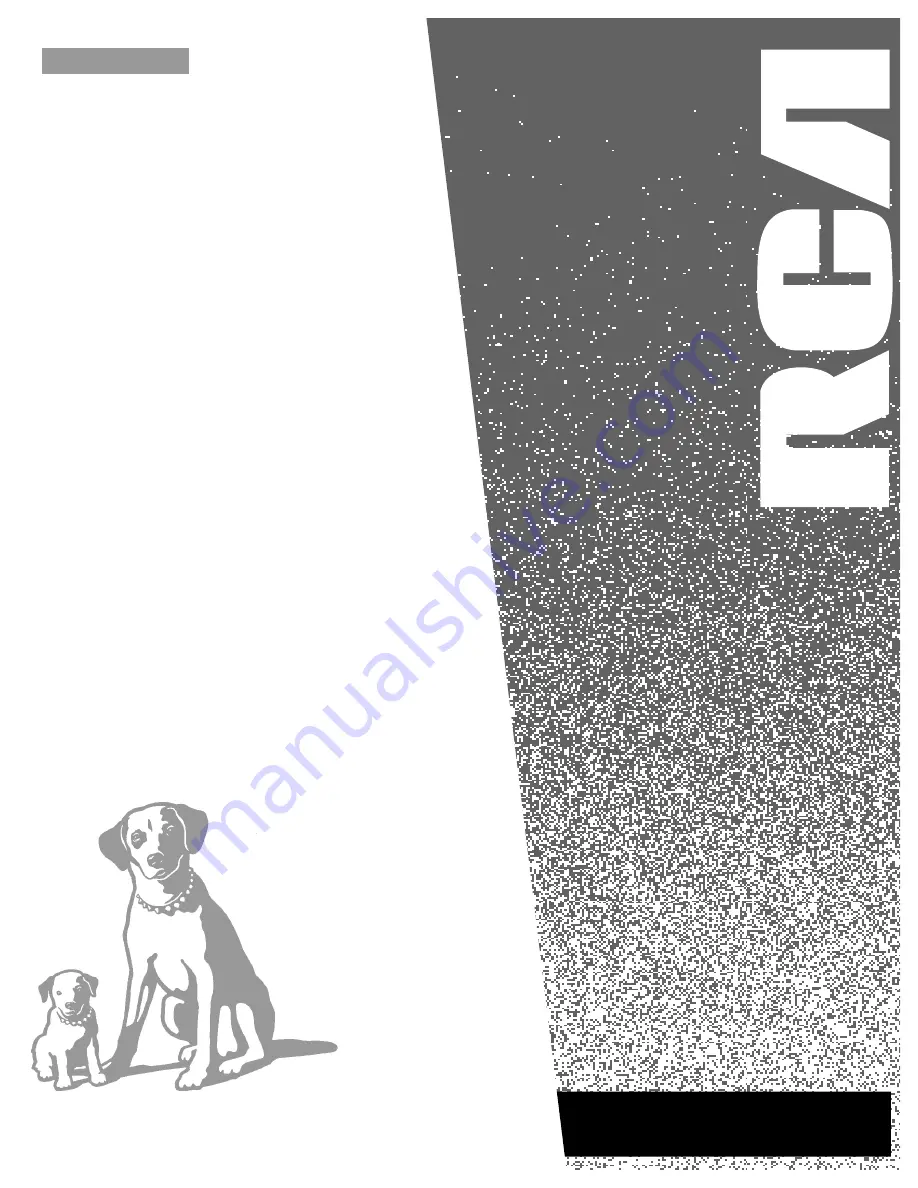Reviews:
No comments
Related manuals for VR602HF

CC19B1MG
Brand: Magnavox Pages: 2

DVQ-13H1FC
Brand: Daewoo Pages: 49

VCP-011-MS-x
Brand: Audio international Pages: 13

SL0014KO
Brand: Schaub Lorenz Pages: 65

VR710
Brand: Philips Pages: 2

RT765/101
Brand: Philips Pages: 2

PV1821
Brand: Philips Pages: 2

MMS 460
Brand: Philips Pages: 2

TV-VIDEO COMBI 14 PV284
Brand: Philips Pages: 16

VR410/77B
Brand: Philips Pages: 2

VR407/77B
Brand: Philips Pages: 2

VR400BMG
Brand: Philips Pages: 2

VR388
Brand: Philips Pages: 1

VR400
Brand: Philips Pages: 2

VR388/55
Brand: Philips Pages: 20

VR299/75
Brand: Philips Pages: 20

VR354
Brand: Philips Pages: 24

VR400
Brand: Philips Pages: 26