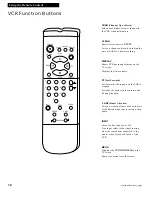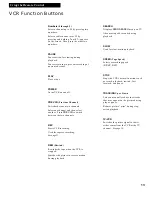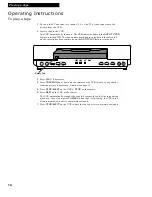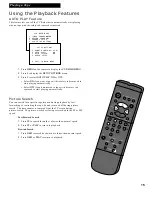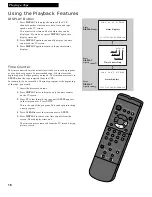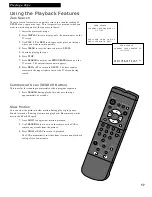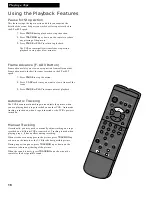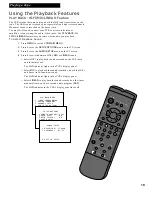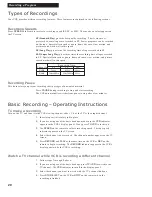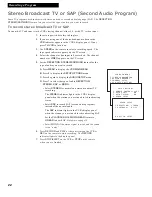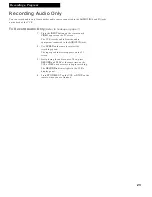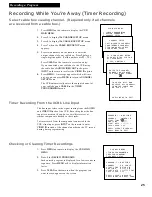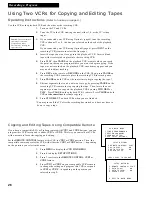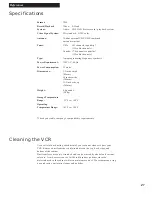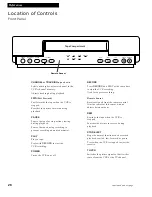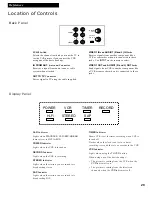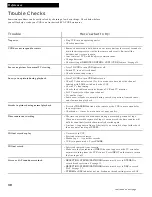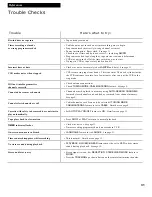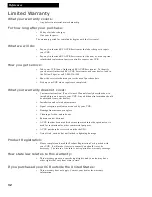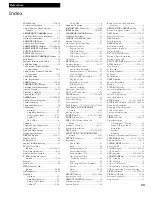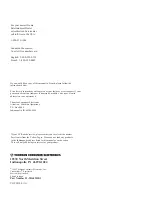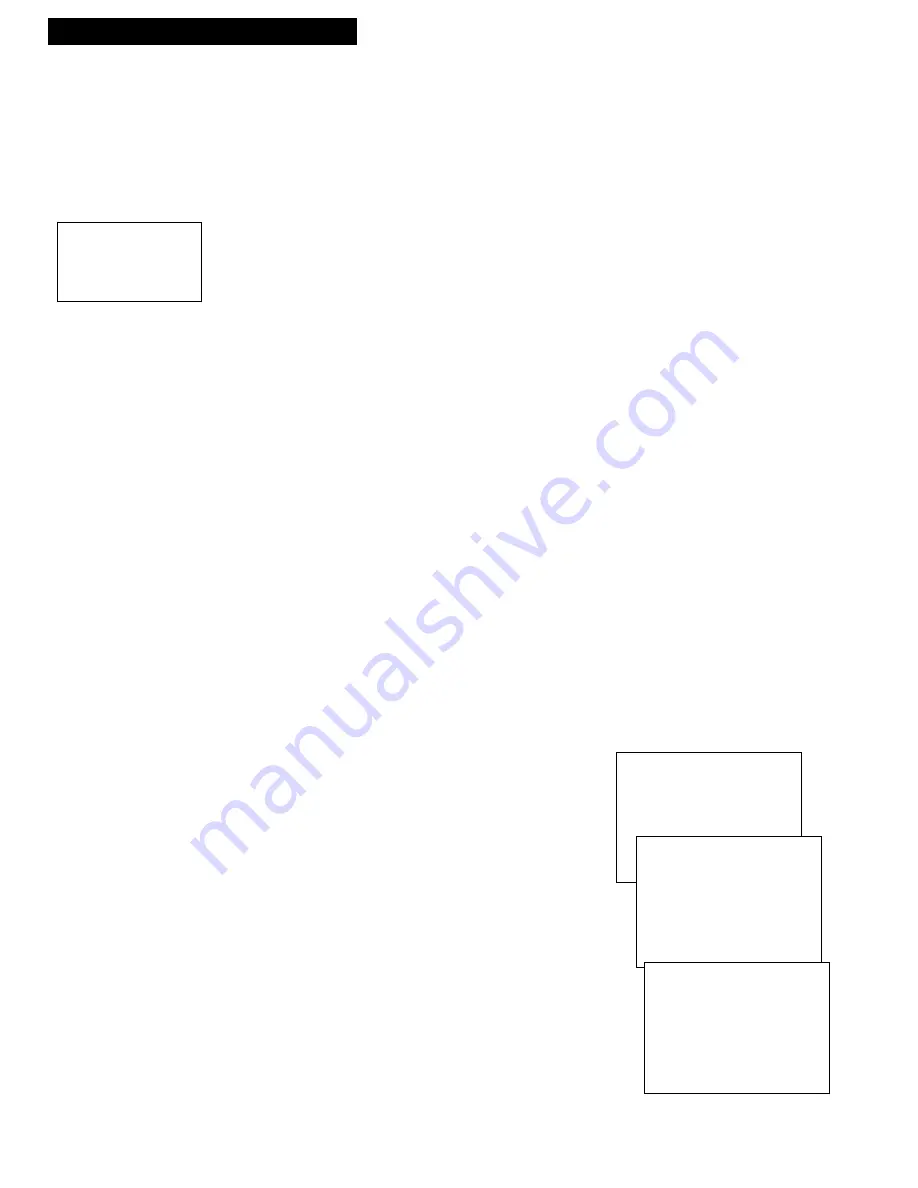
26
Recording a Program
Using Two VCRs for Copying and Editing Tapes
Operating Instructions
(Refer to hookup on page 6.)
Use this VCR as the playback VCR and the other as the recording VCR.
1.
Turn on the TV and VCRs.
2.
Tune the TV to the VCR viewing channel, either 3, 4, or the TV’s video
input.
3.
If you connected your VCR using Option A (page 6), tune the recording
VCR to channel 3 or 4 – the one you selected on the back of the playback
VCR.
If you connected your VCR using Option B (page 6), press
INPUT
on the
recording VCR’s remote to select the line input.
4.
Insert the tape you want to copy into the playback VCR. Insert a blank
tape with its safety tab in place into the recording VCR.
5.
Press
PLAY
, then
PAUSE
on the playback VCR’s remote when you reach
the point on the tape or program where you want to begin copying. If the
tape was not recorded on the playback VCR, streaks may appear and you
may need to adjust tracking.
6.
Press
REC
on the remote or
RECORD
on the VCR. Then, press
PAUSE
on
the recording VCR’s remote to place the recording VCR in record pause.
7.
Press
PAUSE
on both VCRs at the same time to begin copying the tape.*
8.
Edit out segments that you do not want to copy by pressing
PAUSE
on the
recording VCR’s remote to stop copying the tape. Then, locate the next
segment you want to copy on the playback VCR by using
FWD
,
REW
or
PLAY.
Press
PAUSE
on the playback VCR’s remote. Press
PAUSE
on both
VCRs at the same time to resume copying.
9.
Press
STOP•EJECT
on both VCRs when you are finished.
* You may turn off the TV after the recording has started as it does not have to
be on to copy a tape.
Caution: The unauthorized
recording of television
programs and other
materials may infringe the
rights of others.
VCR MAIN MENU
1 TIMER PROGRAMMING
2 REVIEW PROGRAMS
3 CHANNEL SETUP
4 VCR SETUP OPTIONS
SETUP OPTIONS
1 REMOTE CONTROL: VCR1
2 AUTO PLAY: ON
3 AUTO TV/VCR: ON
4 AUDIO SETUP
PRESS VCR2 TO CHANGE
SETUP OPTIONS
1 REMOTE CONTROL: VCR2
2 AUTO PLAY: ON
3 AUTO TV/VCR: ON
4 AUDIO SETUP
0 EXIT TO MAIN MENU
Copying and Editing Tapes Using Compatible Remote
If you have a compatible RCA or ProScan remote with
VCR1
and
VCR2
buttons, you can
program this VCR to respond to either
VCR1
or
VCR2
. This lets you control both VCRs
with one remote for easier copying and editing.
Set the
REMOTE CONTROL
feature of this VCR to
VCR1
or
VCR2
position. Then, the
compatible remote operates the VCR with either the
VCR1
or
VCR2
button — depending
on the position you select in the menu.
1
.
Press
MENU
to display the
VCR MAIN MENU
.
2
.
Press
4
to display
SETUP OPTIONS
.
3
.
Press
1
to activate the
REMOTE CONTROL: VCR1
or
VCR2
feature.
4
.
Press
VCR1
or
VCR2
on your compatible VCR’s remote
to change the setting and program this VCR to respond
to
VCR1
or
VCR2
— depending on the position you
selected in step
3
.