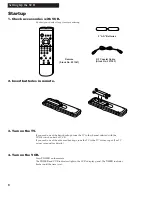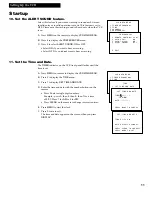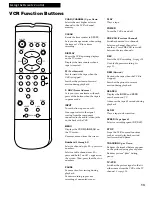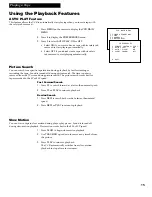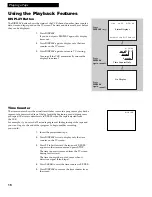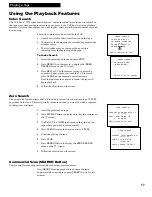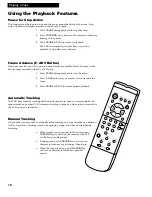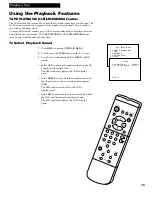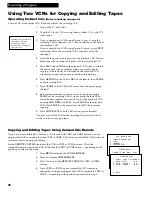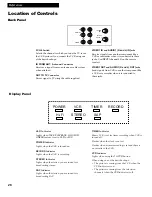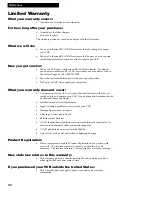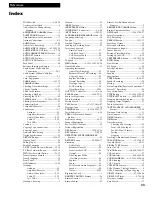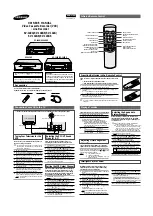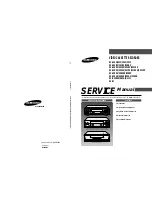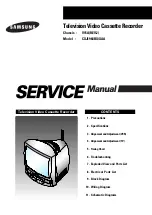21
Recording a Program
Express Recording
Express recording lets you record up to four hours without using the timer program feature. The VCR
turns off automatically at the end of the recording.
1.
Turn on the VCR.
2.
Insert a tape with its safety tab in place.
3.
Select the channel you want to record.
4.
Use
SPEED
on the remote to select a recording speed.
5.
Press
REC
on the remote or
RECORD
on the VCR to activate recording.
6.
Press
RECORD or REC
repeatedly until the amount of recording time for
the program is displayed on the TV screen.
Each press of
RECORD or REC
increases the time Ñ 30 minutes up to 4
hours.
The
RECORD
and
TIMER
indicators light in the VCRÕs display panel.
During recording, press
RECORD
on the VCR or
REC
on the remote to
display the time remaining on the TV screen. Press
RECORD
or
REC
again
to increase the recording time.
Stopping an Express Recording in Progress
You can stop a recording by:
¥ Pressing and holding the
STOP
button on the remote or
STOP•EJECT
on
the VCR for approximately three seconds.
¥
Pressing the
RECORD
button until 0:00 is displayed for the recording.
CHANNEL
POWER
VCR
TIMER
RECORD
REW
PLAY
FWD
RECORD
POWER
STOP•EJECT
PAUSE
TV•VCR
TRACKING
Hi-Fi
STEREO
SAP
RECORD
REC CH 06
RECORD LENGTH 0:00
PRESS REC TO SET LENGTH
Display on TV Screen
Press Recording
RECORD
Time
0:30
(
30 Min)
1:00
(1 Hr)
1:30
(1 Hr, 30 Min)
2:00
(2 Hrs)
3:00
(3 Hrs)
4:00
(4 Hrs)
Normal record