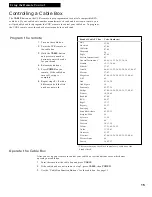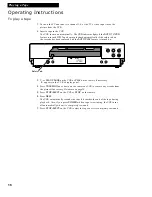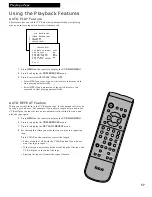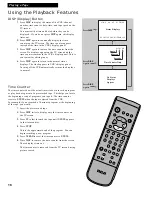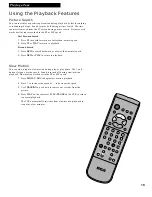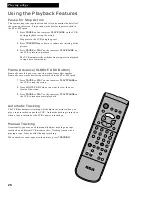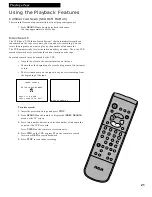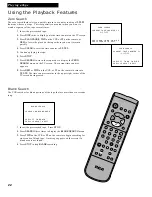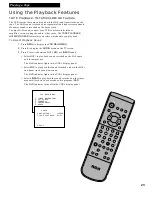27
Recording a Program
Recording Audio Only
To Record Audio Only
(Refer to hookup on page 7.)
1.
Press the
INPUT
button on the remote until the line
indicator (
L
) appears in the VCR’s display panel.
Then, the VCR can record audio from the audio
equipment connected to the
AUDIO1 IN
jacks.
2
. Press
SPEED
on the remote to select the recording
speed.
The tape speed indicator appears on the TV screen.
3
. Start playing the audio source. Then, press
RECORD
on the VCR or
REC
on the remote to
begin recording.
and
appear in the VCR’s display panel.
4
. Press
STOP•EJECT
on the VCR or
STOP
on the
remote when you are finished.
REC
You can record audio only from another audio source connected to the
AUDIO1 IN
(
L
and
R
)
jacks on the back of the VCR.