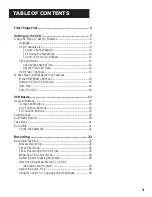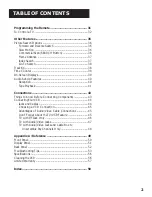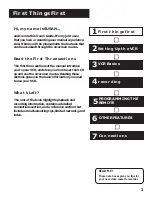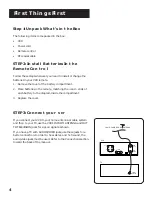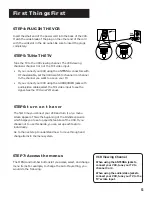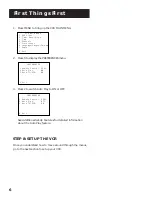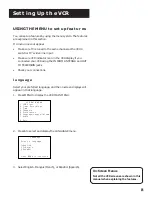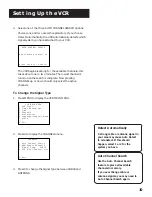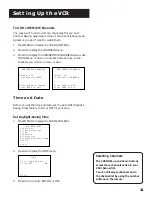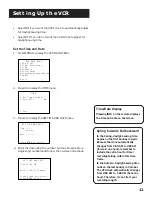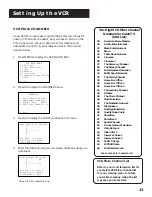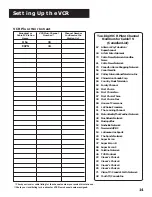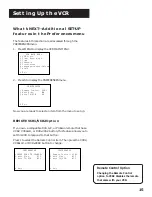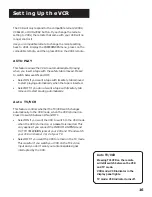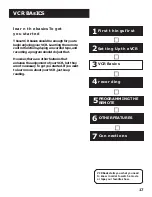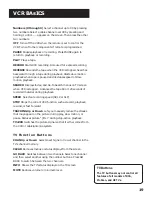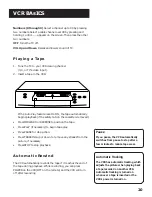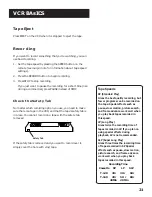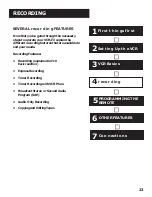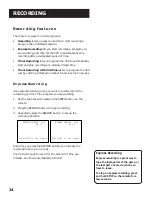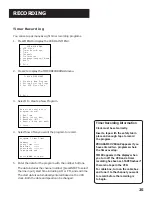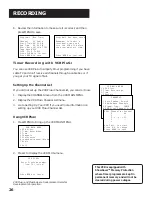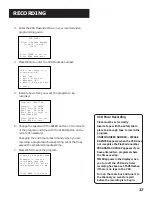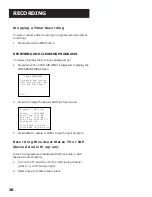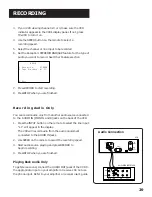15
Setting Up the VCR
What’s NEXT--Additional SET-UP
features in the Preferences menu
The features in this section are all accessed through the
PREFERENCES menu.
1.
Press MENU to display the VCR MAIN MENU.
VCR MAIN MENU
1 VCR Plus+
2 Timer Recordings
3 Time
4 Channels
5 Preferences
6 Language/Langue/Idioma
7 Audio
0 Exit
2.
Press 5 to display the PREFERENCES menu.
PREFERENCES
1 Remote Control: VCR1
2 Auto Play: ON
3 Auto TV/VCR: ON
0 Exit
Now you are ready to select an item from the menu to set up.
REMOTE VCR1/VCR2 Option
If you own a compatible RCA, GE, or ProScan remote that has a
VCR2, VCR2•LD, or DVD•VCR2 button, this feature allows you to
set this VCR to respond to that button.
Press 1 to select the Remote Control item. Then press the VCR2,
VCR2•LD, or DVD•VCR2 button to change.
PREFERENCES
<PRESS VCR2 TO CHANGE>
2 Auto Play: OFF
3 Auto TV/VCR: OFF
0 Exit
PREFERENCES
1 Remote Control: VCR2
2 Auto Play: OFF
3 Auto TV/VCR: OFF
0 Exit
Remote Control Option
Changing the Remote Control
option to VCR2 disables the remote
that came with your VCR.
Summary of Contents for VR615HF
Page 1: ...video cassette recorder user s guide VR615HF ...
Page 24: ......
Page 36: ......
Page 44: ......